Category: Tutorials
Do you find your USB transfer rate on Windows 7 too slow? How to increase the transfer speed of your USB drive, especially when you’re backing up a huge amount of files which takes hours. Good news, Microsoft has released a new hotfix to fix the slow transfer speed of USB flash drives and hard disks.
Related Article 😍💰👉 10 Free Tools To Optimize RAM Memory For Windows And macOS
This fix introduces a new feature that enables you to update the maximum transfer size of USB storage devices in Windows. After you install this update, you can increase the maximum transfer size from 64 kilobytes (KB) to 2 megabytes (MB) in the Usbstor.sys driver. First, you’ll have to download the hotfix from the official website.
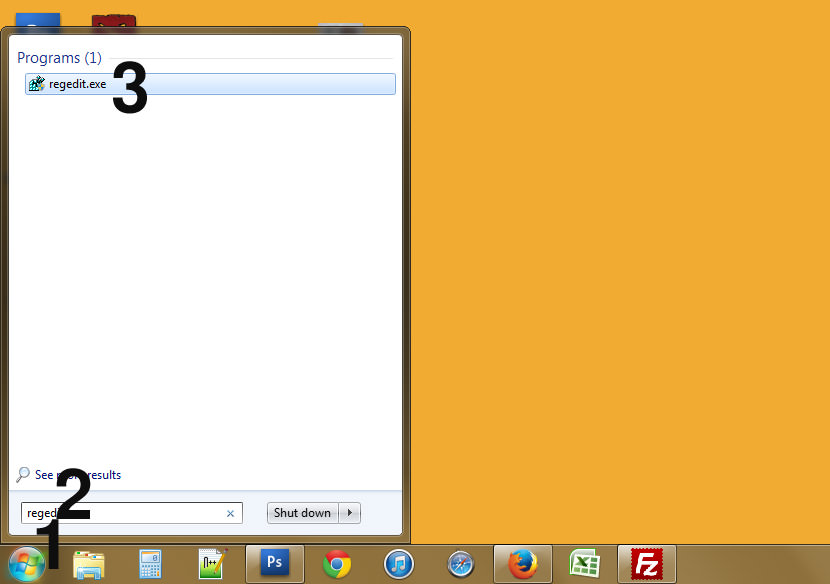
- Step 1 – Click on start orb
- Step 2 – Type ‘Regedit’
- Step 3 – Select the ‘regedit.exe’, navigate to ‘HKEY_LOCAL_MACHINE\SYSTEM\CurrentControlSet\Control\usbstor\’. You’ll see a list of random numbers and alphabets. These are all the USB devices plugged into your computer previously.
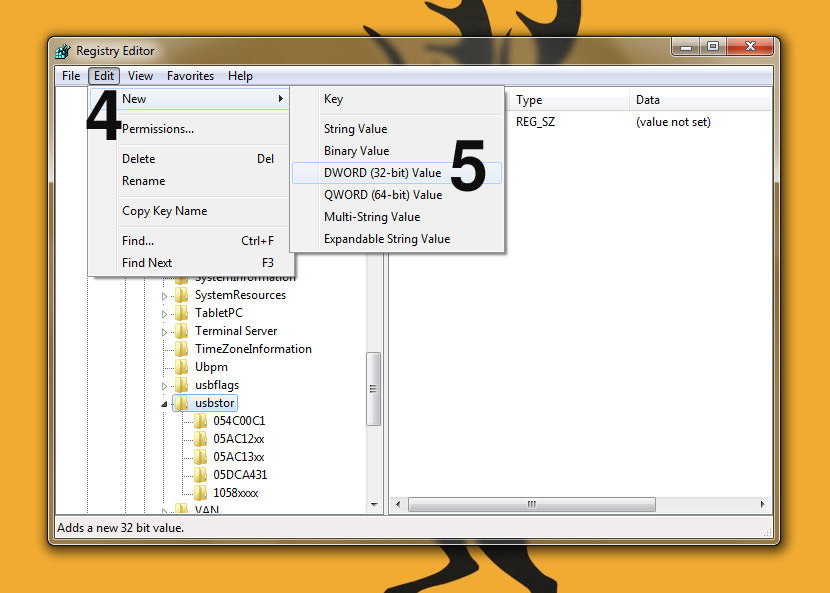
- Step 4 – Select one of the folder, click on ‘Edit’ and then ‘New’
- Step 5 – Choose ‘DWORDValue’
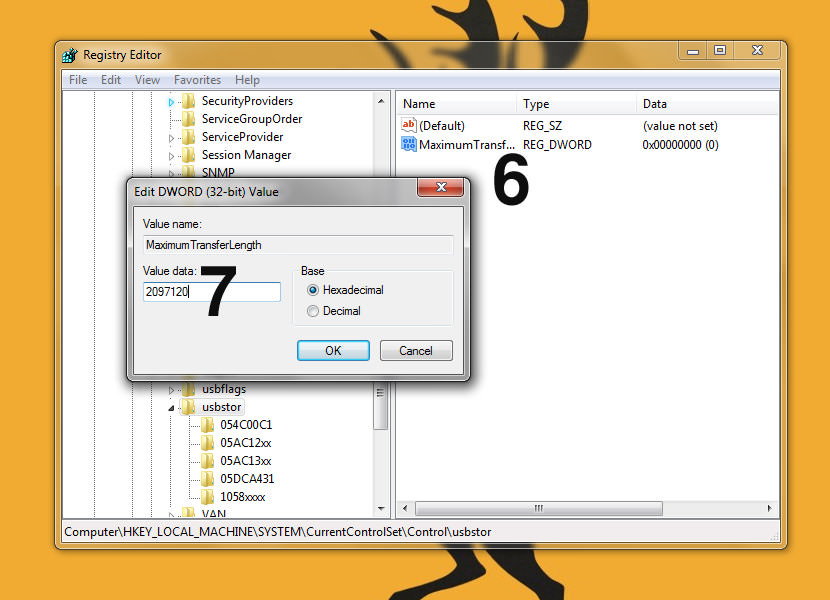
- Step 6 – Type ‘MaximumTransferLength’ and create the new string, double click on the newly created string.
- Step 7 – A new dialog appears as shown above, insert the following value ‘2097120’
The hotfix is compatible with Windows 7, Sp1 & Windows 2008 R2 (32 as well as 64 bit operating system).


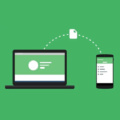



performance can be improved when you increase the maximum USB transfer size beyond the default setting of 64 KB
how to Boost windows 8 and Windows 7 SP1 USB Storage Devices Performance? thanks
increase the maximum transfer size from 64 kilobytes (KB) to 2 megabytes
Slow Data Transfer in USB Drive? fix it with this tutorial. thanks gecko
download hot fix usb transfer data