How to fix this site can’t be reached? With any repair utility, you will need to remember two golden rules. Firstly; Do not try to repair something that is not broken, you might break it. The second rule is, read the first rule. With that said, if you are having an internet connection problem and have narrowed down the problem to Windows, here are some tools that will help you troubleshoot the “This Site Can’t Be Reached” Google Chrome error.
Related Article 😍💰👉 5 Apps To Chat And Text With No Internet Connection Via Mesh Network
Like all problems, never jump to conclusions. Always diagnose the problem using a simple ‘what if’ method. If your device cannot connect to the internet, what about your PC? If your PC can while your smartphone can’t, the problem is your smartphone. If both can’t, perhaps it is the wireless router etc. Simple troubleshooting but I’ve seen too many people jumping to conclusions when their internet connection fails.
1. Complete Internet Repair
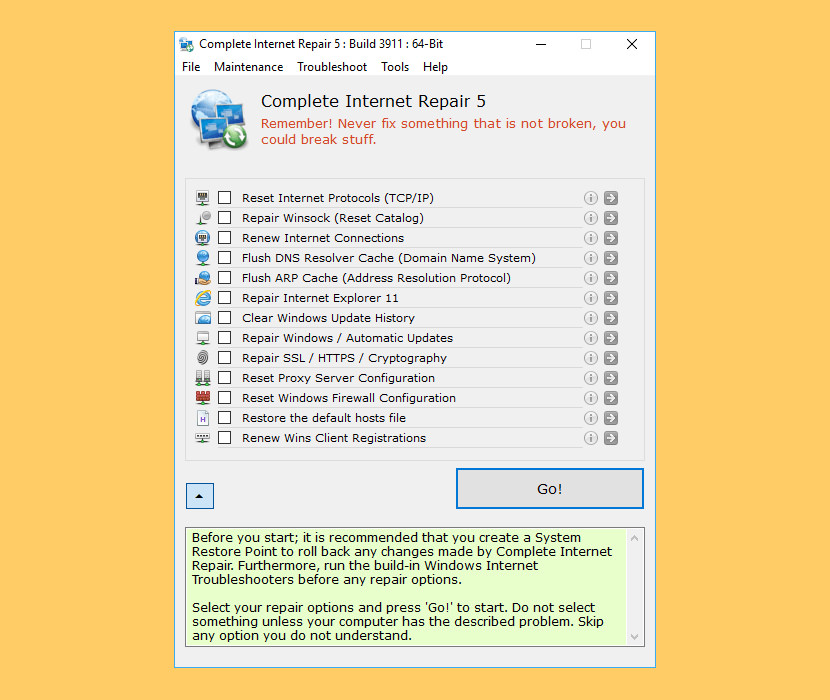
Complete Internet Repair is a free Open Source Power Tool to repair internet connections and get you up and running in no time. Please note that it is unable to repair hardware faults or get your ISP up and running or not yet. In short; Complete Internet Repair will attempt to repair your internet connection. Complete Internet Repair might help (no promises) if you are experiencing any of the following problems:
- Internet or network problem after removing adware, spyware, virus, worm, Trojan horse, etc.
- Loss network connection after installing/uninstalling VPN, firewall or other networking programs.
- Unable to access any website or can only access some websites.
- Pop-up error window with network related problem description.
- No network connectivity due to registry errors.
- DNS lookup problem.
- Fail to renew the network adapter’s IP address or other DHCP errors.
- Network connectivity issue with limited or no connections message.
- Windows update does not work.
- You are having problems connecting to secured websites (ex. Banking).
- Internet Explorer stopped working or crashes all the time.
- Sticky proxy server settings.
- A few other internet errors, but they will not discuss all here.
2. Connectivity Fixer
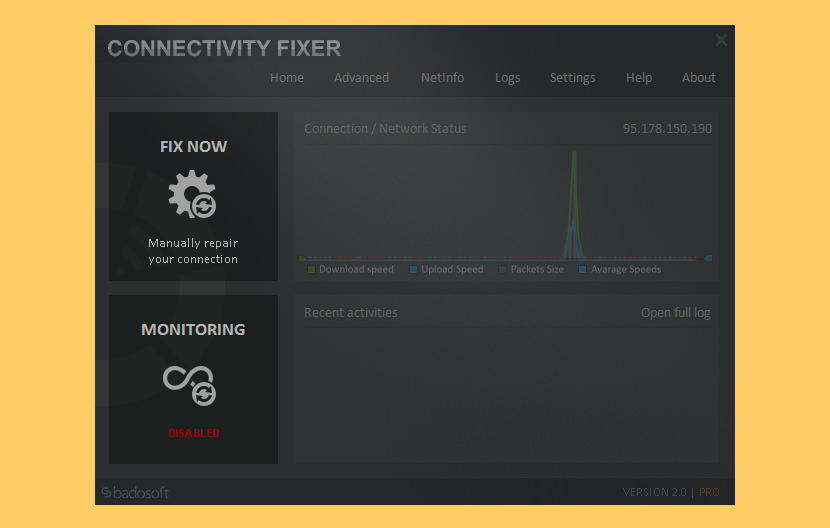
Viruses, Worms, Trojans, Malware, Spyware and Adware aggressively spreading out and causing problems with Internet connections. Web browsers suddenly cannot display some websites anymore; Page cannot be found errors (also known as error 404), limited or no connectivity messages and uncontrolled disconnects from the Internet are just going to happen.
Diagnose the problem with your connection and run multiple fixes in the Connectivity Fixer advanced tools like to repair Internet Explorer. Connectivity Fixer is monitoring your Internet connection, whenever you are connected to the Internet. In the case that the “connection monitor” will find a problem with your Internet connection, Connectivity Fixer will automatically try to resolve the problem, so that you can continue surfing the Internet.
Windows LAN Network Connection Error
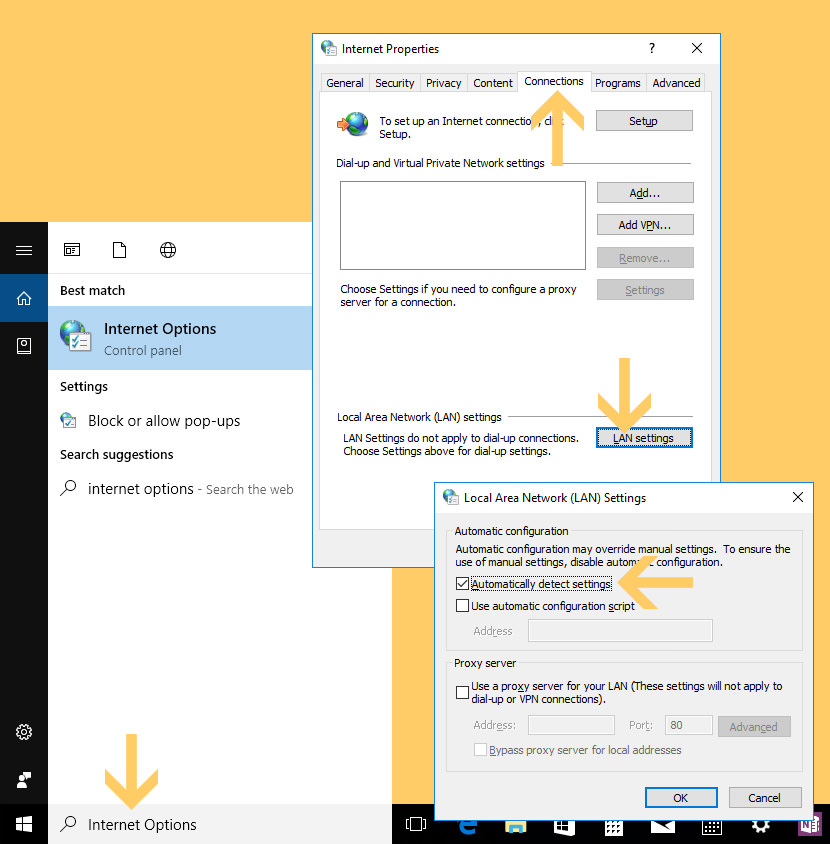
Can’t connect to your internet? If you’re having problems connecting to the internet while your other devices are able to connect to the internet, chances are, your proxy setting is configured wrongly or it is switched ‘on’. Now, a proxy server is a server that acts as an intermediary between your computer and other servers. If this is the case where your operating system be it Windows, macOS or Linux is configured to use a proxy, the solution is to reset it. Here is a simple tutorial for Microsoft Windows 10.
- Step 1 – Search for ‘Internet Options’ and launch it.
- Step 2 – Select the ‘Connection’ tab
- Step 3 – Click on the ‘LAN Settings’ tab
- Step 4 – Uncheck ‘Use a proxy server for your LAN (These settings may not apply to dial-up or VPN connections).’
- Step 5 – Check ‘Automatically Detect Settings’
- Step 6 – Click ‘Ok’ to save the changes
If you use a proxy server, check your proxy settings or check with your network administrator to make sure the proxy server is working. If you don’t believe you should be using a proxy server.



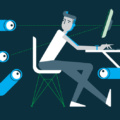


Having trouble connecting your PC to a wireless network?
How to solve “The configured proxy server is not responding”?
proxy server error
Mc afee/ any (security software } always block all sites like that google ,gmail yahoo facebook etc
then they show proxy server
0 first to cheak firewall on or off
1 control panel -> windows firewall
2 then firewall close but there firewall are not off
then go on macafee software nd click on firewall nd turn off firewall
then all sites are work fine
proxy server not responding
just go on -> Control Panel -> Internet option -> connection taB ND CLICK ON
LAN Setting button
Uncheak the box “”Use proxy server for your LAN
ohk bbye…..
how to solve Outlook gives an error for Proxy Server Certificate? thanks!
Outlook is unable to connect to the proxy server? have u tried the official help from microsoft?
Server not found or Unable to connect error and how
Firefox is configured to use a proxy server that is refusing connections.
Error “Underlying connection was closed: unable to connect to the remote server.” when running on network with proxy server(s).
“We are unable to connect to the Google Earth servers” or Google Earth is displaying a green or black screen
Unable to connect via socks5/http proxy.
net error 130 proxy server connection failed chrome
thank you very much
hello; when i connect to the internet ,internet is access but google chrome and other explorer does’t work .says unable to connect the proxy server . proxy server connection faild. on the other side antivirus is update properly and some files in my download manager get re download properly so what is the problem plz help me..
you need to remove the proxy settings for your IE and Chrome.
What to do if the proxy server keeps changing.Set by check box as “Auto Detect Setting”. Changes to Us a proxy server for your LAN.
I tried by unchecking the option
But am getting the same problem
what if you have done that on IE and Firefox but it still dont work?
Time to reformat or call an IT expert to solve the problem
Thanx …its working
I am also getting the exact same error .
I have tried all the mentioned fixes, yet it still throws the same error !
Also, in my system’s LAN Settings, the ‘Automatically Detect Setting’ remains checked and disabled .
Surprisingly I can connect to the VPN for office stuffs , but all the browsers are failing to access the net.
Any help would be appreciated .
You should contact Google Chrome Helpline Department for this
Restore the default proxy settings to your machine. Open Internet Explorer, click on the gear icon in the upper right part of your browser, then click again on Internet Options. Click the Connections tab, and then click “LAN settings“. Remove the check mark from the Use a proxy server for your LAN box