Apache won’t start on XAMPP? If Apache cannot or fails to load, it is probably another software using the same port 80. This can be troublesome if you can’t access your locally installed WordPress. What you need to do is change the port from 80 to 85, 90 or any other port number that is not being used at the moment.
Continue ➤ 22 Methods To Reduce WordPress CPU Usage Without Upgrading Web Hosting Plan
- Step 1 – Search for the file httpd.conf and open it with a text editor, preferably Wordpad.
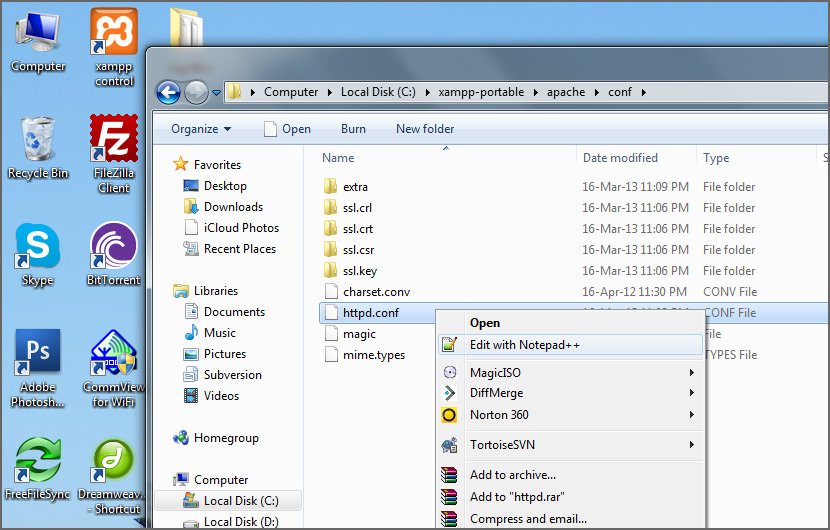
- Step 2 – Search for this line ‘Listen 80’ and change it to ‘Listen 85’
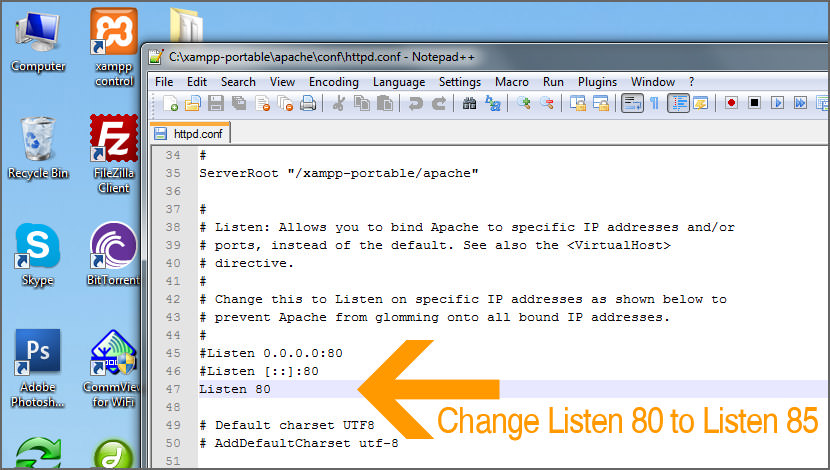
- Step 3 – Save and restart Apache. Apache will not start if you don’t restart the XAMPP software.
There you go, now you can edit your WordPress Theme locally again.
How to Fix Port Conflicts in Apache (Xampp)
Note: If port 80 is not the problem, it could be another port. Such as 443 because apache also uses port 443. If you need to change port 443, go to httpd-ssl.conf and look for the appropriate “listen 443” and change it to something such as 444.




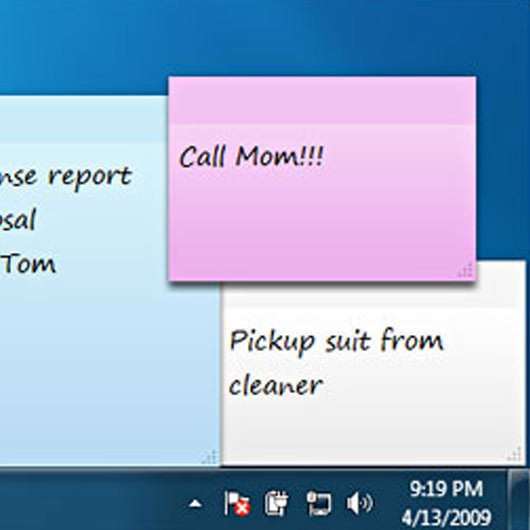

superb……vry well explained….thnks a lot….it solved my problem
Thanks a lot! I was trying to solve the problem all day long, and feel little silly, cause the solution is not that complicated. :P
I did this, apache now runs! But I can not connect to localhost. My browser says it can not connect to localhost, then gives suggested URL’s. Help?
Apache won’t start on any XAMPP I try to use
Change your listening port on Skype to something other than 80 or just close Skype. it is skype fighting with xampp for the same port
I have done all these, changed port all day long, uninstall, reinstall, restarted etc, apache won’t run.
I notice this happened after my upgrade to the newest windows 10
Try localhost:85
Change 85 to the port you used.
Fixed it, I just entered https://localhost instead of localhost, and now I can access it again! Thank you so much!
Thanks man! saved me lots of hustle!
You, sir, win a free internet for assisting me with my XAMPP problems. Thank you, thank you!
Thanks alot dude……. i had trouble having to quit skype and restart my machine everytime i wanted to use XAMPP,
Though typing localhost/ on the web browser didnt work so i figured i had to use localhost:85/ or https://localhost
Thanks alot
xampp apache won’t start windows 7 x64 and mac, it says busy, why?
XAMPP Apache Webserver localhost not working on MAC OS
Thank you very much. It worked perfectly.
I don’t happen to have Skype on my PC but I get Apache won’t start problem.
What else could be using port 80?
Also how do you solve the same problem without changing the port?
Thanks
There is no other way than to change the port number or identify then uninstall the program that is occupying the port.
Why it’s still not working?
I’d already changed the main port number and ssl port number as suggested above.
I follow what is being instructed.
Awesome well explained after 2-3 hours i got exact and easy solution…clap for person..Thanks :)
well done. It really helped. thank you\
what if it is not running really like it will say “Returning code:0” after restarting the apache in your Xampp?
thank you so much. It really helped. …
Thanks a lot. This is helpful
thanks for the simple direct solution!!
thats good
There is need to open and change the port number in two files one for port 80 and the other one for port 443.
1:For port 80 open httpd.config file of Apache there in file change port from 80 to any other port like 81,85,90 etc if there is difficulty to find out where is 80 written just press Ctrl+F in search enter 80 it will retrieve 80 and then change port the 80 port are twice mentioned in the file change it both places and save the file .
2: For port 443 open httpd-ssl.config file and change port 443 to 444 or any other available port if having problem to find 443 press Ctrl+F enter 443 by this way you will find out and change 443 to 444 in whole file and then save. The problem will be resolved !!!
thanks for simple solution
Thank you so much
Thanks for sharing the solution for port problem.