Category: Tutorials
How to disable the touchpad on Sony Vaio laptop? Not many of us are fond of using the touchpad on a laptop, probably because of the inconvenience and the relatively cheap mouse available in the market. Here’s a simple tutorial on how I disable my Sony Vaio‘s touchpad without a third party software.
Related Article 😍💰👉 7 Free Battery Capacity Health Checker For macOS And Windows Laptop
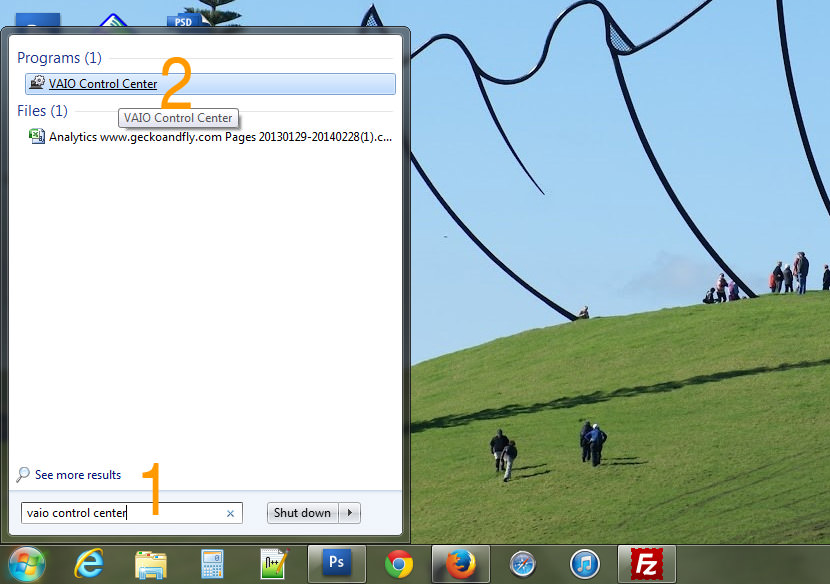
- Step 1 – Type ‘Vaio Control Center’
- Step 2 – Select ‘Vaio Control Center’
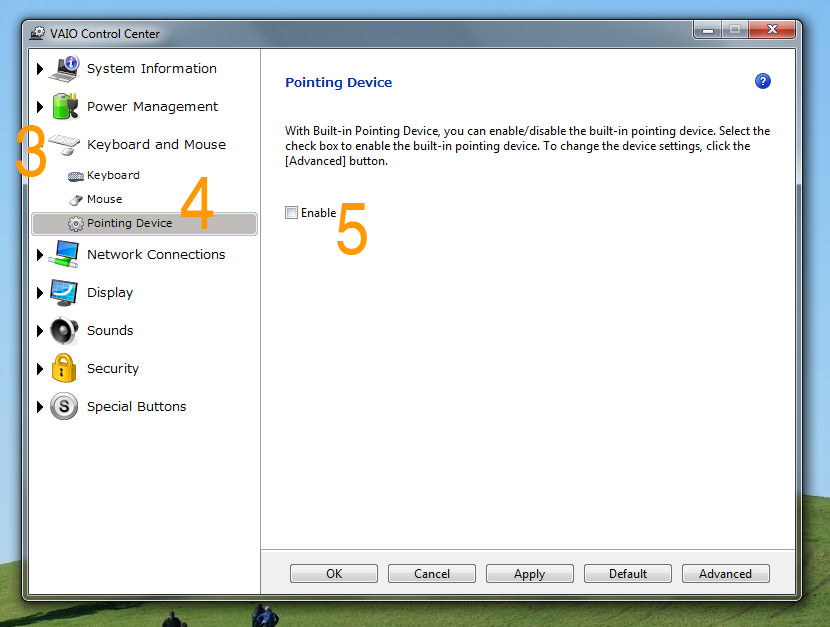
- Step 3 – Select ‘Keyboard and Mouse’
- Step 4 – Go to ‘Pointing Devices’
- Step 5 – Uncheck ‘Enable’ and save
The screenshot above is pretty much self explanatory. If your laptop’s manufacturer does not provide such a feature, do read this article on How To Disable Your Acer, Dell, Hp Or Toshiba Laptop’s Touchpad For Windows And Ubuntu.
Video Tutorial on Disabling Sony Vaio Touchpad
I’ve created a simple video tutorial on how to disable the touchpad via Vaio Control Center. Do note that the user interface for the control center may differ from one model to another. Always refer to Sony support for the latest information.



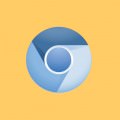
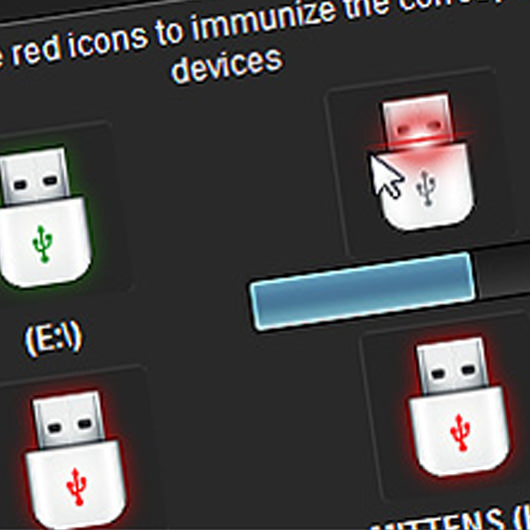

No search I could figure out revealed a program called VAIO Control Center. There were plenty of shortcuts to it, but it, itself, has vanished from my computer, I assume following the installation of Window 7.
Any suggestions as to how to retrieve it or get around this problem?
How to Disable Your Laptop Touchpad?
Thank you!!! I was searching everywhere for this information, and was having a hard time finding it. It was driving me crazy bumping the touch pad while typing.
FINALLY! Thank you soooooooooooooo much!
thank you so much, that mouse pad was drive crazy.
Thank you very much for the information . VERY hard to find on google
Thanks!! Was driving me nuts!!
Now, couldn’t somebody tell the nice Sony Vaio people to organize this in some more intuitive, user-friendly and easy-to-find way? Like, for instance, activating the ‘Disable’ button when you look at Mice and Poiinting Devices in Control Panel.
Annetta,
look at the Start Menu. It’s usually there, among other programs.
Thanks for this solution. This issue was driving me nuts!!
Now, couldn’t somebody tell the nice Sony Vaio people to organize this in some more intuitive, user-friendly and easy-to-find way? Like, for instance, activating the ‘Disable’ button when you look at Mice and Poiinting Devices in Control Panel.
Thanks very much for the info. I wish there was a button to turn it off, or at least a programmable one that could be used that way.
Oh well!
How to Disable a Dell Latitude Touchpad Mouse?
ty when i type i keep bumping my palm into the touchpad and it doesn’t type words that i typed. i’ve been searching for this info everywhere ty again.
thank you! I was suffering from this touchpad for MONTHS!
Thank you. Like many of those who have already commented I spent over an hour searching for a solution. Finally, found it here.
Thanks for the tip. It helped.
thankQ so much frnd………………….
how come my vaio doesnt have the pointer options menu?:(
What model are u using?
I got SONY VAIO C Series VPCCA15FG. It has VAIO Control Center and its working fine. However, every time I press the F1 button and hold the Fn key(I also did holding Fn then press F1), the touchpad does not enabled/disabled. I don’t know if there’s something wrong. Anyone who has the same problem with me?
Once I tried to find a way to disable touchpad quickly for one of the VAIO laptops when I connect USB mouse. After I got crazy struggling with it, I’ve made this utility – https://www.averk.net/untouch.html
So far it helps not just for VAIO touchpads, but any kind of touchpad or other pointing device.
Thanks, you gave me a lot of guidance. However, you can press Fn + F1 and that’s all.
i am using sony vaio vpccb15fg and i want to enable mutitouch options of trackpad please guide…
thanks a lot !! I thought my laptop was broken!!
thank u bro.. it’s very useful
Thank you! The mouse has been driving me crazy for ages. My boyfriend bought me a wireless Logitech mouse and now, thanks to you, I am free! Free from being interrupted while typing! :D
I mean, the mousepad. Haha. Thanks again! Shared it on Twitter, Fb, and Google+ :)
Thank you! I had the opposite problem where the touchpad STOPPED working. And yes, I am QUITE fond of my touchpad because a mouse is hard to use sitting on your lap!
Thank you! This is the only solution that worked!!!
Excellent! Thank you. Your instructions were simple as opposed to other sources who made it far more complicated than necessary.
Thank you so much. :)
Thank you so much for posting that. Oh gosh it has been driving me nuts for ages, wow what a relief . Big thank you ! you have reduced my stress levels hugely!
had my vaio control center can not be on my laptop
Thank you so much :D It was so hard for me to disable touchpad when all serius laptop only need press Fn+Fx, all except ver. my laptop :D
Thank you :D