How to Format a Flash Drive to FAT32/exFAT/EXT4 in Windows? Windows 10 doesn’t let you format external USB drives larger than 32GB to the FAT32 file system. The format utility dialog offers just NTFS, and exFAT file systems for USB drives larger than 32GB. Below are some tools that allow you to format your USB Flash Drive to the desired format, including those that are compatible with Apple’s macOS or Linux.
Continue ➤ 10 Freeware To Detect Fake USB Flash Drives, SD Cards And SSD Disk
FAT32 is an old file system, NTFS is better and faster. NTFS allows single file sizes larger than 2 GB which FAT32 doesn’t. NTFS also has encryption, better file compression than FAT32. The only drawback is compatibility with older operating systems such as Windows 2000.
1. USB Disk Storage Format Tool
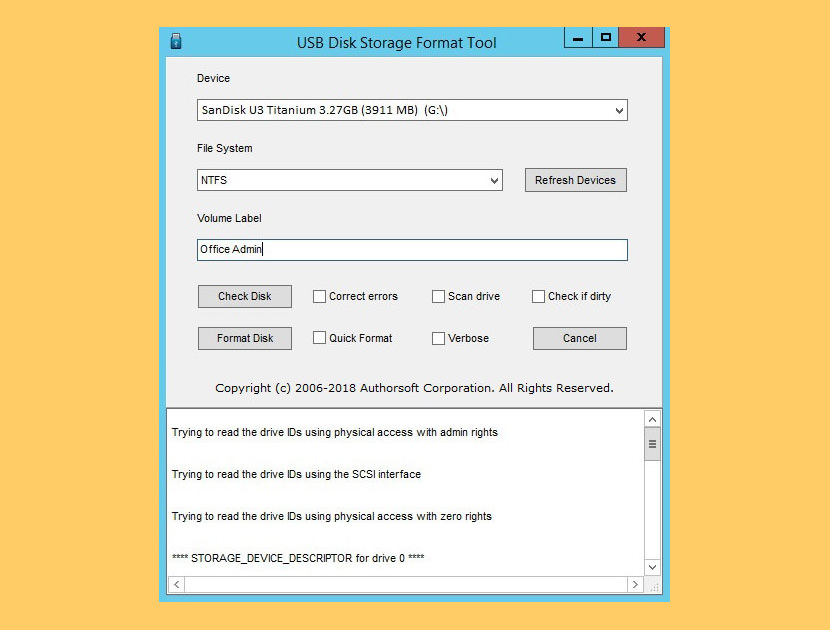
USB flash drives hold everything from personal and medical information to music and pictures and even secure data, with the added advantage of being small and rugged enough for keychain duty. USB Disk Storage Format Tool utility allows you to quickly and thoroughly format virtually any USB flash drive with your choice of FAT, FAT32, exFAT, or NTFS partition types. Tested with thousands of flash drives (Compact Flash, CF Card II, Memory Stick Duo Pro, SDHC, SDXC, Thumb Drive, Pen Drive).
2. SD Memory Card Formatter
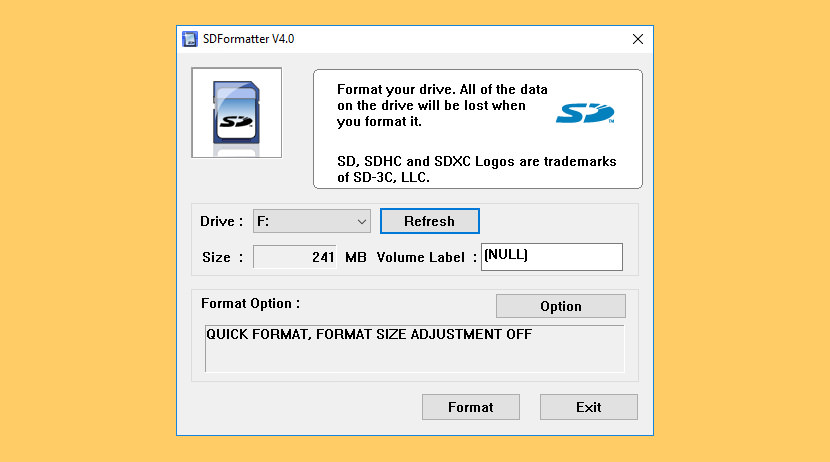
The SD Memory Card Formatter formats SD Memory Card, SDHC Memory Card and SDXC Memory Card (respectively SD/SDHC/SDXC Cards) complying with the SD File System Specification created by the SD Association (SDA).
It is strongly recommended to use the SD Memory Card Formatter to format SD/SDHC/SDXC Cards rather than using formatting tools provided with individual operating systems. In general, formatting tools provided with operating systems can format various storage media including SD/SDHC/SDXC Cards, but it may not be optimized for SD/SDHC/SDXC Cards and it may result in lower performance.
3. Ridgecrop FAT 32 Formatter
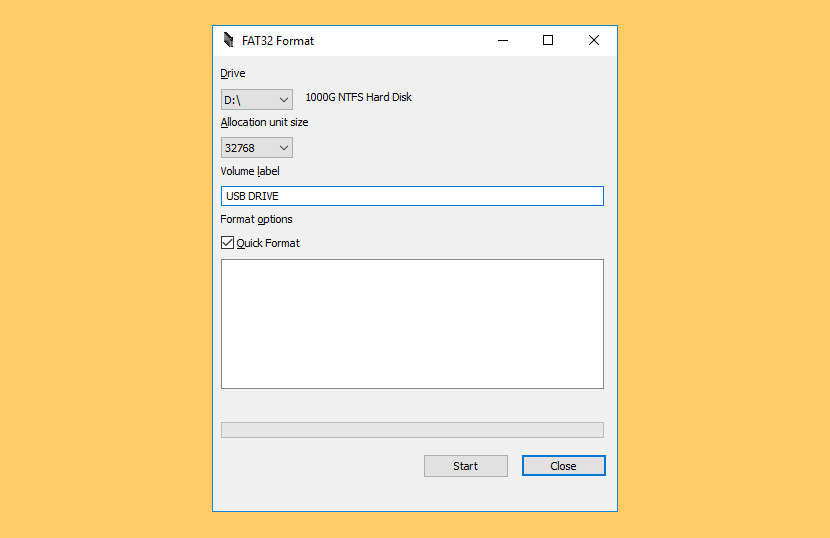
FAT32 is limited to 2^32 sectors. With 512 byte sectors that means a 2TB drive. However some(all?) >2TB external drives use 4K sectors. That’s not to say that using FAT32 on such a large device is necessarily a good idea – Windows will take some seconds to mount it because it seems like it reads one or both of the FATs as part of the mounting process. With a 3TB drive the FATs will be 349MB which will take ~10-20 seconds to read over USB 2.0, though you won’t notice much delay over USB 3.0
In general if the devices you need to copy files between all support exFAT or NTFS they’re probably a better bet than FAT32, but as of 2013 support for FAT32 is likely to be both more common and more bulletproof in non-PC devices than either exFAT or NTFS. Without installing a file system driver on the PC those are your choices, and in my experience third party FSDs will tend to cause BSODs because FSDs are not that easy to write on Windows.
4. NoThankVirus Drive Formatter
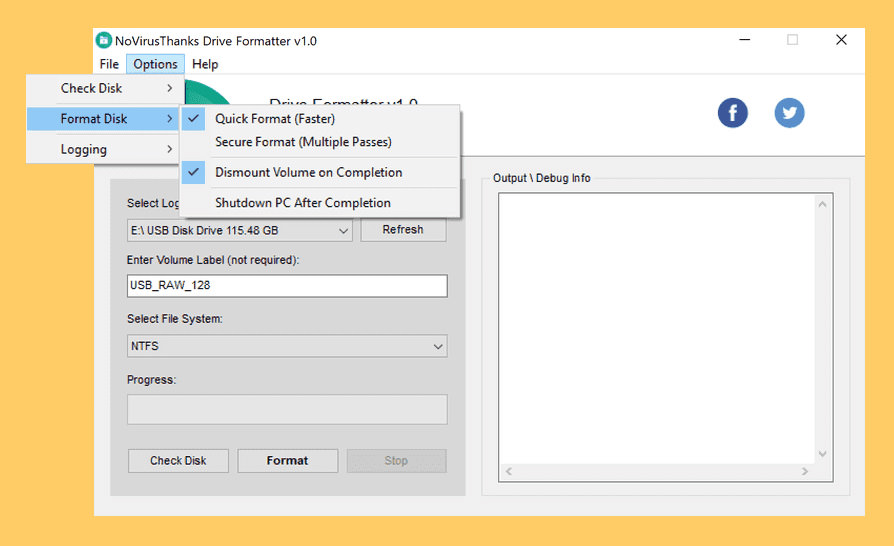
Small utility that allows you to completely format any drive (fixed hard disk, USB flash drive, external hard drive etc.) and supports multiple File System types such as NTFS, FAT, FAT32 and exFAT. Full format and quick formatting capabilities are available as configurable options as well as a secure format (Disk Wiper) option which can aid in ensuring that files can not be recovered even by the most sophisticated recovery tools such as Piriform Recuva software and many others.
5. HP USB Disk Storage Format Tool
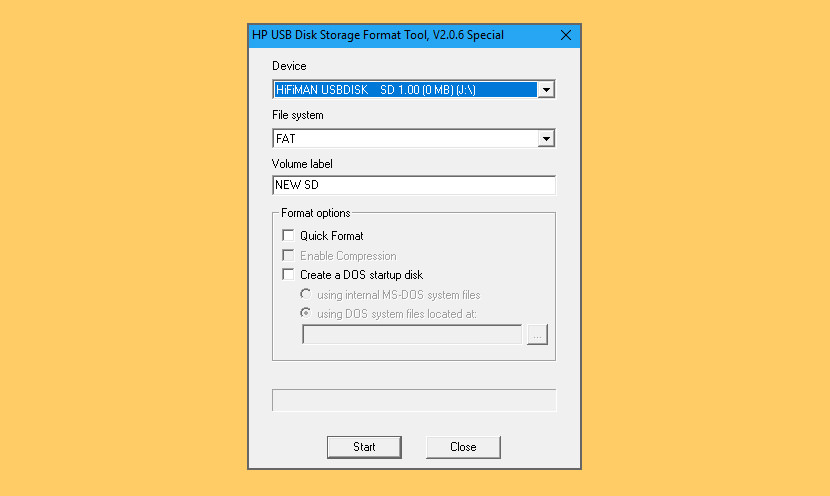
Formatting with the HP USB Disk Storage Format Tool will restore a USB drive to the original capacity. Additionally on a Windows computer this tool will allow you to format USB drives 64GB and above into the Fat32 file system for use in environments that are not compatible with the exFat file system.
HP’s little tool is the USB flash drive tool that could, bringing enhanced power and capability to your Windows system at no cost. They recommend it to anyone who uses flash drives.
6. Kingston USB Format Tool
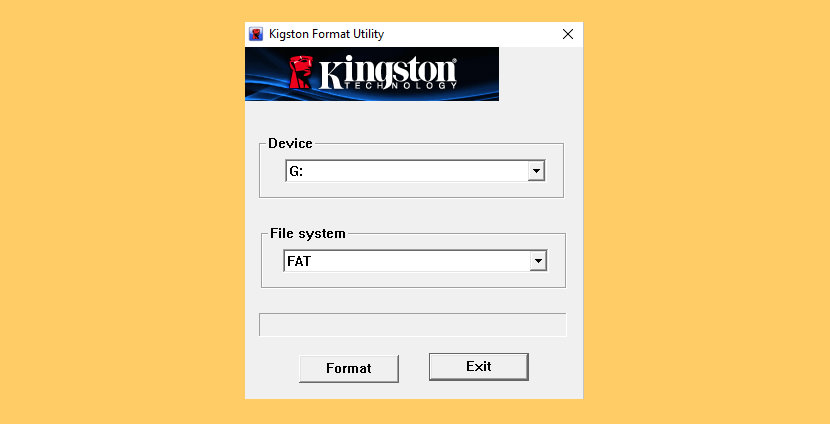
Kingston USB drives are pre-formatted with a FAT32 file system for cross platform compatibility and for optimum performance. Formatting this drive with Windows, Mac or Linux may cause a performance decrease. The solution to obtain the best possible performance is to format the drive with the Kingston utility located below.


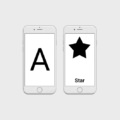



I don’t know that we can format usb flash drive to NTFS. Thanks for the info =)
bueno hermano hice todos los pasos pero nologro reponer el pen si tienes otro modo de hacer esto por favor dimelo el mio tambien esta en RAW gracias.,.,.,.,.ahh y por ciarto tambien intente con el Hdd low level format y nada.,.,.espero sacias
hi, i have a 32 gb kingstone pendrive. when i try 2 save data more then 1 gb, it’s not cooping properly. when i open those files are not open.
plz, give me solution that i can use my 32 gb pen drive properly.
hey there
i have a 8 GB flash disk. when i copy mp3 files there. than safely remove flash from PC. when i again insert flash and open, there are four and five times more mp3 files. FAT32 is my flash system. My windows cannot format on NTFS and also Hdd low level format tool. and what advantage does have the NTFS format i dont know
tell me about this
Fat32 limit the size of partition (2 gb max)
Fat32 limit the size of file (2 GB max)
NTFS has more small sector size (smal chunk of information). So less defragmentation. Not a concern on USB Drive but on HDD …
NTFS give you control on file (file permission).
NTFS is the new, modern, optimized file system from Microsoft since 2000. Fat32 is only a patched version of FAT to break some limits (file size, patition size).
Help i cant open or format my usb 16g flash disk. Please If someone can help thank you.
thanksssssssssssssssss a lot you are great person
After playing with an old Win 98 OS my DATASTICK PRO reformated to FAT32. I used your instructions and now I have NTFS for my Win XP OS. Just what I needed. Thanks a lot. Appreciate your help.
Thanks. I had this problem and I still can believe it’s so ease. Just reformat :)
Thanks for the enormously helpful tutorial. It was the “optimize for performance” that I didn’t know. You’re a godsend!