How to edit Adobe PDF files and documents that are locked? With Google Drive and Docs, you can now upload, edit and copy texts in Adobe PDF files. Since Google Docs is a cloud tool, no installation of software is required.
Continue ➤ 60 Best Websites To Download Free ePub and PDF EBooks
If you’re still using Microsoft Office, it is time to move to the cloud. Google Docs is the future of word processing and the best part is, it is free. Forget about other alternatives such as OpenOffice, just use Google Docs.
- Step 1 – Visit Google Drive, click on the upload button and upload the PDF file.
- Step 2 – Tick on the file you’ve just uploaded
- Step 3 – Click on the ‘More’ button, go to ‘Open With’ and select ‘Google Docs’
- Step 4 – A new window will loads and opens up Google Docs, from there, you can copy and edit the PDF. Google automatically converts any text in images as text with their OCR technology.


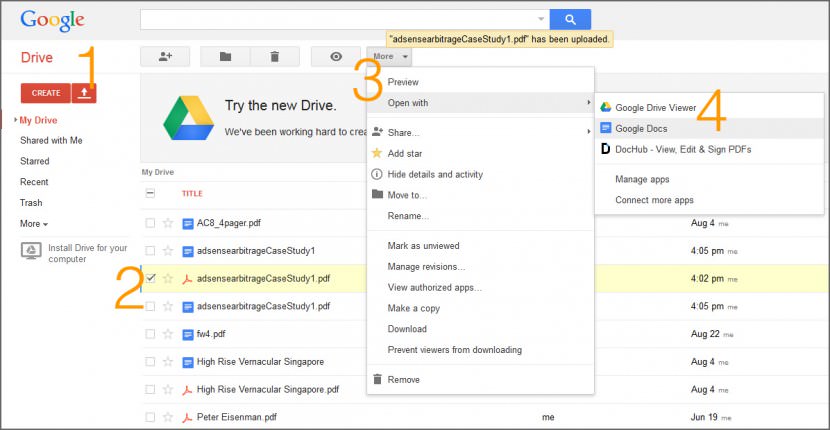
![[ Tutorial ] How To Edit Adobe PDF Files and Documents Online With Google Docs](https://www.geckoandfly.com/wp-content/uploads/2009/03/edit-adobe-pdf-google-drive3-830x430.jpg)

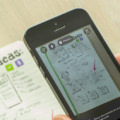


This tool is really worth a look. Lots of features, nothing to install, instant editing of pdf documents.
This is not working for me. I’ll try PDF Studio, I hear that they are compatible with Google Docs now.
Note: Watermark will be placed on the downloaded PDF.
Nice tool. I use Infix PDF Editor Pro to edit my PDF documents. It is one of the best PDF editing utility.
Great Article! I mostly use PDFfiller to convert my word and powerpoint document to fillable PDFs. Its not the same thing, but maybe someone needs it. It also allows you to fill, edit, erase in a pdf, esign, efax, add logos and pics to pdfs. Its pretty easy to use and its pretty cheap. I think you can get a free week if you and a friend both register.
I thought this would be perfect for a blind friend who has our classroom pdf manual read to them, but it doesn’t open it in a readable form. So back to cutting and pasting a 132 page manual every 4 weeks.