How to test internal LAN network speed? In order to test and troubleshoot networks they need tools that allow us to generate network traffic and analyze the network’s throughput performance. This is true for both wired and wireless networks. In order to properly troubleshoot a wireless (or wired) network they need a way to benchmark its performance, so as modifications are made they can determine whether or not they really make a difference in the network’s performance.
Related Article 😍💰👉 4 Free P2P Intranet Software – Create Home Office File Sharing Network
This is where these LAN benchmarking tools fit in to test network speed between two computers. The concept is you install a new wireless network and it works perfectly. Run these tools and record the benchmark results for later reference. Sometime in the future when either you or others suspect performance has declined then run these tools again and compare the latest results with those you gathered when the network was first installed and working perfectly.
1. LAN Speed Test Lite
Windows | macOS | Linux
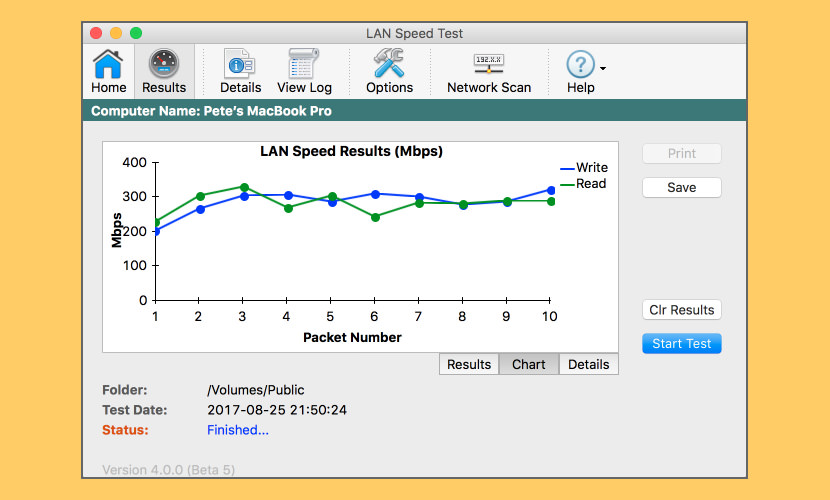
LAN Speed Test was designed from the ground up to be a simple but powerful tool for measuring file transfer, hard drive, USB Drive, and Local Area Network (LAN) speeds (wired & wireless). First, you pick a folder to test. This folder can be on a local drive or USB drive, etc. to test the drive speed, or a shared folder on your network to test your network speed.
Next, LAN Speed Test builds a file in memory, then transfers it both ways (without effects of Windows/Mac file caching) while keeping track of the time, and then does the calculations for you. For more advanced users, you can test to LAN Speed Test Server instead of a shared folder to take the slower hard drives out of the process as you are testing from one computer’s RAM to another computer’s RAM. Simple concept and easy to use. You’ll find that LAN Speed Test will quickly become one of your favorite network tools!
- Test the speed of your Local Network by testing to/from network shared folders
- Test the speed of your local drives (USB Drives, hard drives, etc.)
- Compatible with LST Server (v1.5 or later) for real network performance results without hard drive limitations – Even test your WAN (Internet) speed with LST Server
- Ability to choose Network Interface Card for computers with multiple NICs
2. HELIOS LanTest
Windows | macOS
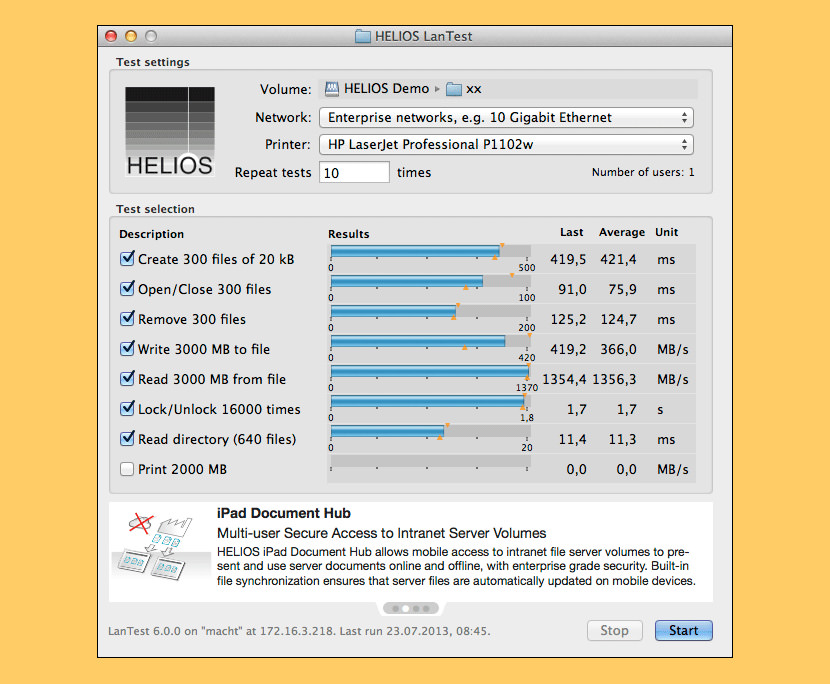
HELIOS LanTest is a very popular network performance and reliability testing solution for Mac and Windows clients. It is very easy to use within seconds and scales from single local disk testing, to testing performance of a network volume, as well as multi-user concurrent client testing against a single server volume.
HELIOS LanTest can be downloaded via HELIOS WebShare at Server: http://webshare.helios.de, Username and password are – tools
3. TamoSoft Throughput Test
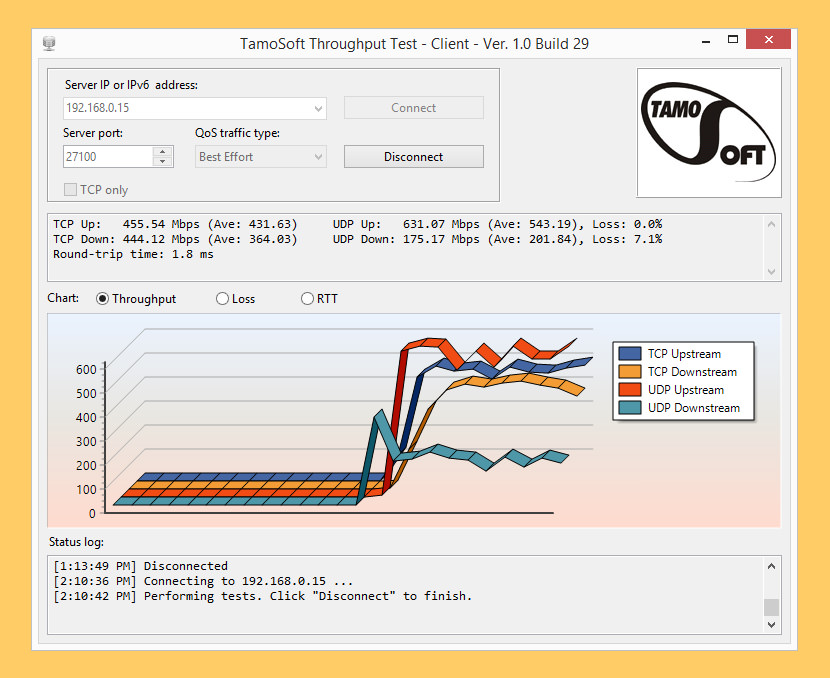
TamoSoft Throughput Test is a utility for testing the performance of a wireless or wired network. This utility continuously sends TCP and UDP data streams across your network and computes important metrics, such as upstream and downstream throughput values, packet loss, and round-trip time, and displays the results in both numeric and chart formats.
TamoSoft Throughput Test supports both IPv4 and IPv6 connections and allows the user to evaluate network performance depending on the Quality of Service (QoS) settings.
Microsoft Windows: Windows 7, Windows 8, Windows 8.1, Windows 10, Windows Server 2008, Windows Server 2008 R2, Windows Server 2012, Windows Server 2012 R2. macOS: Yosemite (10.10), El Capitan (10.11), Sierra (10.12), High Sierra (10.13), Mojave (10.14). Android (client only): Android 4.1 and newer. iOS (client only): iOS 8.0 and newer.
4. LANBench
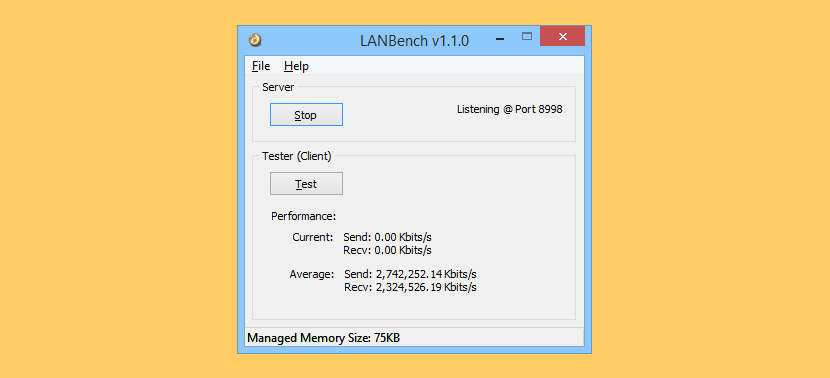
LANBench is a simple LAN / TCP Network benchmark utility. It is designed for testing network performance between two computers and is based on Winsock 2.2. LANBench tests TCP performance only and is designed for minimal CPU usage so that the pure performance of your network could be fully tested.
- Multiple simultaneous connections – up to 20 (for load simulation)
- Low CPU overhead for pure network performance test
- Multithreaded utilizing Windows I/O completion port
- Configurable packet size, test duration and transfer mode
5. NetIO-GUI
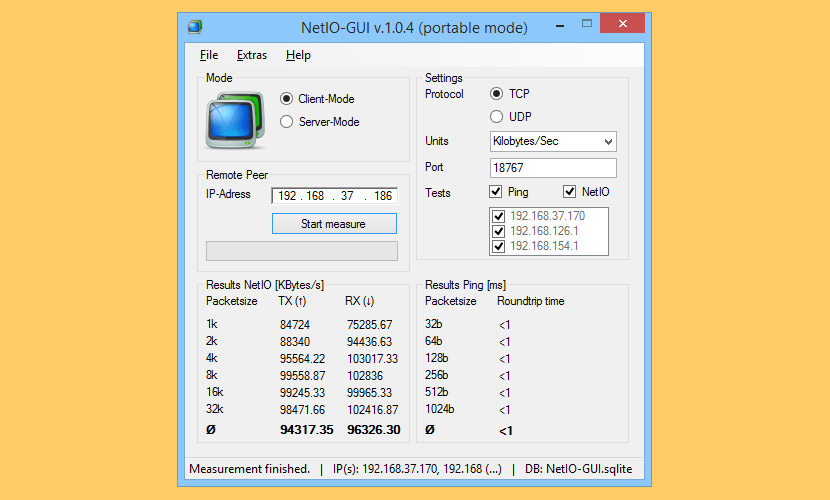
NetIO-GUI is a Windows frontend for the multi platform command line utility ‘netio’. It measures ICMP response times and network transfer rates for different packet sizes and protocols. All results are stored in a SQLite database file and can easily be compared. NetIO-GUI is preferred to rate the quality of peer-to-peer connections like VPN.
6. NetStress
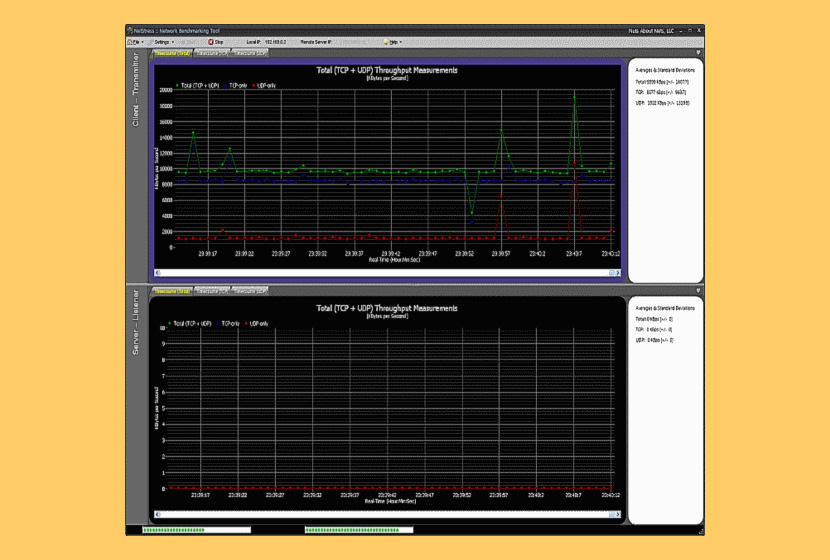
NetStress allows you to generate network traffic and analyze the network’s throughput performance. The results of that comparison with the previous benchmark will indicate whether or not there really is a problem and dictate which steps to take next (if any).
Regardless of your technical expertise or how expensive your diagnostic tools are, if you are modifying a wireless network or making decisions to modify it and you are not testing throughput then you risk wasting time and resources going down the wrong path.
- Single instance of the application (i.e. each instance can be used as server or server plus client)
- Supports both TCP and UDP data transfers
- Supports multiple data streams
- Variable TCP / UDP segment size
- Rate of packet transmission (Packets Per Second)
- Variable Maximum Transmission Unit (MTU)
- Uplink and downlink modes
- Auto node discovery
- Choice of display units (KBps, Kbps, MBps, Mbps)
- Support for multiple network adapters
7. iperf
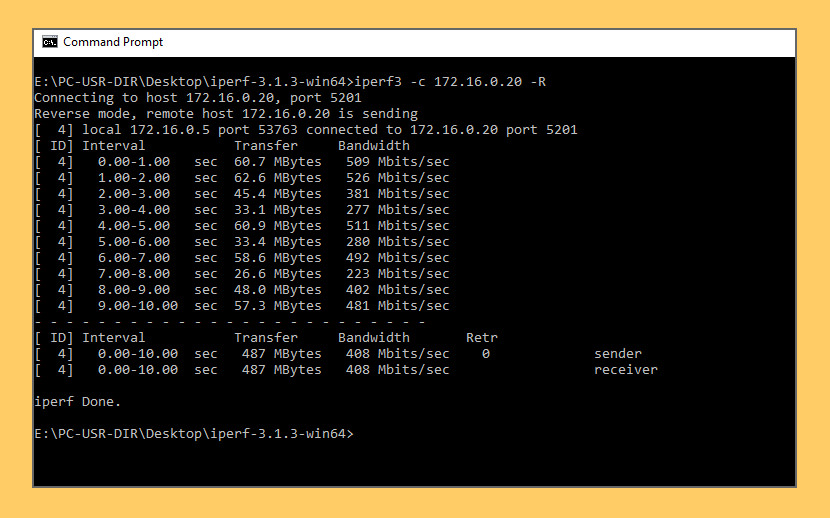
iperf is a tool for active measurements of the maximum achievable bandwidth on IP networks. It supports tuning of various parameters related to timing, protocols, and buffers. For each test it reports the bandwidth, loss, and other parameters. The current version, sometimes referred to as iperf3, is a redesign of an original version developed at NLANR/DAST.
iperf3 is a new implementation from scratch, with the goal of a smaller, simpler code base, and a library version of the functionality that can be used in other programs. iperf3 also has a number of features found in other tools such as nuttcp and netperf, but were missing from the original iperf. These include, for example, a zero-copy mode and optional JSON output. Note that iperf3 is not backwards compatible with the original iperf.
8. PassMark Advanced Network Test
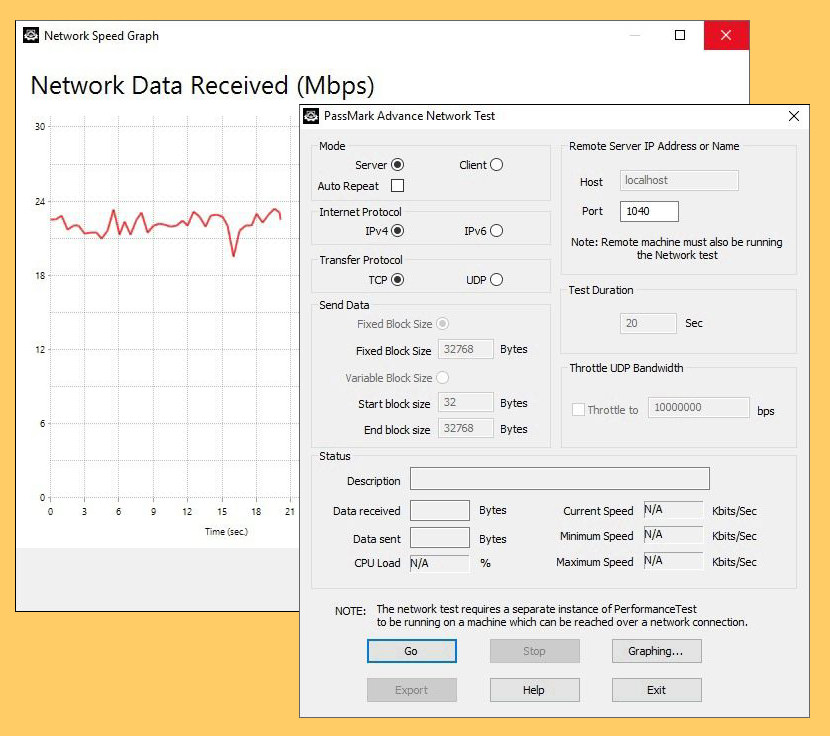
The network benchmark test will work with any type of TCP/IP connection. Including ethernet, dial up modems, ADSL, cable modems, local area networks (LAN), Wide area networks (WAN) and wireless networking (WiFi). The software has been optimized to use a minimum amount of CPU time, allowing even high speed gigabit ethernet connections to be benchmarked. Users have the ability to change the following test parameters.
- The IP address of the machine acting as the server and the port number used for the test to help with firewall issues.
- The size of the data block used for each send request. It is also possible to select variable sized blocks to measure performance deltas as block size increases or decreases.
- The duration of the test.
- The protocol, either TCP or UDP. The TCP protocol is when data integrity is important (Errors are corrected using data re-transmission). UDP is used with applications that are tolerant to data loss such as video streaming.
9. ManageEngine Netflow
NetFlow Analyzer, a complete traffic analytics tool, that leverages flow technologies to provide real time visibility into the network bandwidth performance. NetFlow Analyzer, primarily a bandwidth monitoring tool, has been optimizing thousands of networks across the World by giving holistic views about their network bandwidth and traffic patterns.
NetFlow Analyzer is a unified network traffic monitor that collects, analyzes and reports about what your network bandwidth is being used for and by whom. NetFlow Analyzer is the trusted partner optimizing the bandwidth usage of over a million interfaces worldwide apart from performing network forensics, network traffic analysis and network flow monitoring.
- Bandwidth Monitoring & Traffic Analysis.
- Network Forensics and Security Analysis.
- Monitor Voice, Video and Data effectively.
- Collect, Analyze flows from major devices like Cisco, 3COM, Juniper, Foundry Networks, Hewlett-Packard, extreme and other leading vendors.
- Report on all major flow formats like NetFlow, sFlow , cflow, J-Flow , FNF, IPFIX, NetStream, Appflow and so on.
- Ensure high level of data and voice communication quality using Cisco IP SLA technology.
- NetFlow Analyzer leverages on Cisco NBAR to give you deep visibility into layer 7 traffic and recognize applications that use dynamic port numbers or hide behind well-known ports.
10. Paessler PRTG Network Monitor
Paessler PRTG Network Monitor is a proprietary network monitoring software by Paessler AG. It is best suited for small & medium IT infrastructures and offers extensive features for monitoring OT & IoT environments as well. The powerful on-premises monitoring tool runs on Windows servers and is easily scalable.
You can use Paessler PRTG Network Monitor to monitor the health and performance of your physical and virtual IT, OT, and IoT infrastructures – on premises or in the cloud. Monitor, for example, network devices (servers, switches, routers, firewalls), virtual environments, applications, services, websites, operating systems, network traffic, environmental parameters, entire data centers, resource consumption, and much more.
Latency vs Bandwidth
What is the difference between latency and bandwidth?
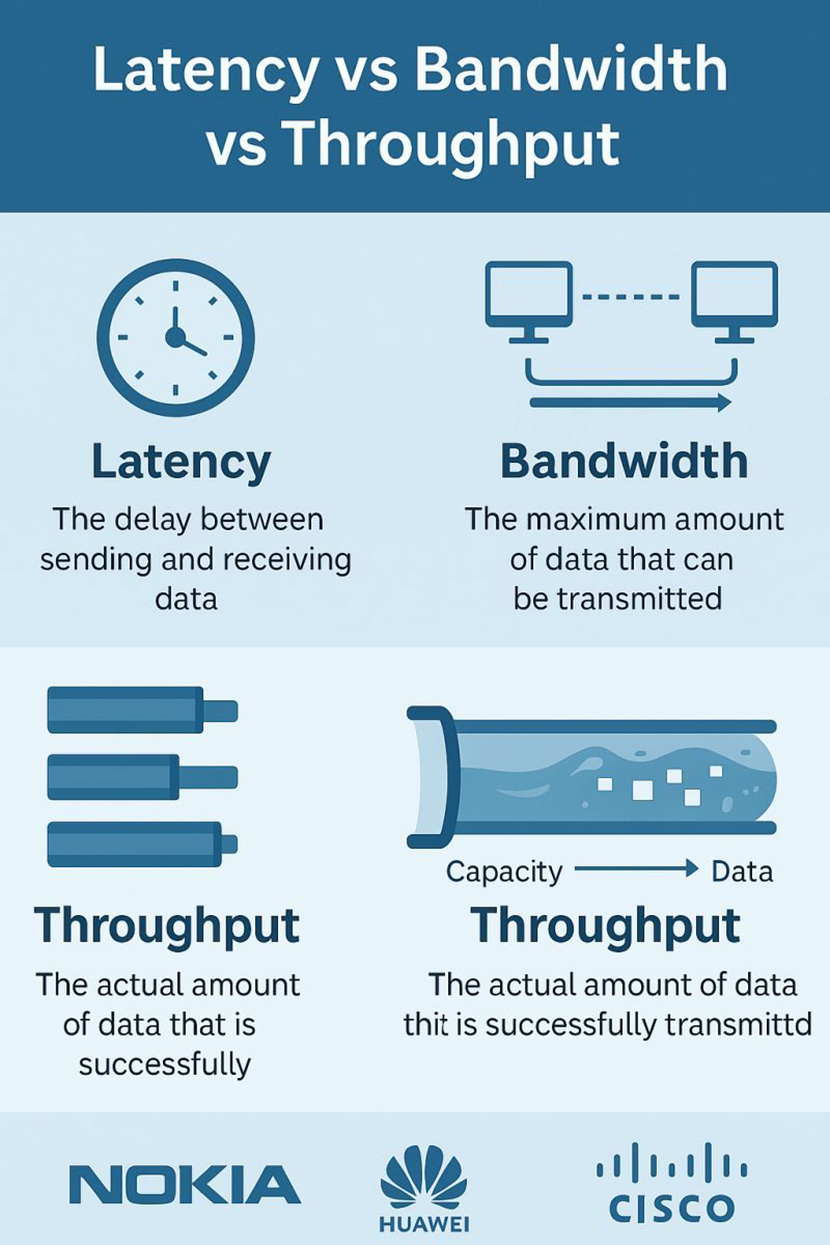


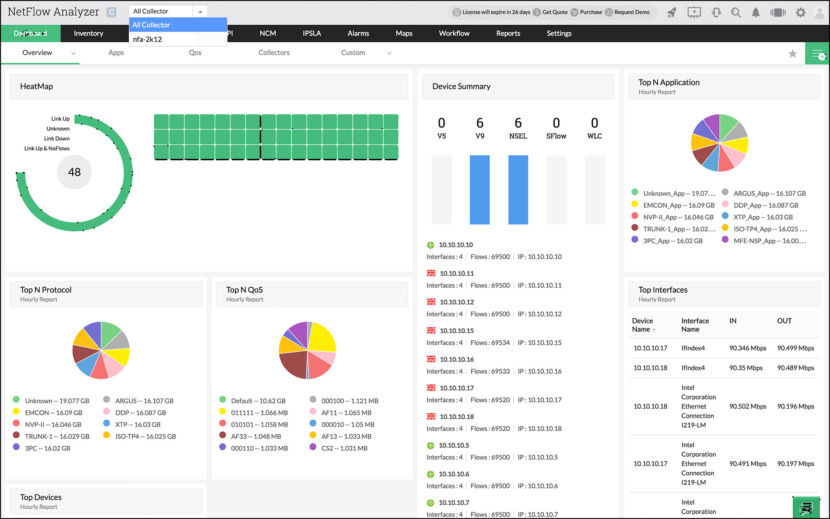
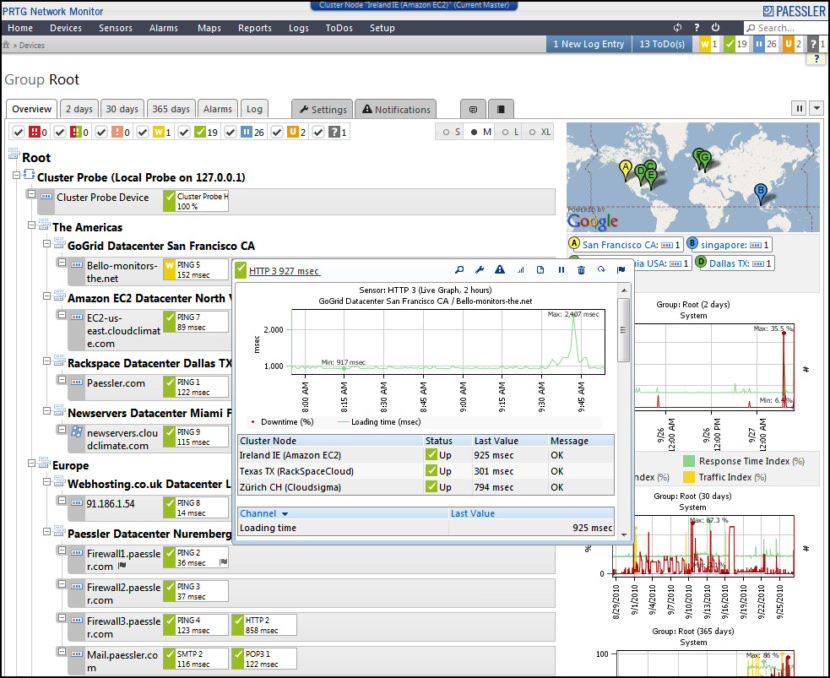



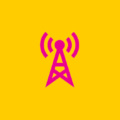
Tried LAN sped test. It gave my internet upload and download speed but no LAN speed test and no way to specificy shared folders.
I tried LAN Speed Test Lite and could not get it to run a speed test, not even to a local drive. I tried using \\Server\Share, mapped drive and local drive x:\path always with the same result – nothing. Status never changed from blank until I hit cancel button, even left it running for over half an hour.
If you guys were running Lan Speed Test under windows you should check your firewall settings on both client and server along with sharing permissions, had the same issue until I disabled the Windows Firewall.
I have a problem with transfer rates from one PC on my home LAN to a local NAS.
Transfer throughput from my other PC is fine.
Comms is all wired, and routed through switches and powerline adapters.
–
WHICH of these software packages will enable me to work out which of my router/modem, switches, adapters, cables or whatever is causing the probem with throughput?
Unogeeks is the best Oracle Fusion HCM Training Institute