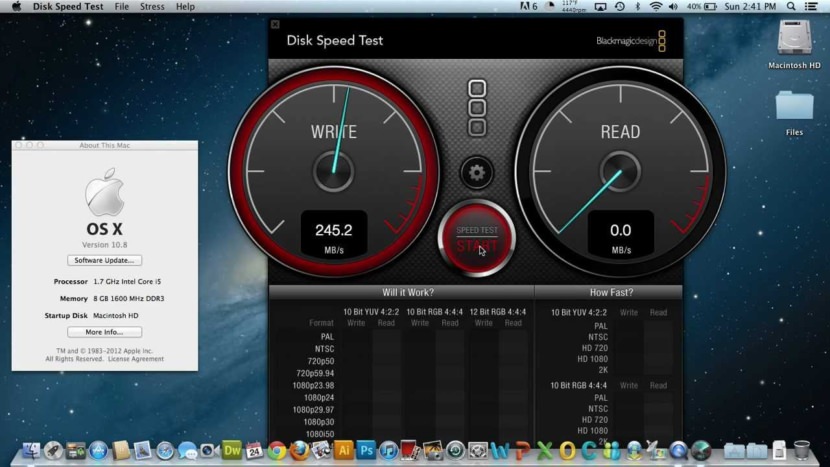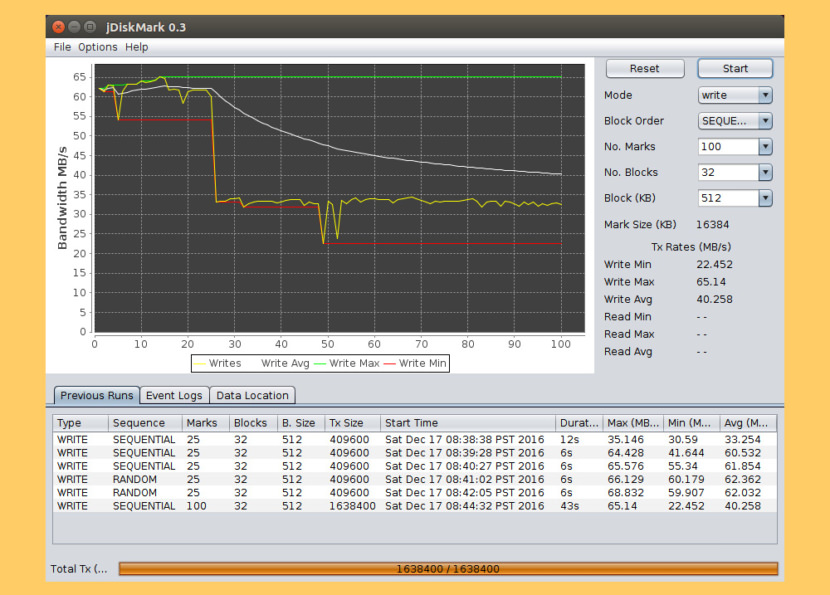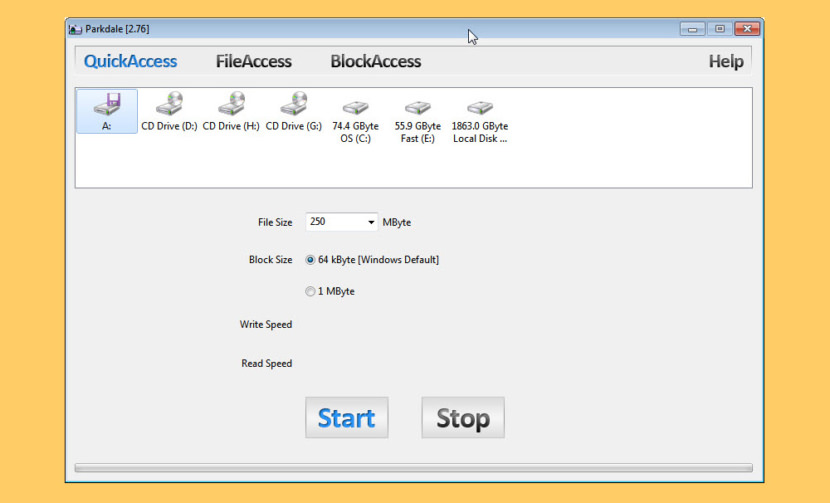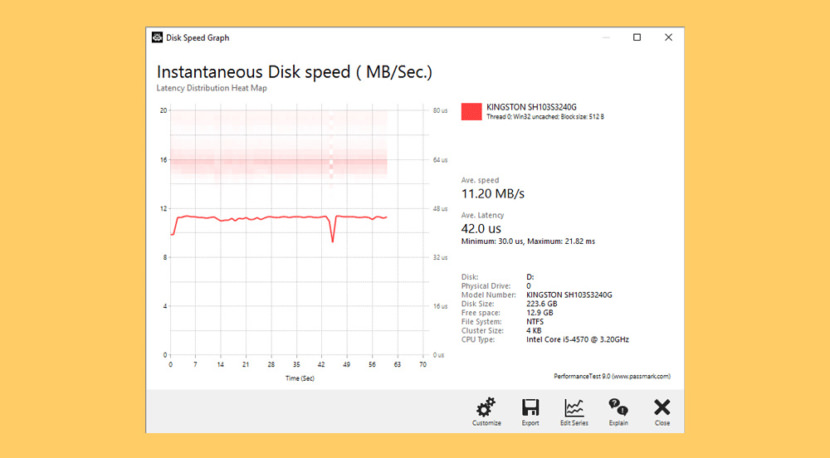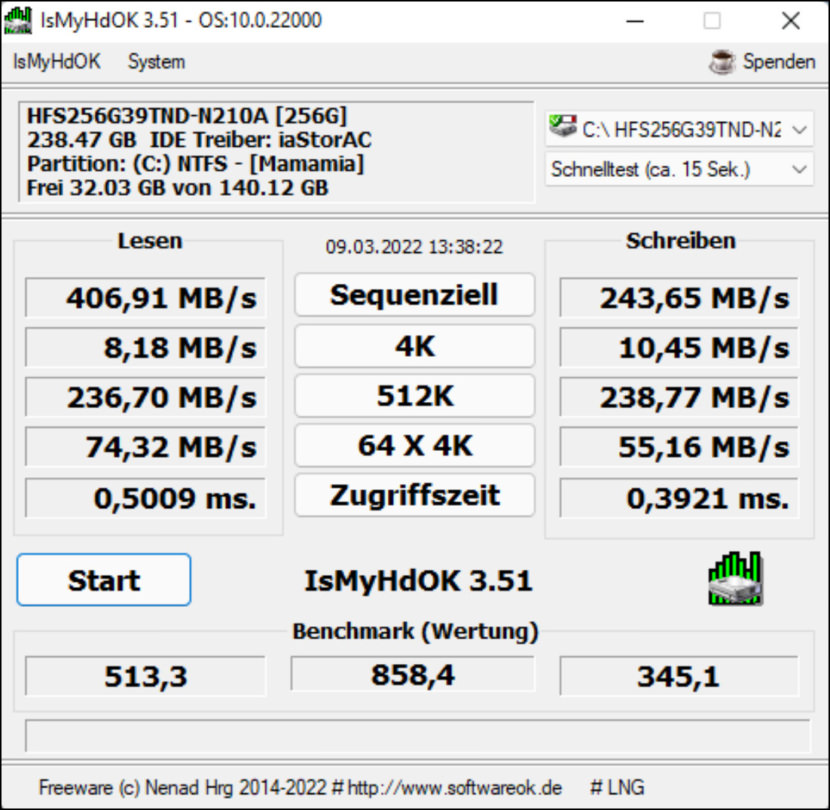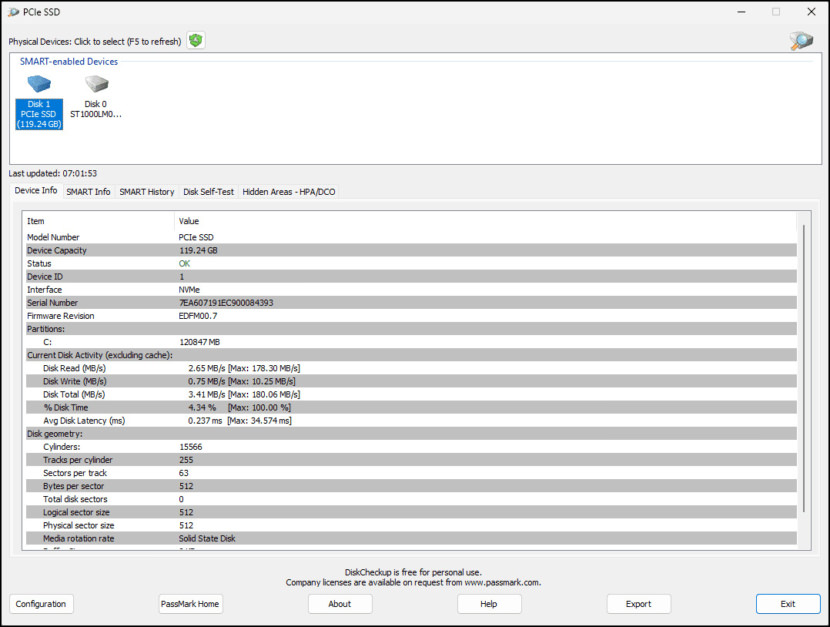Which is the fastest Consumer SSD in the market? The Read and Write data by the manufacturer are not an accurate benchmark because they are not real world read write usage. The only way to benchmark them is to test the effective speed. What is an effective speed?
Related Article 😍💰👉 5 Free SSD Optimizer To Boost Speed, Performance And Increase Lifespan
It is a measure of how well an Solid-state drives performs under typical consumer workloads, and the only way to measure this is to gather as many real world data from users, this is why UserBenchmark Website is the best site to know the real speed of SSD, HDD, USB, RAM, CPU and GPU.
Warning – Please do not repeat the read/write tests unnecessarily. Repeating read/write tests may shorten the lifespan of your storage device. If you’re looking to upgrade your HDD to SDD, I highly recommend the following SSD for speed. How to test hard drive speed? Flash drive speed test, how do I check my hard drive speed Windows? Use the tools below.
1. CrystalDiskMark
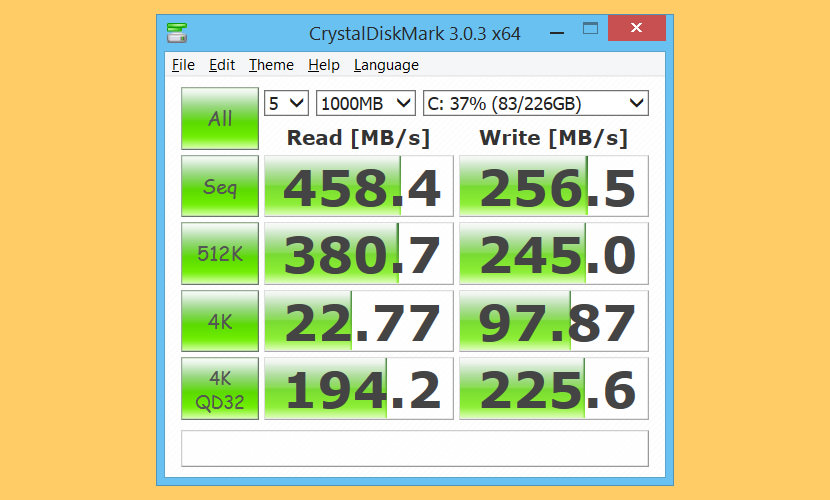
CrystalDiskMark is a small HDD benchmark utility for your hard drive that enables you to rapidly measure sequential and random read/write speeds. It measures sequential reads/writes speed,measures random 512KB, 4KB, 4KB (Queue Depth=32) reads/writes speed,select test data (Random, 0Fill, 1Fill).
2. ATTO Disk Benchmark
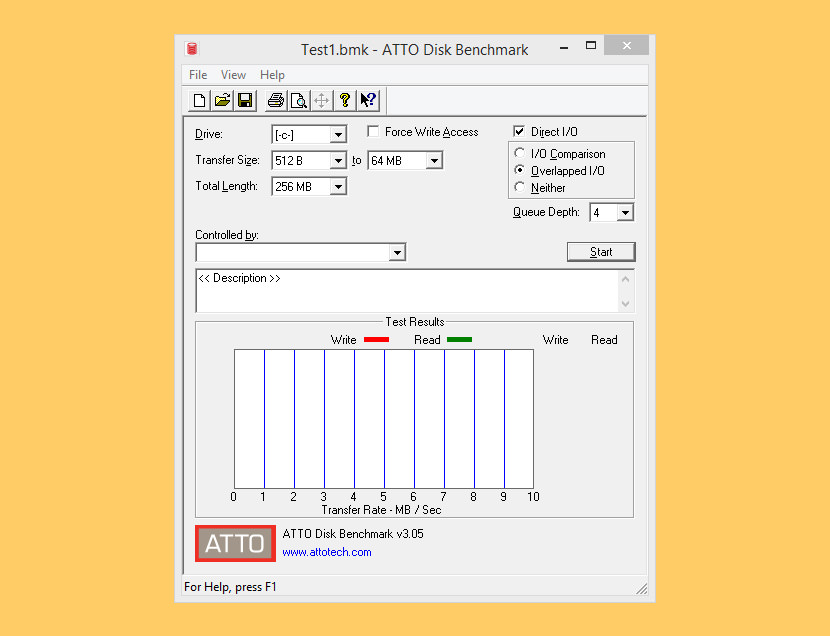
As the industry’s leading provider of high-performance storage & network connectivity products, ATTO has created a widely-accepted Disk Benchmark freeware software to help measure storage system performance.
As one of the top tools utilized in the industry, Disk Benchmark identifies performance in hard drives, solid state drives, RAID arrays as well as the host connection to attached storage. Top drive manufacturers, like Hitachi, build and test every drive using the ATTO Disk Benchmark. Specifications:
- Transfer sizes from 512B to 64MB
- Transfer lengths from 64KB to 32GB
- Support for overlapped I/O
- Supports a variety of queue depths
- I/O comparisons with various test patterns
- Timed mode allows continuous testing
- Non-destructive performance measurement on formatted drives
- Hard drive performance test
3. AS SSD Benchmark
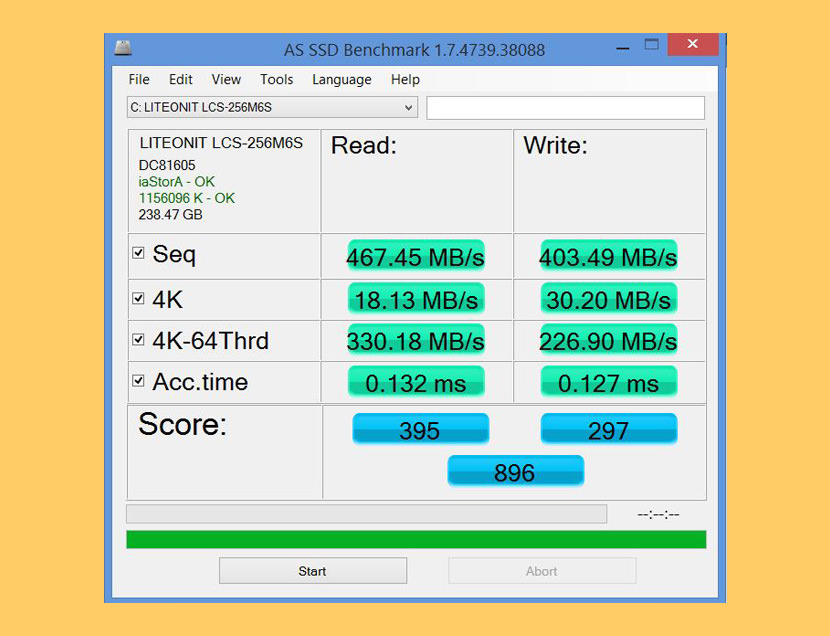
With AS SSD Benchmark you can determine your SSD drive’s performance by conducting several specific tests. Test the sequential or random read/write performance without using the cache. AS SSD Benchmark reads/writes a 1 GByte file as well as randomly chosen 4K blocks. Additionally, it performs the tests using 1 or 64 threads and it determines the SSD’s access time.
Two extra benchmark tests examine the drive’s behaviour when (1) copying a few big files, a lot of small files and a mixture of file sizes by using cached copy functions of your OS as well as (2) reading/writing data depending on the data’s compressibility.
4. Blackmagic Disk Speed Test
Disk Speed Test is an easy to use tool to quickly measure and certify your disk performance for working with high quality video! Simply click the start button and Disk Speed Test will write test your disk using large blocks of data, and then display the result. Disk Speed Test will continue to test writes and reads from your disk so you can evaluate both performance and readability over time.
5. AmorphousDiskMark
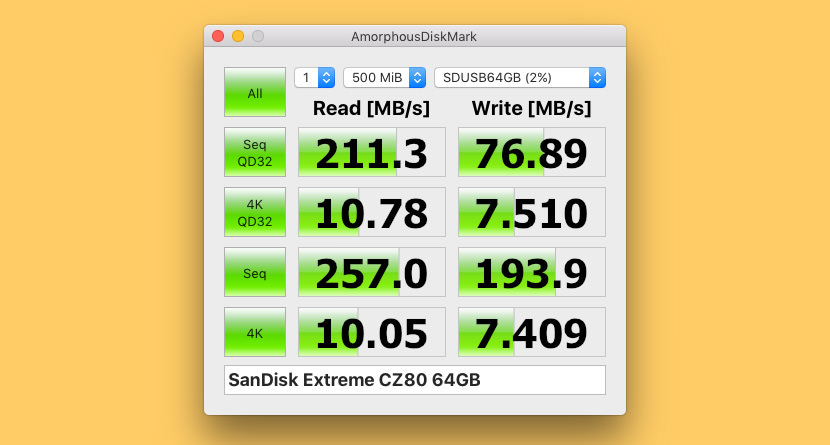
AmorphousDiskMark measures storage read/write performance in MB/s and IOPS. AmorphousDiskMark is designed to measure the megabytes per second and the Input/Output operations per second and display the results in its main window. The app features four types of tests, each featuring a different kind of data block.
- Sequential 128 KiB block read/write tests with Queue Depth=1, 2, 4, 8, 16, 32, 64, 128, 256, 512, or 1024
- Random sequence 4 KiB block read/write tests with Queue Depth=1, 2, 4, 8, 16, 32, 64, 128, 256, 512, or 1024
- Sequential 1 MiB block read/write tests
- Random sequence 4 KiB block read/write tests
- Read/write MB/s scores
- Read/write IOPS scores in tooltip
- Test data: random or zero
- Test size: 50 MiB, 100 MiB, 500 MiB, 1 GiB, 2 GiB, 4 GiB, 8 GiB, 16 GiB, or 32 GiB
- Test interval: 0 seconds, …, 10 minutes
6. jDiskMark
Simple Java utility to help benchmark disk IO. Benchmark is done by creating and reading data files to a user directory that can be configured. When doing a combined read and write operation the disk cache is not cleared automatically so the app must be restarted to avoid the cache from affecting read IO performance. Features
- Disk IO read/write performance
- Java cross platform solution
- Saves previous run information
- Single or multi file option
- Sequential or random option
- Detects drive model info
- Adjustable block size
7. Parkdale
Get the read and write speed from your harddisks, cdrom devices and network servers in Kilobyte, Megabyte or even Gigabyte per Second. Single click speed test using the filesystem. This test shows you the sequential read & write access speed and the random access speed using 4KB blocks and 32 concurrent threads. You can select multiple drives, these will be tested one after the other and the results will be written to a log file. So you can easily compare multiple drives.
8. Performancetest’s Advanced Disk Test
This Advanced Disk Test, which is part of PerformanceTest, measures the data transfer speed when reading or writing data to one or more disks. The speed that data can be transferred between memory and a hard disk drive is one of a system’s most important performance aspects. There are quite a few factors which have a bearing on this speed and the Advanced Disk Drive Test allows the user to vary most of these factors and compare the results.
The test supports any drive that can be mounted under Windows. Including IDE drives, SCSI, RAID, USB key drives, SATA, networked shared drives and external drives. Users have the ability to test multiple drives at the same time using multiple threads, and specify:
- The size of the test file used. Larger files mean that the system cache has less of an effect on the test types, which use caching (see below).
- The size of the data block used for each read or write request. Larger blocks mean less requests and can lead to an improvement in performance.
- The choice of four access methods – C/C++ API, Win32 API cached / uncached and raw disk access.
- Sequential or random access (seeking plus reading and writing)
- Synchronous and Asynchronous access
- The split between reading and writing
9. IsMyHdOK
IsMyHdOK is a small program but effective solution to easily check the Performance of a Windows Volume eg. Partition! IsMyHdOK does not have to be installed and can be executed easily from the desktop, and can be carried on a small usb-stick or other memory device. For portable use, please create in the IsMyHdOK working directory IsMyHdOK.ini.
10. PassMark DiskCheckup
PassMark DiskCheckup™ allows the user to monitor the SMART attributes of a particular hard disk drive. SMART (Self-Monitoring Analysis and Reporting Technology) is a feature on a computer’s hard disk for providing various monitoring indicators of disk reliability. If SMART is enabled on a hard disk, the system administrator can receive analytical information from the hard drive to determine a possible future failure of the hard drive.
DiskCheckup can also execute built-in Disk Self-Test (DST) routines implemented by the vendor to detect drive failures. There are two main self-test routines: Short Test and Extended Test. The results of these tests are displayed in DiskCheckup.
DiskCheckup can detect and set the sizes of the Host Protected Area (HPA) and Device Configuration Overlay (DCO). The HPA/DCO are hidden areas of the hard disk that contain data not accessible by the user. These areas can be removed to reveal the data hidden within these areas.