Category: Freeware and Software Reviews
The first thing you do when you purchase a new smartphone, laptop or LCD TV monitor is to check for dead pixels. More often than not, if you purchase a branded product such as Dell Monitor or Asus Laptop or Samsung Smartphone, you are guaranteed a 1 for 1 exchange during the warranty period. This cannot be said if the said item is of generic brand. Without further ado, here are 6 free tools to detect and fix dead or stuck pixels.
Related Article 😍💰👉 10 Free Screen Capturing Tools For Windows, Mac & Linux
Stuck (Fixable) vs. Dead Pixels ( Not Fixable)
A stuck pixel is a bright dot of colour that fails to update when neighbouring pixels change. Stuck pixels are most noticeable when the rest of the screen is black. Stuck pixels are different from dead pixels. A stuck pixel is a single color – red, green, or blue – all of the time. A dead pixel is black instead. While it’s often possible to “unstick” a stuck pixel, it’s much less likely that a dead pixel will be fixed. While a dead pixel may simply be stuck at black, it’s possible that the pixel isn’t receiving power at all. A faulty pixel displaying the color white all of the time is known as a “hot pixel.”
- Samsung’s Dead Pixel Policy
- LG LCD Monitor Pixel Policy
- Dell LCD Display Pixel Guidelines
- Apple LCD display pixel anomalies for iPhone, iPad, and MacBook
- HP pixel policy
- Lenovo LCD display pixel policy
1. DeadPix
Fix Dead Pixels
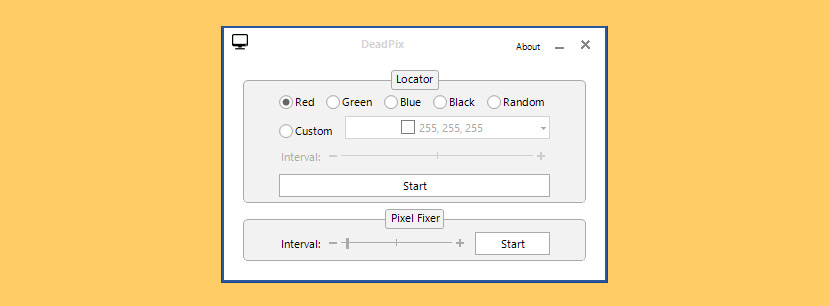
DeadPix is an application that can help you fix pixels that are stuck on your screen. You can download the installer or download the portable version below. It’s also completely free! It can fix stuck pixels by rapidly cycling the color value of the stuck pixel. Please note that this tool does not provide a 100% success rate.
2. InjuredPixels
Detect Dead Pixels
InjuredPixels allows you to easily check for defective (hot, dead or stuck) pixels on LCD monitors. InjuredPixels can be used to test a new LCD monitor before purchasing, or an already purchased monitor during the warranty period (as you may get a replacement according to the manufacturer’s dead pixel policy). InjuredPixels fills the entire screen with a primary or custom color, helping you to easily spot pixels that do not match the selected color.
You can easily cycle through colors, and clean or gently rub any area while testing. InjuredPixels is completely free, open source, doesn’t show ads, and requires no Internet and no extra permissions whatsoever. The program is easy to use: click or use the arrow keys to cycle through colors or right-click to get the menu with the main commands. InjuredPixels can be run directly without having to install it on your computer: just download the portable version and run.
3. PixelHealer
Fix Dead Pixels
Try to fix dead, stuck or hot pixels by yourself, before running back to the store! PixelHealer can help you try to fix dead pixels by yourself, before running back to the store! You can use it to fix dead, stuck or hot pixels on LCD or TFT screens, on desktop monitors, laptops or tablets.
PixelHealer uses the already tested concept that flashing RGB colors over a dead or stuck pixel will revive it. So let the repair window run for a while, then check to see if the dead pixel has been fixed or revived. And repeat the process if necessary.
4. JScreenFix
Fix Dead Pixels
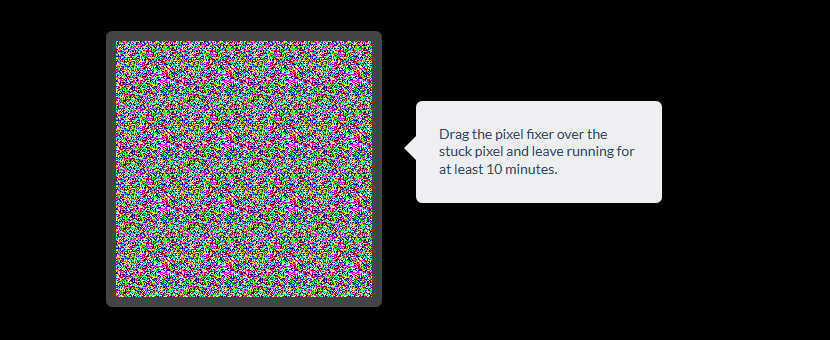
The JScreenFix pixel fixing algorithm has been applied to over four million screens and is the most effective software solution available for repairing defective pixels. JScreenFix is a web app that’s very similar to PixelHealer, except that you don’t need to download anything to use it. That makes it suitable for a wide variety of platforms, and it’s notably the best solution for iOS and Mac devices at the moment.
- Fixes most screens – Suitable for LCD and OLED. >60% success rate.
- No install – Nothing to install. Uses HTML5 and JavaScript in your web browser.
5. LCD DeadPixel Test
Detect Dead Pixels
![]()
This is a simple test designed to make it easier to detect LCD “dead pixels” (pixels that are either stuck-ON or stuck-OFF) by displaying a series of solid background color pages for contrast.
6. Dead Stuck Pixel Screen Fix
Fix Dead Pixels
![]()
Have dead or stuck pixels on your laptop screen or retina display? Keep replaying this video until the dead pixel or stuck pixel has been repaired/unstuck. This video fixed the stuck pixels on my Macbook Pro’s Retina display (UHD 4K), Though be warned it can take hours depending on the pixel.
If this method doesn’t work for you, Google the pen tip pixel method or contact the manufacturer of your display. This video should also work on smartphones, iPhone, iPad and tablets! Seizure warning – Do not watch the screen! Turn the screen away from you if possible and allow the video to run to the end, repeat the video if necessary.
7. Fix Dead Pixel Test
Fix Dead Pixels
Pixel combines two words, ‘ pix’ (picture) and ‘el’ (elements). Pixels can be referred to as ‘dots’ or squares, and these are the basic building blocks of a digital image. When lots of these tiny dots/squares are put together, they form a digital image. Every single pixel has three sub-pixels in red, green, and blue color. Transistors carry electric current to the sub-pixels; this current is why the change of color changes in pixels.
Pixels compose the images displayed on the computer screen, television, laptop, video games, smartphones, and the list goes on. A pixel is the smallest controllable element of an image or display that a computer can print or display.
8. EIZO Monitor Test
Detect Dead Pixels
EIZO Monitor Test is an online tool that lets you find and eventually fix stuck pixels. It packs many options into a single test window, but it’s easy to use once you have an overview. To test your screen, check all the boxes you want to include in your test. They recommend the default setting of having all boxes checked. If you’re testing multiple monitors, you can open the test on an additional monitor. When you’re ready, click Start test to launch the full-screen test window.
9. Pixel Fixer
Fix Dead Pixels
Click anywhere on screen to change the background color (red, green, blue, black and white) in order to identify the precise location of the pixel asleep, then drag the square from the center of the screen towards the area of the defective pixel and press it to start the flashing that will attempt to awake the pixel: it needs no more than 20 minutes to recover dead pixels, otherwise hardly be able to fix it.
10. UDPixel
Fix Dead Pixels
UDPixel, also known as UndeadPixel, is a Windows tool. It can help you identify and fix pixels using a single tool. The program requires the Microsoft .NET Framework. If you’re not on Windows or don’t want to install any software, scroll down for the online tools below. You can fix the stuck pixels by calling them to do rapid changes. You need to run this program for a couple of hours. There is no warranty on the result, but you don’t really have anything to lose trying it out. Good luck.
11. Dead Pixel Buddy
![]()
[ Discontinued ] The way the app works is quite simple: it basically fills the screen with the color selected by you, thus making any dead or stuck pixel clearly visible. It is recommended to experiment with several colors, as you might not notice the broken pixels from the first attempt – you can go with one of the default colors (black, white, red, green or blue) or you can specify a custom one. You can also set Dead Pixel Buddy to automatically switch between colors as often as you like – just modify the Time Cycle value and you are set.


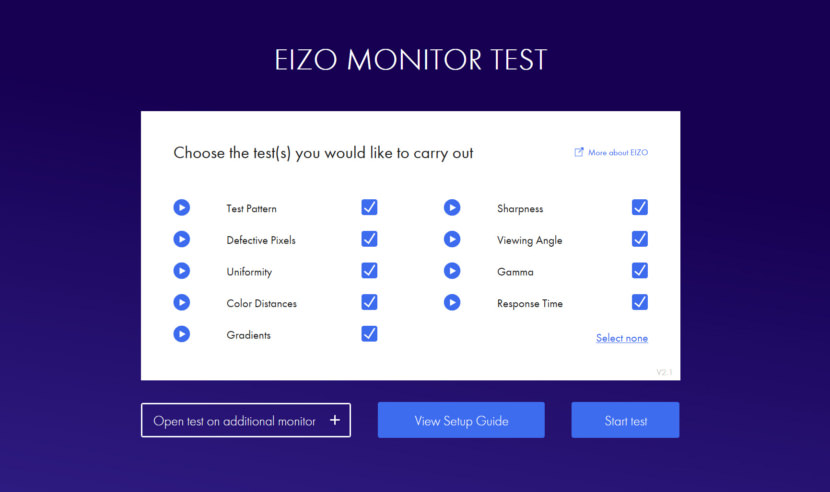
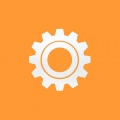

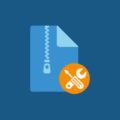

I have this black parallel line on my screen whenever the TV shows green or white scenes or soccer match it is effecting my view because my eyes just look straight at that line instead of the whole TV what can I do to fix this
If you need to analyze and fix pixels on the android, try StuckPixelTool it worked for me!
how did you fixed nd how much time it took to u bro? please i need help i dont want belt from my dad please bro help me from this mess
fix to black sport in laptop hp