Category: Freeware and Software Reviews » Adobe PDF
My bank sends me monthly credit card statements via email as password-protected PDF files. These files contain personal information such as credit card numbers, names and addresses. Because I change my password every six months, I’ve lost track of the original password and can’t access the PDF file I received 5 years ago. How to remove the password from a protected PDF file? Before they begin, understand that there are two different types of passwords used in PDF files that are, and will always be, a source of confusion.
Related Article 😍💰👉 3 Free Adobe PDF Printer Driver For Microsoft Windows 10 & Apple Mac
- The OWNER PASSWORD is used to control what you can do with/to the PDF file, but you do not have to know it in order to open and view the file. If the owner password is in play, looking at the document’s security properties will tell you what you can’t do. With the right software, the owner password can be removed instantly.
- The USER PASSWORD on the other hand, is only used to prevent anyone who doesn’t know it from opening and viewing the file.
The other thing you need to be aware of is which version do you use? Online or Offline version? The problem with uploading your PDF files to the cloud online is the chances of having your personal information being stolen. Always go for the offline version if possible.
1. PDF Candy Desktop
Remove Password / Windows
PDF Candy Desktop is a versatile tool that enables you to convert files from PDF to various supported formats (PDF to DOC, PDF to JPG, etc), convert documents, ebooks and images to PDF, merge PDF, split PDF, extract images and text from PDF, edit PDF metadata, protect PDF and unlock password-protected PDF files. Most modes support processing files in a bulk. All these features are available through a modern and user-friendly interface.
2. PDF Password Remover Tool
Remove Owner Password / Windows
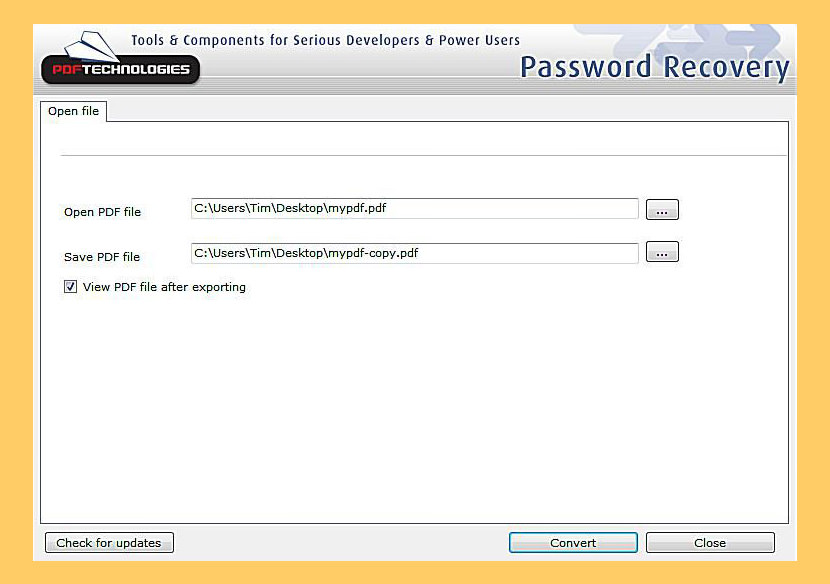
PDF Password Remover tool is a simple tool that can be used to decrypt password protected PDF files which have their “owner” password set. PDF files with the owner password set would prevent viewers from editing, selecting text, printing and otherwise changing any of the pdf properties such as form fields etc. This PDF Password Remover tool will decrypt and remove owner passwords from any PDF document. The Password Remover tool will NOT work with PDF files that have a “user password” set.
3. PDFCrack
Remove User/Owner Password / Windows
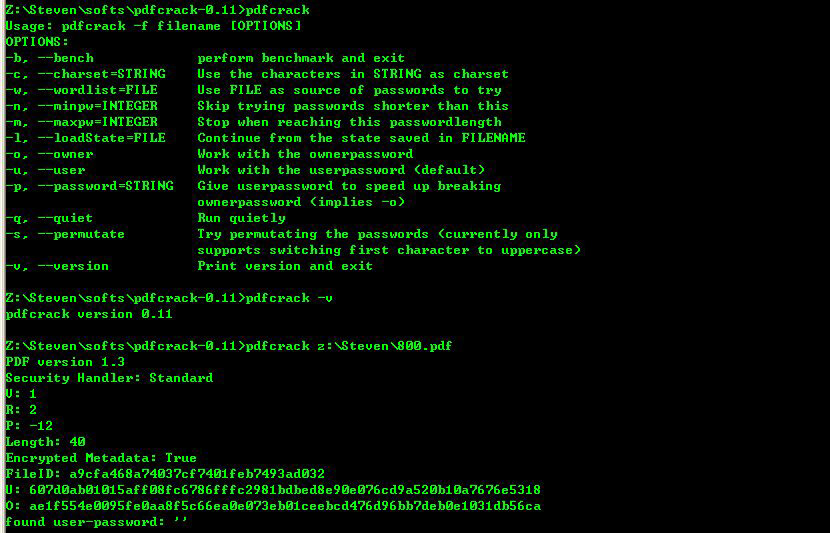
PDFCrack is a GNU/Linux (other POSIX-compatible systems should work too) tool for recovering passwords and content from PDF-files. It is small, command line driven without external dependencies. The application is Open Source (GPL). Features
- Supports the standard security handler (revision 2, 3 and 4) on all known PDF-versions
- Supports cracking both owner and userpasswords
- Both wordlists and bruteforcing the password is supported
- Simple permutations (currently only trying first character as Upper Case)
- Save/Load a running job
- Simple benchmarking
- Optimised search for owner-password when user-password is known
4. qpdf
Remove User/Owner Password / Windows
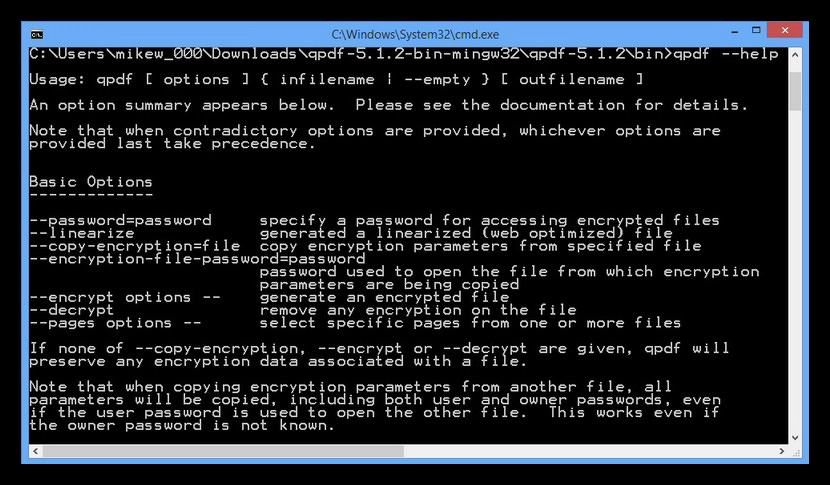
QPDF is a command-line program that does structural, content-preserving transformations on PDF files. It could have been called something like pdf-to-pdf. It also provides many useful capabilities to developers of PDF-producing software or for people who just want to look at the innards of a PDF file to learn more about how they work. Supports these five kinds of encryption/decryption:
- 40-bit encryption (method 40 bit) in Acrobat 3 (PDF 1.1) and above
- 128-bit encryption (method 128bit) in Acrobat 5 (PDF 1.4) and above
- 128-bit AES encryption (method AES) in Acrobat 7 (PDF 1.6) and above
- 256-bit AES encryption (method AES256) in Acrobat 9 (PDF 1.7) – this is deprecated – do not use for new documents
- 256-bit AES encryption (method AES256ISO) in PDF 2.0
5. Soda PDF Unlock
Remove User Password / Web
With Soda PDF’s password remover, you can unlock your PDF files in a flash. Their easy-to-use online PDF unlocker will get the job done. It’s easy and free. Remove passwords and restrictions from secured PDF files! Upload your password-protected file from your computer or a cloud storage service such as Google Drive or Dropbox. You can also drag-and-drop your file into the box.
Remove security from PDF. Your document may have been protected using different types of password restrictions. Some protections restrict access to the entire document, or specifically to certain actions, such as preventing the extraction of pages or the addition of the content in the document. Others limit access to certain capabilities, like only allowing users to create, insert, or delete pages. In some instances, password-secured permissions within documents only allow users to fill in forms, and can prevent individuals without passwords from copying or printing text.
6. Unlock PDF
Remove User Password / Web
Remove PDF password security, giving you the freedom to use your PDFs as you want. Simply upload the PDF files and specify the password if needed and click Unlock PDF. No need to update your software, or deal with installation issues. It lives in the cloud, so you can rely on their tools to deliver wherever and whenever you need to unlock PDFs.
7. Foxyutils UnlockPDF
Remove User Password / Web
Unlocks the PDF file without asking for password unless needed. In some cases, a password is required. A password can be entered in which case they will use it to attempt to unlock the PDF file. If none of these approaches work, then they cannot handle it without the correct password.
Their services work through the web browser, so that is all you need. Works on all major platforms including Windows, Linux and macOS. So you can use it no matter whether you are in the office or at the library. All files are transferred over a secure encrypted connection (https) to maximize the security of your files. Uploaded files are deleted within 1 hour from their servers. Unlocked PDFs are stored for 7 days by default, but can be stored up to 1 year (Premium) or 1 hour.
8. SmallPDF Unlock PDF
Web Only
An easy-to-use online PDF password remover. It can strip your password-protected PDF file of its security if no strong encryption exists. Your PDF will be unlocked and ready for download within seconds. Files with an owner password can be unlocked instantly. However, if the file is thoroughly encrypted, you can only unlock the file by providing the correct password. When you upload a file it is transmitted using a secure connection. Your files are deleted one hour after processing. If they need a password from you, it will not be read or stored.
- Secure handling of your information – When you upload a file it is transmitted using a secure connection. Your files are deleted one hour after processing. If they need a password from you, it will not be read or stored.
- Unlock your files in the cloud! – All files are processed in the cloud and there is no need to download or install any software. Convenient right?
9. PDF.IO Unlock PDF
Web Only
Remove password from PDF, remove encryption, and unlock a protected document. It doesn’t matter how long ago your PDF document was protected with a password – Recover PDF Password supports all versions of Adobe Acrobat up to v.9 and supports recovery of Unicode passwords including Acrobat 9.x files. You won’t experience any issues in the PDF password recovery no matter what language or keyboard layout it was created in. Recover PDF Password is optimized for multi-core computers for faster and more efficient performance.
10. HiPDF Unlock PDF
Web Only
Upload your password protected PDF file by dragging and dropping it into the drop box or simply clicking the Choose File button. Once the file is added, enter its correct password and click the button to confirm. All files are processed in the cloud and there is no need to download or install any software. No sign up for subscription required. This online password remover is totally free.
All information and file transfers are secured with the highest level of SSL encryption. And they always delete them permanently from their server after one hour. Your privacy is 100% protected. As a browser-based web application, they can support all kinds of operating systems like Windows, Mac and Linux and many popular browsers like Chrome, Firefox, IE, and Safari.
11. Sejda Unlock PDF Online
Web Only
Remove restrictions and passwords from PDF files. Files stay private. Automatically deleted after 5 hours. Free service for documents up to 200 pages or 50 Mb and 3 tasks per hour. Sejda PDF Desktop is free to use with daily limits – 3 tasks per day.
12. LightPDF Unlock PDF
Web Only
To easily remove passwords from your PDF file, you can make use of this tool. Simply upload the file & enter password, and then your file is unlocked. It allows you to easily unlock a PDF file on most popular used operating systems including Windows and Mac. All the processing are done via your web-browser and no one can access your files. Moreover, all files will be deleted permanently from their server after unlocking.
13. GuaPDF
Remove User/Owner Password / Paid
The primary goal of GuaPDF is to – remove restrictions on any PDF document (you should have the right to do it, for example, if you forgot the password). Any Acrobat version up to XI is supported, even with 256-bit AES or 128-bit RC4 encryption. PDF permission password removal is an instant process. Decrypted file can be opened in any PDF viewer without any restrictions so you may edit/copy/print it. GuaPDF can be also used for – remove the PDF open password. Decryption of the file with password for opening is guaranteed for PDF files with 40-bit key only (Acrobat 3, 4 compatible encryption). This process takes several days on one home computer.
There are two types of secured PDF documents: your file can ask for password when opening the document, or, your file opens normally, but some operations are restricted (e.g, printing or editing) and requires a password for unlocking it. The first password is known as document open (or user) password, and the second is permissions password (also known as a master or owner password). Adobe Acrobat uses different algorithms to apply PDF security with 40, 128 and 256 bit keys.
- PDF restrictions are insecure and permissions password could be removed instantly.
- If open password uses 40-bit keys (Acrobat 3 compatible encryption), it also could be removed with guarantee.
- Searching for open password with 128 or 256-bit PDF encryption is only possible using PDF password recovery software.
If the password is not known, their options to help you are very limited. First, the strength and type of the encryption needs to be evaluated. Passwords of the oldest type, also known as RC4 40bit, can always be removed. This is an operation that requires lots of computing power, but is always within reasonable limits. Since last month, they offer a fully automated service that guarantees the removal of such passwords in less than an hour.
However, due to the cost they incur by launching tens of high-end servers to unlock the file in such a short period of time, this service cannot be offered for free. To purchase this service, just upload the file, and you will be presented with instructions how to proceed. The other option would be to purchase the appropriate software, such as GuaPDF, and run it on your computer. Expect it to take anything from a few hours to a couple of days, depending on your computer. It will also consume all the CPU power available, making using the computer for anything else hard.
Removing user passwords that utilize newer encryption, such as 128bit RC4 or AES (128 bit or 256 bit) is different. It’s fair to say that there are no guarantees that, with currently modern computers, such a password would ever be removed. There are simply too many possibilities. The key here becomes knowing something about the password, and using that knowledge to somehow limit the passwords that are attempted. Any experiences with removing this type of password would be appreciated in the comments!
14. Advanced PDF Password Recovery
Remove User/Owner Password / Paid
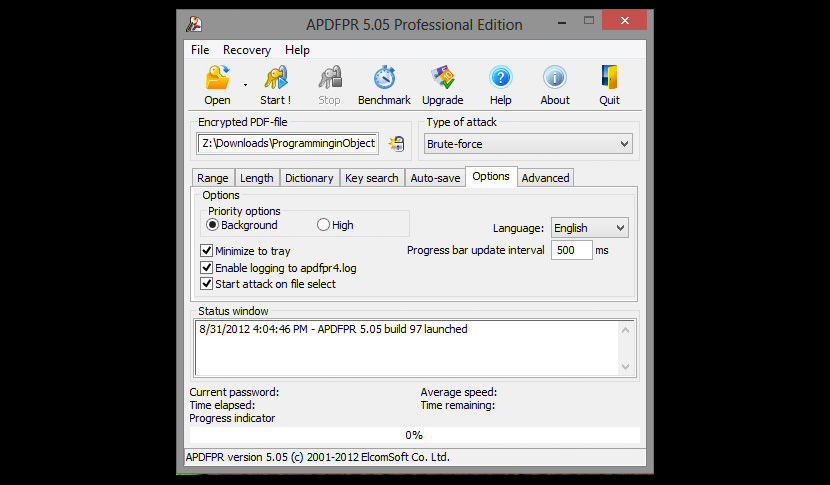
Recover PDF Passwords and Instantly Remove PDF Restrictions. Get access to password-protected PDF files quickly and efficiently! Instantly unlock restricted PDF documents by removing printing, editing and copying restrictions! Advanced PDF Password Recovery recovers or instantly removes passwords protecting or locking PDF documents created with all versions of Adobe Acrobat or any other PDF application. Features and Benefits
- Supports all versions of Adobe Acrobat, including Acrobat X
- Supports GPU acceleration
- Supports all third-party products producing PDF files
- Instantly unlocks PDF documents with printing, copying and editing restrictions
- Removes “owner” and “user” passwords
- Recovers passwords to open
- Supports 40-bit and 128-bit RC4 encryption as well as 128-bit and 256-bit AES encryption
- Patented Thunder Tables® technology recovers 40-bit passwords in a matter of minutes
- Dictionary and brute-force attacks with user-defined masks and advanced templates
- Three editions to satisfy the most demanding and savvy customers
- Optionally removes JScript code, form fields and digital signatures
- Batch mode allows automatic processing of multiple files
- Highly optimized low-level code optimized for modern multi-core CPUs
15. Recover PDF Password
Remove User/Owner Password / Paid
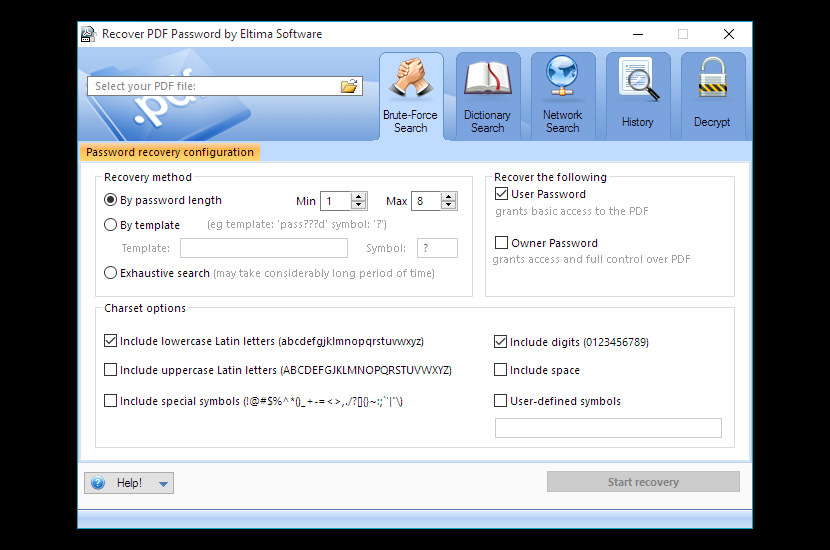
Remove any password from your PDF file with the help of convenient password search methods. They bet you are familiar with such an issue as having an important password-protected PDF file, but the password to it is lost or forgotten. Of course you can spend a lot of time and effort on creating this document anew, or you can save your precious time and use Recover PDF Password – the software developed specifically for such cases that will help you with your PDF password recovery.
Open, print, copy or edit password-protected PDF – PDF can be protected in two ways: using “user” password or “owner” password. First one prevents opening a document without knowing the password. The second protects information in a document from being printed, copied or edited. Recovering a PDF Password helps you remember any of them in a very simple way.
- Recover PDF password at the drop of a hat – Now you can search for PDF password using the network distributed search involving multiple computers at the same time, which speeds up the PDF password recovery a lot. Just choose the recovery method and connect the necessary number of computers on the network – they’ll be the search agents, and then start the search. Recover PDF Password allows using CPU partially, not interfering with computer functioning.
- Get an unprotected copy of PDF file without password search – “Decrypt” option is a very convenient thing. Say, your PDF document was protected with “owner” password only and you don’t want to spend time recollecting this password or searching for it. Good news: your file can be decrypted right away with Recover PDF Password. Just add your PDF to the application and press the “Decrypt” button. The next thing you’ll have is your unprotected and totally unrestricted PDF file. In case your document was protected with a “user” password, “Decrypt” option is still available. First thing you should do in this case is recover the password with Recover PDF Password for Windows and after that decrypt the document to use it with no limitations at all.
- Use various methods to recover PDF passwords – Search by password length – if you can remember the approximate length of the password and what characters it may contain you can set the minimum and maximum length of the password and what symbols Recover PDF Password should search through. Search by template – if you remember the password partially you can set the template for it with the mask symbols for those parts you can’t remember, thus there will be less passwords variations to verify or use Exhaustive search – this method guarantees 100% success but requires maximum time. Use it if the PDF file has both user and owner passwords and they are long and complicated.
- Dictionary search through the passwords – Mostly the passwords are created manually and consist of words that can be found in a dictionary. So performing a dictionary search by going over the words, their combinations and variations allows saving your precious time. Recover PDF Password offers the dictionary that contains more than 400 000 words.
- View already recovered PDF file passwords – “History” tab lets you view already recovered PDF file passwords at any time. Moreover, you can delete one or all entries in “History” by clicking “Remove” or “Remove All” buttons, copy “owner” or “user” passwords and view date and time when the selected password has been recovered.
16. Tenorshare PDF Password Recovery
Remove User/Owner Password / Paid
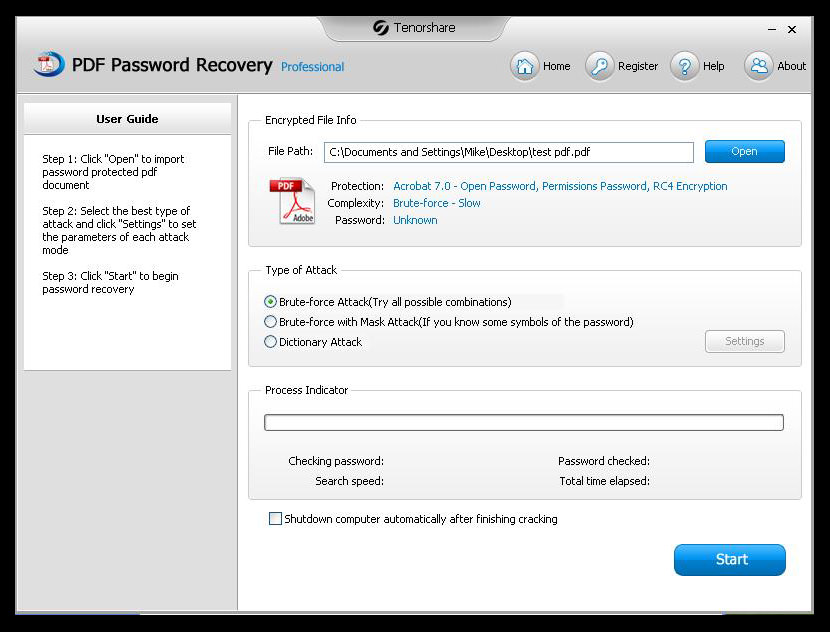
Efficiently Crack Password Encrypted PDF Files. A good way to crack and recover PDF open password, and it also helps remove PDF encryption for editing, copying, and printing a PDF file.
Fast and Secure PDF Decryption
- Keep original contents and formatting after PDF restriction removal.
- Finish the whole PDF description process only in 3 steps.
- 30X faster by adopting multi-core CPU processing and GPU acceleration.
High Compatibility Supported
- Crack PDF passwords come with 40-bit, 128-bit, and 256-bit encryption.
- Decryption for PDF files in any language.
- Fully support Windows 8.1, Windows 8, Windows 7, Windows XP and etc.


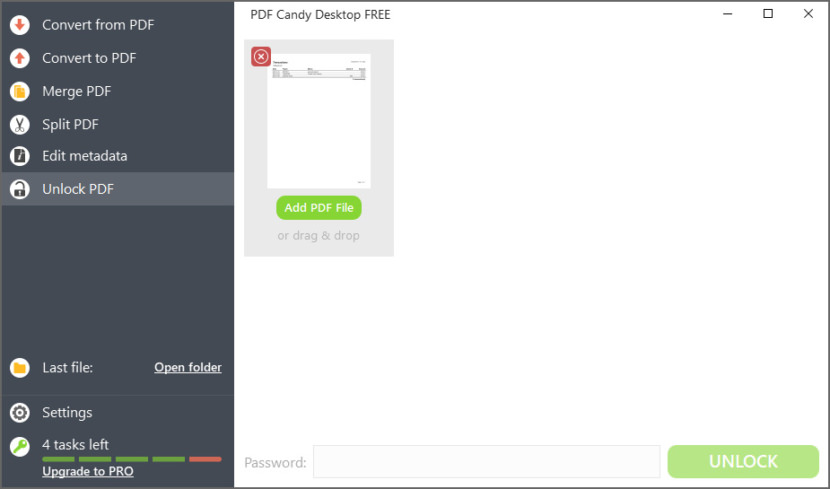
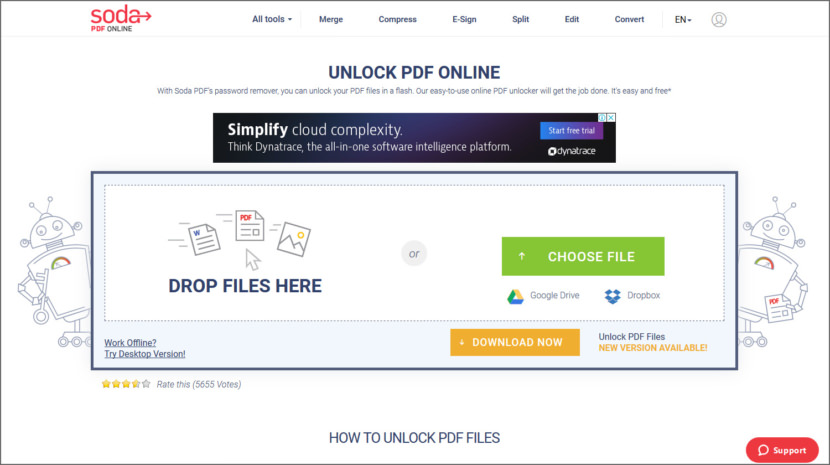
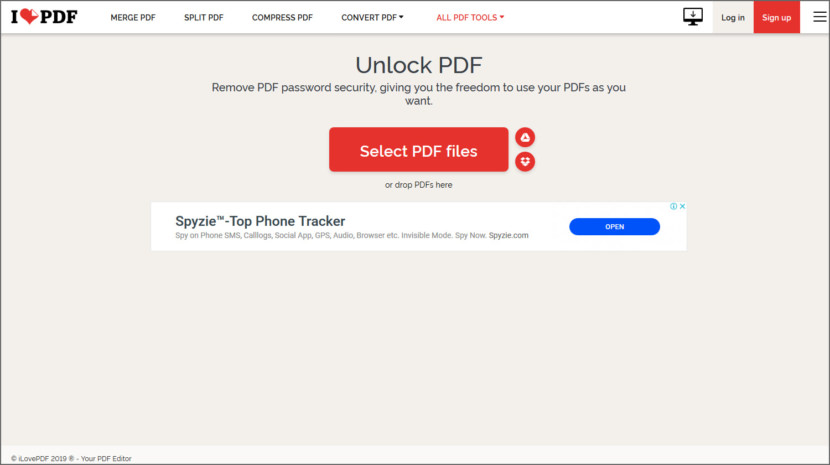
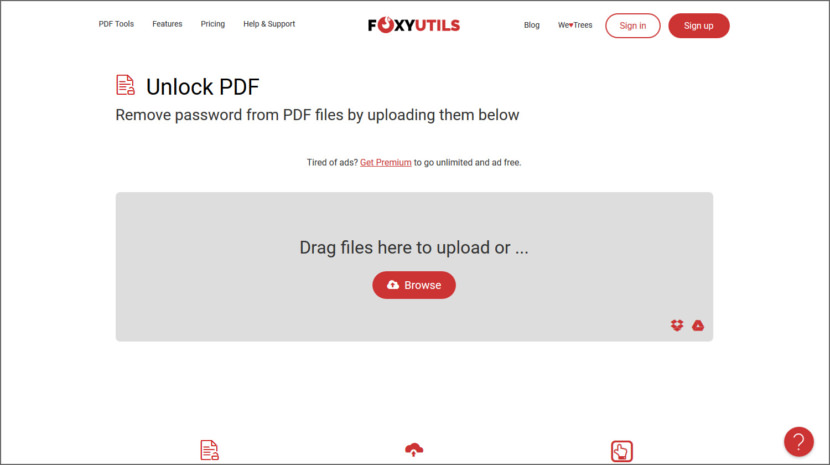
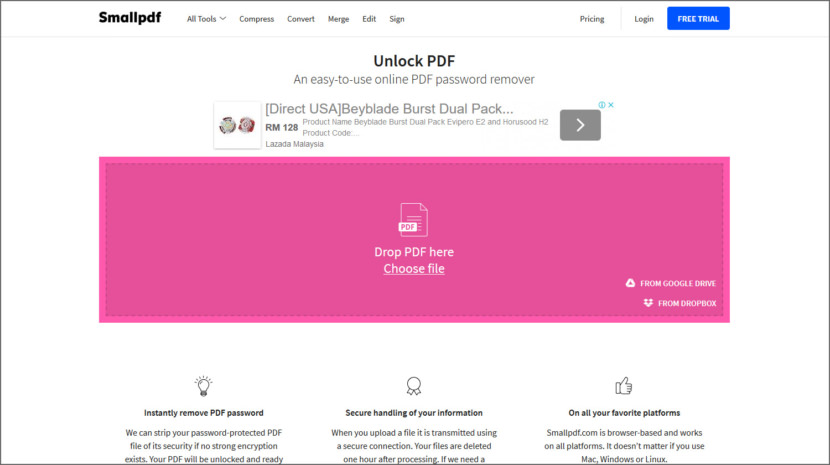
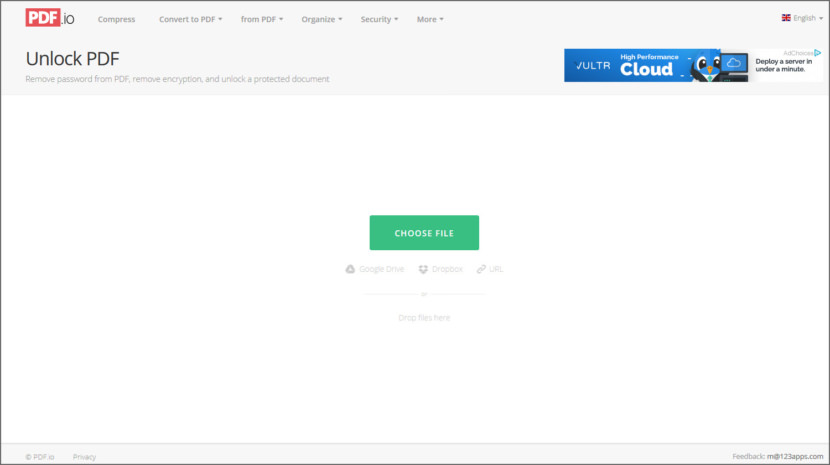
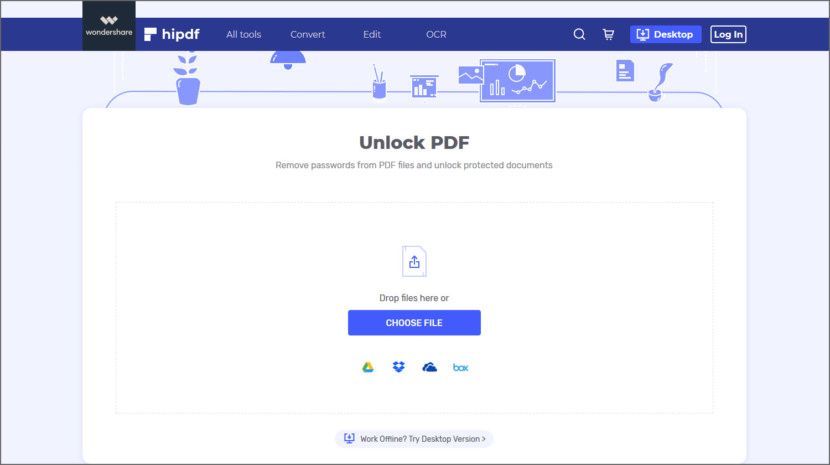
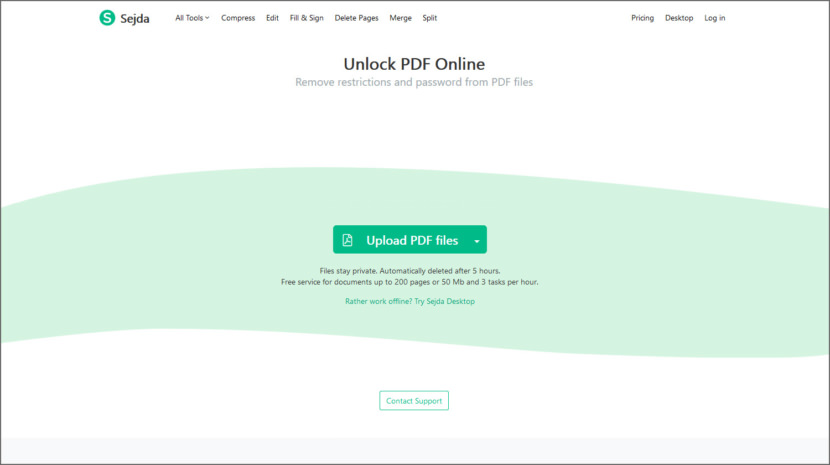
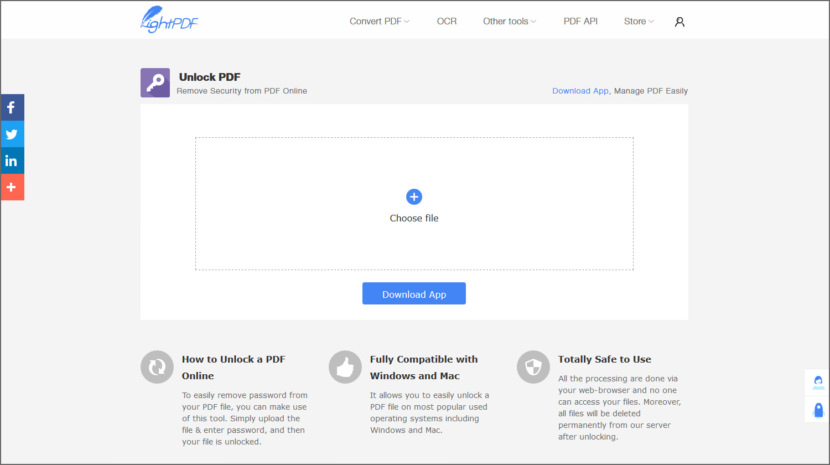
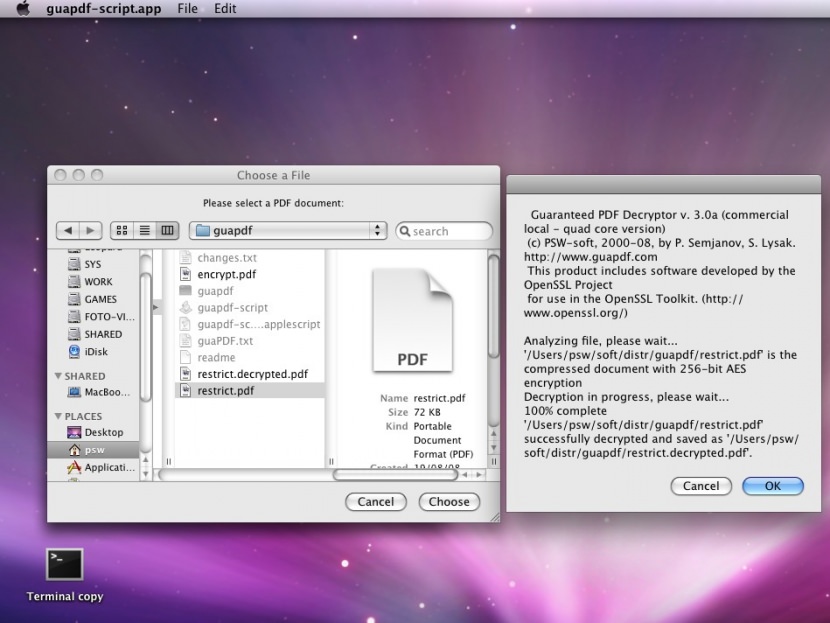
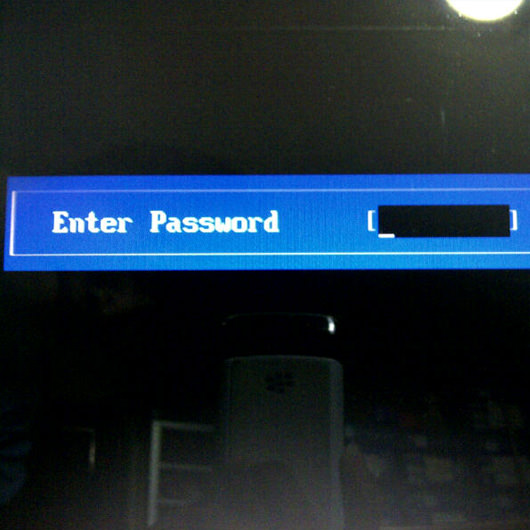

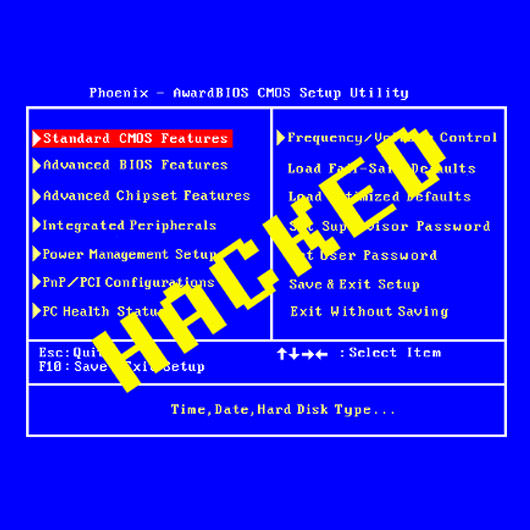

Question:
I have a 8.5 MB file that was maintained by an employee who was killed in an accident
I can open the file and read it and print it. When I attempt to convert the pdf to word so I can edit it for current use I get a message that it is password protected.
Will this product allow me to retrieve or by pass the password?
Most of tool cannot remove password. Unlocking PDF can be illegal and most of tool really don’t provide facility to remove password.
Back in 2009 I created a PDF file with confidential info. I protected with a 12 digits user password. No I need to open the file and I cannot remember the password. I believe that it’s almost impossible to view it correct? I purchased APDFPR … more than one year to process :(