There are two reasons for changing your default ISP’s DNS server address, it is to bypass internet censorship and for parents to filter the internet for their kids’ own safety. Norton ConnectSafe [ Discontinued ] and OpenDNS Family Shield are two of the more popular parental control DNS that filters out unwanted websites from the innocent eyes of their children.
Continue ➤ 13 Free Public DNS Servers For Performance, Security And Parental Control
For those looking for a faster internet connection and to bypass internet censorship, Google DNS 8.8.8.8 / 8.8.4.4 is the answer. Why should you try Google Public DNS? It speeds up your browsing experience and improves your security with no mischievous redirection by hackers.
For those new to tech, the Domain Name System (DNS) protocol is an important part of the web’s infrastructure, serving as the Internet’s phone book: every time you visit a website, your computer performs a DNS lookup.
Complex pages often require multiple DNS lookups before they start loading, so your computer may be performing hundreds of lookups a day. Below are 6 freeware that automatically change your DNS between Google, OpenDNS and Norton. Public DNS Server List has a complete list of all DNS from every country.
Protection From Virus And Fraudulent Content
- Comodo Secure DNS – 8.26.56.26 | 8.20.247.20
- Google Public DNS – 8.8.8.8 | 8.8.4.4
- OpenDNS Home – 208.67.222.222 | 208.67.220.220
- Yandex Safe – 77.88.8.88 | 77.88.8.2
- Verisign Public DNS [ Discontinued ] – 64.6.64.6 | 64.6.65.6
- Norton ConnectSafe A [ Discontinued ] – 199.85.126.10 | 199.85.127.10
Parental Control For Kids Without Adult Content
- OpenDNS FamilyShield – 208.67.222.123 | 208.67.220.123
- Yandex Family – 77.88.8.7 | 77.88.8.3
- Norton ConnectSafe B [ Discontinued ] – 199.85.126.20 | 199.85.127.20
- Norton ConnectSafe C [ Discontinued ] – 199.85.126.30 | 199.85.127.30
1. Dns Jumper [ Auto Connect fastest DNS ]
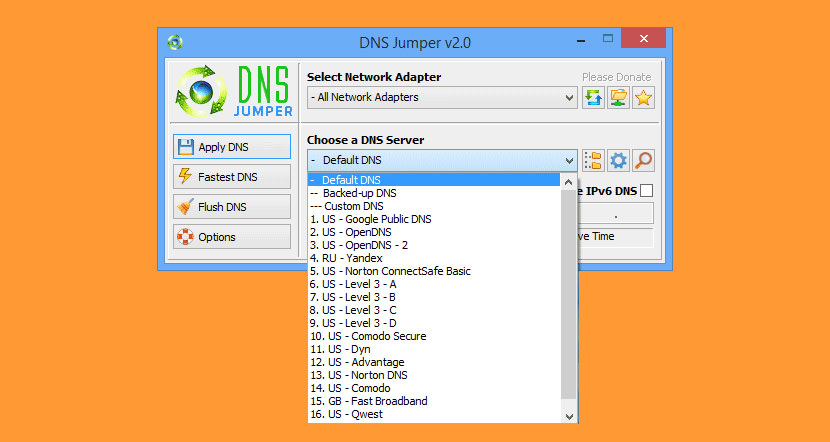
DNS Jumper 2.0 has some new and important features, such as Turbo Resolve which can apply the fastest DNS at startup. DNS Jumper is freeware, and portable (no installation needed). It comes with a complete list of all free DNS services. Just pick and apply. Dns Jumper v2.0 Main Features:
- Quickly and easily change your IPv4 and IPv6 DNS settings
- See your selected network card’s current DNS IP address.
- Easily backup and restore your current DNS settings.
- Check your DNS server response time.
- Automated checking of all listed DNS response times, finding the fastest available. You can then quickly apply it to your DNS settings.
- Add your own custom DNS server.
- CMD (command line) support
- Clear/Flush the DNS cache
2. ChrisPC DNS Switch [ DNS Speed Test ]
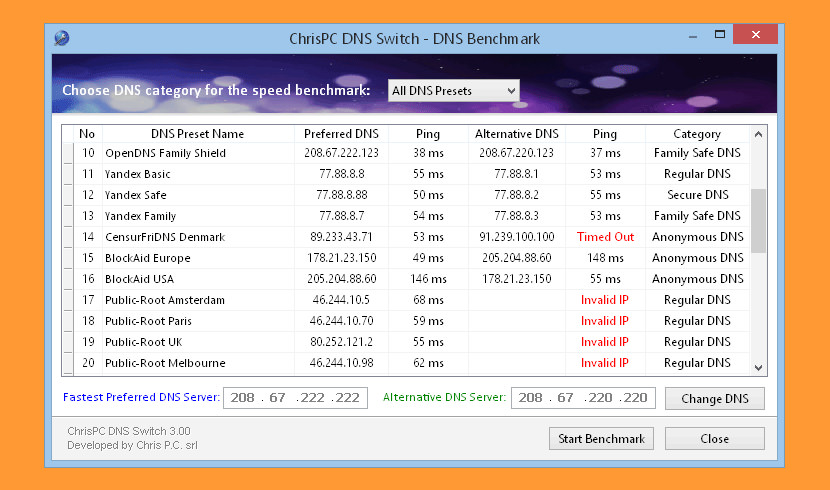
ChrisPC DNS Switch comes in 2 flavors: a Pro version and a Free version. ChrisPC DNS Switch Pro continues the series of connectivity tools that are useful for safe and anonymous Internet browsing. This tool makes DNS change more easy and faster giving you a series of options like choosing from preset groups of DNS servers the one that fits your browsing habits. ChrisPC DNS Switch has many key features like:
- Change your computer DNS with just 1 click.
- Set your favorite DNS or select one from the software’s DNS Database.
- The DNS Database contains presets grouped by type: Regular DNS, Secure DNS, Family Safe DNS, Anonymous DNS and Custom DNS.
- DNS Benchmark lets you find the fastest DNS with one click.
- Protect your online experience by using a Secure DNS server that filters out websites that are potentially threats to your PC (avoiding viruses, malware, trojans etc.)
- Block adult websites or those that encourage violence, drugs and/or indecent behavior by selecting a Family Safe DNS.
- Import DNS server lists from text file.
- Improve your privacy while you surf the internet by using an Anonymous DNS.
- Gain access to websites that are blocked or restricted in your country/area using a Regular or Anonymous DNS.
3. QuickSetDNS
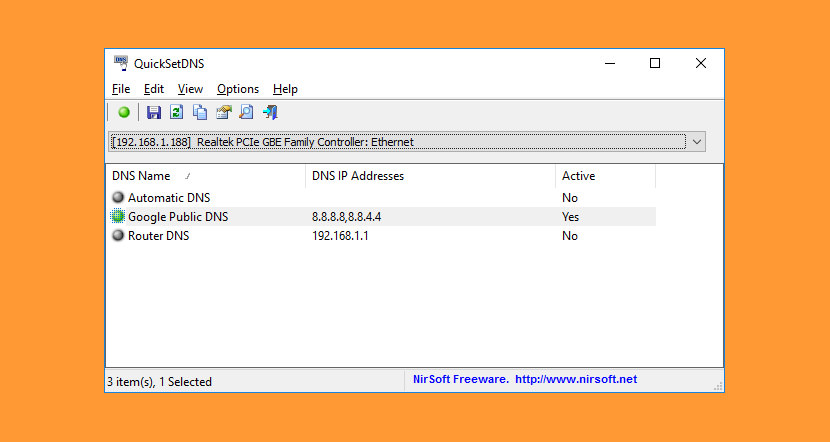
QuickSetDNS is a simple tool that allows you to easily change the DNS servers that are used for your Internet connection. You can set the desired DNS servers from the user interface, by choosing from a list of DNS servers that you defined, or from command-line, without displaying any user interface. This utility works on any version of Windows, starting from Windows 2000 and up to Windows 10. Both 32-bit and 64-bit systems are supported.
4. DNS Changer & MAC Address Changer [ DNS Server Test ]
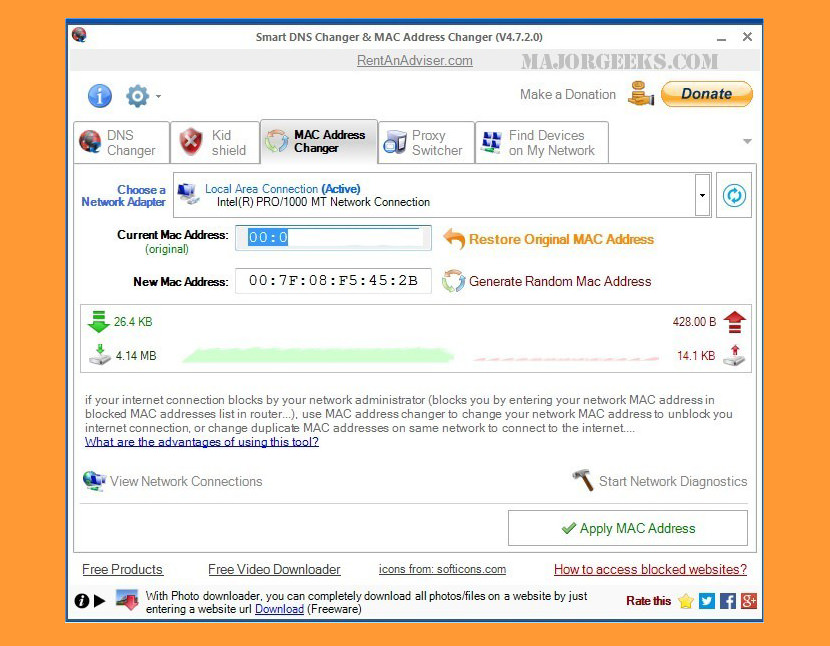
Change your DNS settings to access blocked websites (which are blocked by your ISP’s DNS server), or define Filtered (Family Friendly) DNS to kid accounts on your PC to protect them from accessing inappropriate web contents. Their unique feature is the Kid Shield feature, you can define DNS settings for each user on a computer. When a user logged on, DNS settings will be automatically changed to defined DNS settings by the system.
To use Kid Shield you should create at least two user accounts (one administrator account with password protection and one or more limited accounts for your kids.) and define a Filtered DNS (family Friendly) for kids account and non-filtered DNS settings for administrator account. In this way when you logged on, DNS settings will be automatically changed to non-filtered DNS, and same way when kids logged on DNS settings will be automatically changed to filtered DNS (family friendly).
5. Public DNS Server Tool
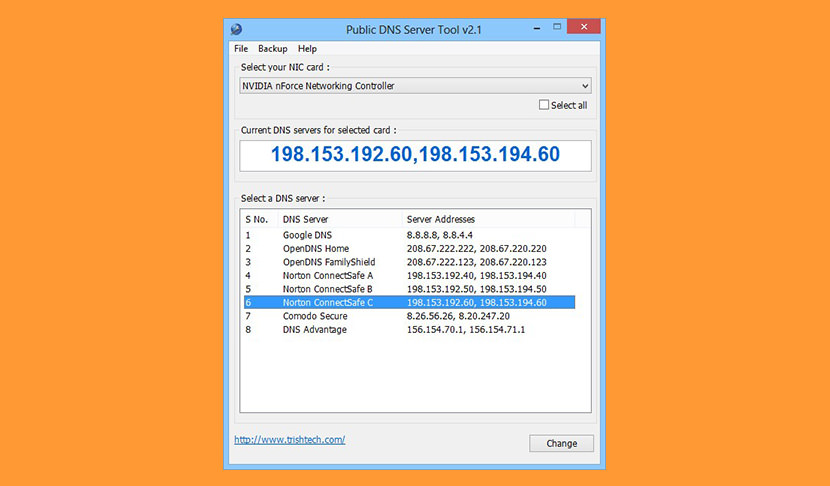
Public DNS Server Tool is a small utility for changing the DNS servers in Windows XP, Vista, 7, 8, 8.1 and 10 on the fly. You can use a Public DNS Server Tool to quickly switch to a preset pair of public DNS servers. Currently, it has eight preset pair of DNS servers:
- Google Public DNS
- Verisign DNS
- OpenDNS
- OpenDNS FamilyShield (blocks sites inappropriate for family)
- Yandex Basic DNS
- Yandex Safe DNS
- Yandex Family DNS
- Norton ConnectSafe A
- Norton ConnectSafe B
- Norton ConnectSafe C
- Comodo Secure DNS (blocks malicious sites)
- DNS Advantage
6. Family Friendly DNS
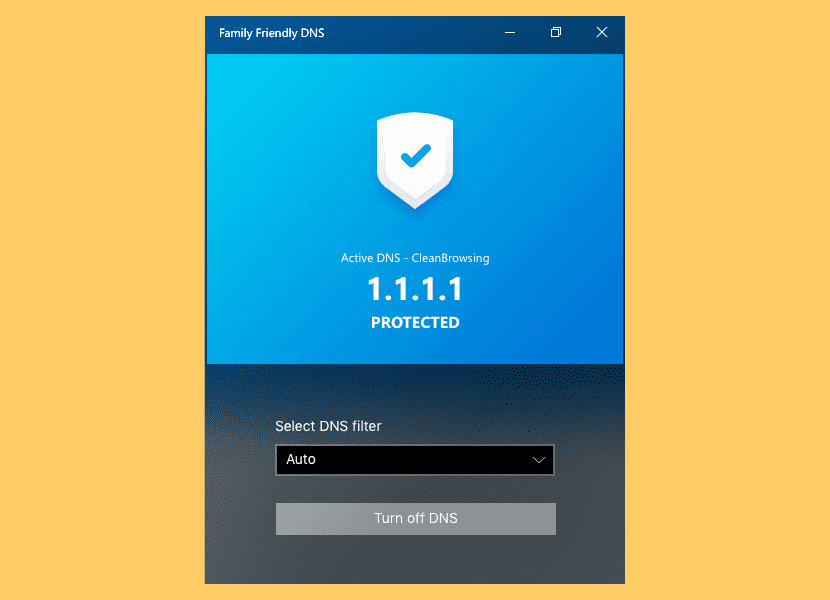
Make your browsing family friendly and protect your family from unwanted websites. Protect your children from inappropriate websites. Filter out threat-filled sites.
7. Change DNS Servers
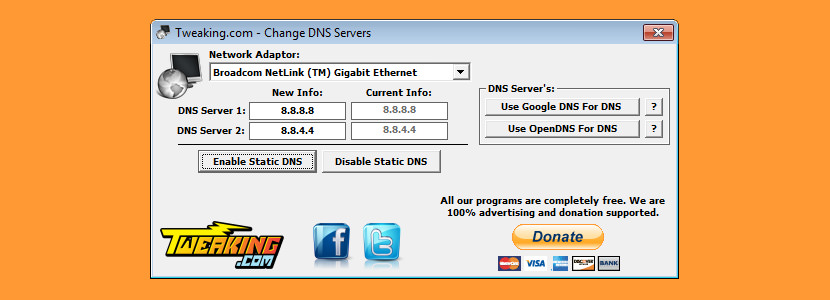
[ Not Free Anymore ] This program can be used to easily set up your computer’s DNS servers. Unlike DNS Jumper, this one doesn’t come with a list of DNS to choose from, you’ll have to manually input the DNS IP Address.


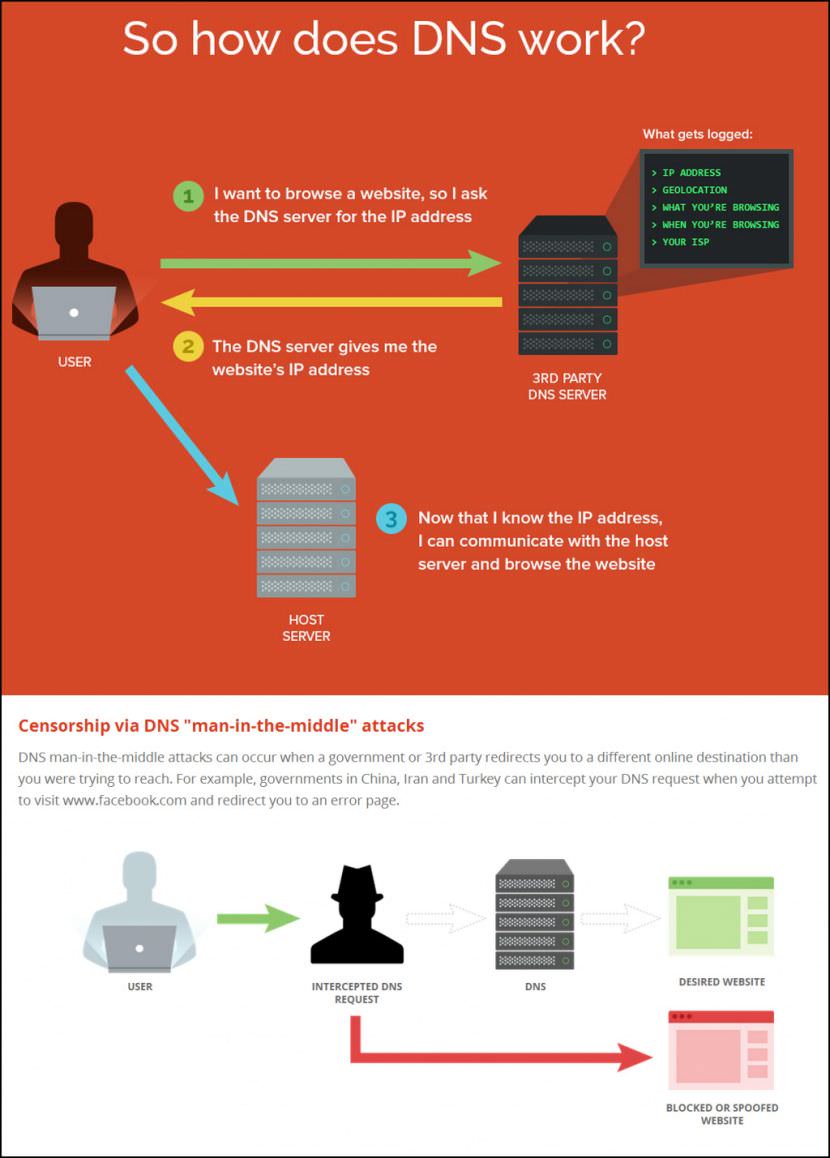




Hi, I’ve been following your page for a year. You post a lot of interesting information that has been used to improve many aspects of my work. I would like to draw your attention to the Pi-hole.net project. This is a private DNS that you can bet on raspberry Pi zero W (I have it and it works great) or in Docker e.g.
Synology or QNAP (the second in the company I have on Synology) and also works great. Regards, Observer from Poland.