Bad sectors are basically sections of the hard disk that are inaccessible by the drive due to corruption or physical damage (not repairable via software) of the disk, they are possibly caused when the hard disk was dropped during operation. Because that particular section is accessible, it can cause the operating system to crash (Blue Screen of Death, aka BSOD), files missing for no reasons or frequent application crashes.
Continue ➤ 20 Free Bad Sector, Corrupted, Damaged Hard Disk Data Recovery
If the bad sector is due to physical damage, the only solution is to backup the hard disk and replace it. If it is due to software corruption and it affects the MBR (Master Boot Record), it can be easily fixed with a HDD regenerator software. Every Microsoft Windows comes with a tool to check for system error due to bad sectors. You can help solve some computer problems and improve the performance of your computer by making sure that your SSD or HDD hard disk has no errors.
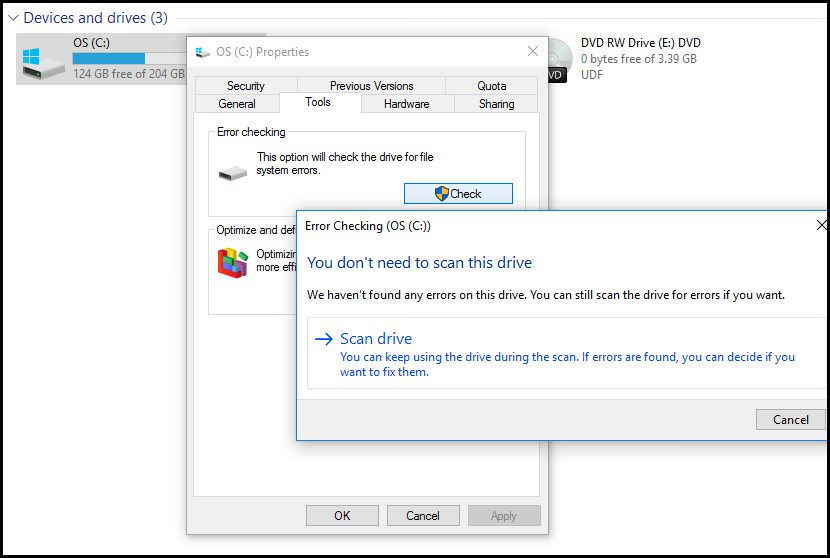
Depending upon the size of your hard disk, this may take several minutes. For best results, don’t use your computer for any other tasks while it’s checking for errors. To perform this task, right click ‘C’ drive, go to ‘Properties’, then select the ‘Tools’ tab and click on the ‘Check’ button.
1. GSmartControl
Hard disk drive and SSD health inspection tool. GSmartControl is a graphical user interface for smartctl (from smartmontools package), which is a tool for querying and controlling SMART (Self-Monitoring, Analysis, and Reporting Technology) data on modern hard disk and solid-state drives. It allows you to inspect the drive’s SMART data to determine its health, as well as run various tests on it.
- Automatically reports and highlights any anomalies.
- Allows enabling/disabling SMART.
- Allows enabling/disabling Automatic Offline Data Collection – a short self-check that the drive will perform automatically every four hours with no impact on performance.
- Supports configuration of global and per-drive options for smartctl.
- Performs SMART self-tests.
- Displays drive identity information, capabilities, attributes, device statistics, etc.
- Can read in smartctl output from a saved file, interpreting it as a read-only virtual device.
- Works on most smartctl-supported operating systems.
2. Victoria
Victoria HDD/SSD is the best free program for diagnosing, researching, testing and minor repairs of hard drives, SSD drives, memory cards, and any other drives in the Windows operating system. A powerful HDD surface scanner is built into the program, which allows you to diagnose the drive for the presence of bad sections, floating defects, and interface errors.
Victoria for Windows can test most drives at top speed, regardless of their type. A unique feature of the included scanner is the special algorithms for automatically setting timeouts and block size, making it possible to check both slow and fast disks effectively.
3. Check Disk
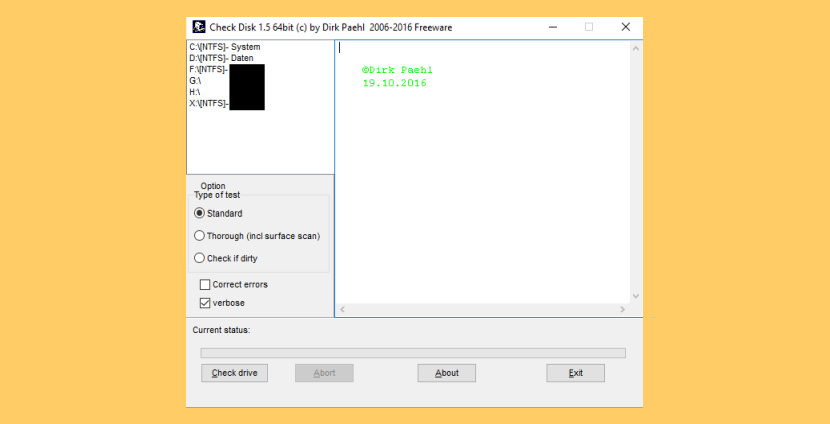
CheckDisk is a powerful tool for searching and repairing disk errors. It is quite similar to the ScanDisk tool or chkdsk.exe, supplied with the Windows operating systems (Windows 2000,XP,Vista,7,8,10 Server 2012 (possible 2016) and admin rights). You can select either standard or full tests.
The full test additionally performs a sector check. It is capable of finding bad sectors on your disk and marking them as such. The program works both with hard disks (including SCSI and RAID) and removable media. Work on CDs too. With german manual.
4. HDDScan
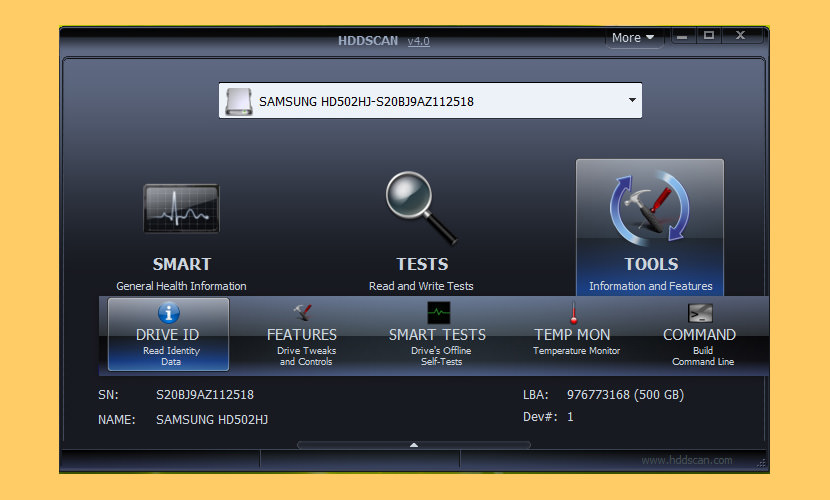
HDDScan is a freeware software for hard drive diagnostics (RAID arrays servers, Flash USB and SSD drives are also supported). The program can test storage devices for errors (Bad-blocks and bad sectors), show S.M.A.R.T. attributes and change some HDD parameters such as AAM, APM, etc.
Supported storage devices – IDE (ATA) and SATA HDD, SCSI (SAS) HDD, External USB drives and all major USB boxes (see Appendix A), FireWire or IEEE 1394 HDD (see Appendix A), RAID volumes made of ATA (IDE) / SATA / SCSI HDDs (surface tests only), USB Flash (pen drives) – surface tests only, and SATA / ATA SSD – solid state drives.
- Reading and analyzing identity information from ATA/SATA/USB/FireWire/SCSI HDD.
- Changing AAM, APM, PM parameters on ATA/SATA/USB/FireWire HDD.
- Reporting defect information on SCSI HDD.
- Spindle start/stop function on ATA/SATA/USB/FireWire/SCSI HDD.
- Reports can be saved in MHT format.
- SSD SMART and Identity reports.
5. Macrorit Disk Scanner
Free / Paid
Hard disk bad sector is the most common problem and the disk is not safe to store data any longer. Bad sectors will cause the important data loss and blue screen error sometimes, and even slow disk space. Macrorit Disk Scanner is a third party disk surface portable tool for scanning disk bad sectors which provides you with better options and better performance than Windows native disk scanner.
With the fastest algorithm, this disk scanner free software usually could reach the maximum speed that was supported by the device. It is compatible with all recent versions of Microsoft Windows – both client and server, and supports major storage device types such as IDE and SATA HDD and SSD, SCSI, FireWire, hardware RAID, flash cards and a lot more.
- Supported Storage Devices: DE HDD, SATA HDD, SCSI HDD, FireWire HDD, SSD, USB HDD, External HDD, Hardware RAID, Floppy drive, USB flash drive, Compact flash card, Secure Digital card, Memory card/Memory stick, Micro card, Zip drive, IPod, Other storage devices
6. Abelssoft CheckDrive
Free / Paid
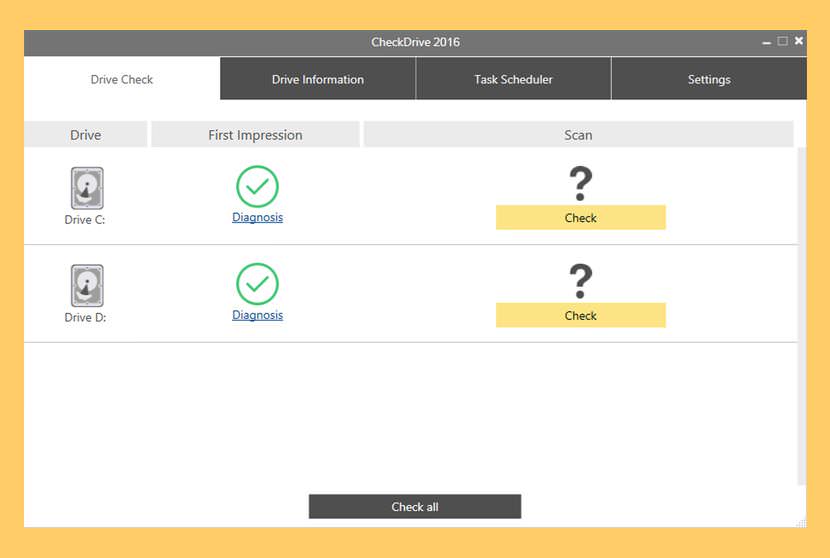
CheckDrive works as a “Disk Doctor” to scan for symptoms: typical hard disk failures. If issues are discovered, the tool acts immediately. If the error is not repaired in time, the affected computer can work unstable and crash frequently. The worst case occurs when hard drives fail completely – and the user suffers a lot when all the data stored is lost forever. CheckDrive analyses all the hard drives installed on the computer, in order to increase the security of the data storage. The tool displays the so-called S.M.A.R.T. data and other functions and also calculates the health status of the hard disks.
- Check hard disks for errors – CheckDrive offers you an easy way of checking your PCs hard drives for errors. Even Solid-state drives (SSD) are supported.
- Shows drive information – CheckDrive shows info about your drives and determines if your hard drive needs to be cleaned or defragmented.
- Monitors hard disks in real-time – The CheckDrive Background Guard monitors all the time the values of your hard drives.
7. HDAT2
HDAT2 is program for test or diagnostics of ATA/ATAPI/SATA, NVMe, SSD and SCSI/USB devices, it can test and repair device for bad sectors This program cannot be run in DOS mode under Windows, only under real DOS system. The exception is the demo version of the program. You should make a DOS boot USB, floppy disk or CD/DVD and boot your system for it and execute this program from that USB, floppy disk or CD-ROM.
- Fully implemented commands: SET MAX, SET SECURITY, Device Configuration Overlay (DCO) and other
- Device access with interrupt 13h, direct via ATA/AHCI ports, with ASPI drivers
- Detects ATA/ATAPI/SATA/NVMe devices with on-board and add-on controllers
- Detects devices on AHCI and some RAID controllers
- Detects USB devices via USB ASPI driver or BIOS (if supported)
- Detects SCSI hard drives via BIOS interrupt 13h or ASPI drivers
- Other SCSI devices are detected via ASPI drivers only (must be loaded before);
- With ASPI drivers you will get more information about SCSI devices
- Resize ATA/SATA hard drives which supports SET MAX ADDRESS/EXT (supports 28/48-bits LBA addressing modes)
- Drive lock detection via security feature (Security Menu)
- S.M.A.R.T. functions for ATA/SATA,SCSI and NVMe drives only
- Sector viewer for devices (also for USB, ZIP, CD-data discs) to access ATA/SATA CD/DVD drive you don’t need any driver or MSCDEX
- Enable/disable some features for direct-access devices
- Device Configuration Overlay (DCO) feature set (you can restore a full capacity or allow/disallow some feature sets of hard drive)
- SATA/NVMe: converts between 512e logical sector size and 4Kn, if supported
8. Data Lifeguard Diagnostic by WD
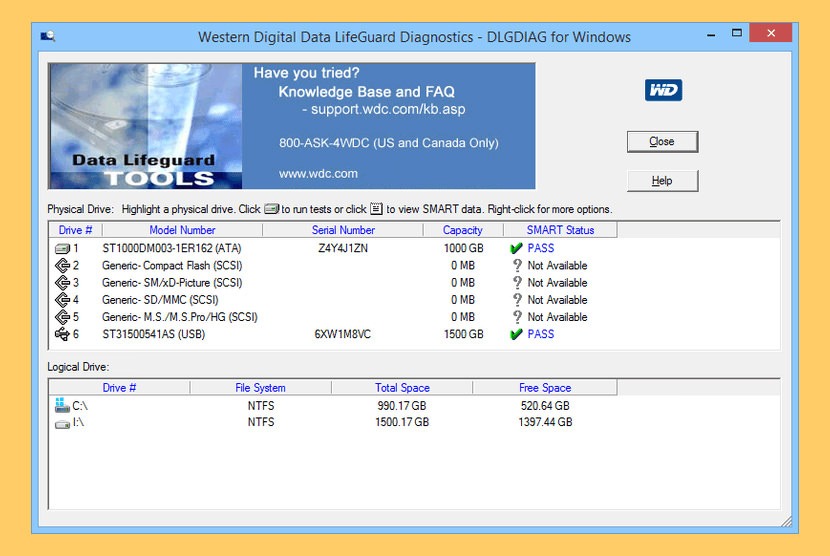
[ For Western Digital Hard Disk Only ] This is a Windows version of the Data LifeGuard Diagnostics. It will test WD internal and external drives. In addition, it can provide you with the model and serial of WD drives attached to the system. You will see the following options:
- Quick Test – performs SMART drive quick self-test to gather and verify the Data Lifeguard information contained on the drive.
- Extended Test – performs a Full Media Scan to detect bad sectors. Test may take several hours to complete depending on the size of the drive.
- Write Zeros – writes zeros to the drive with options of Full Erase and Quick Erase. File system and data will be lost.
- View Test Results – displays the latest test results.
9. SeaTools by Seagate
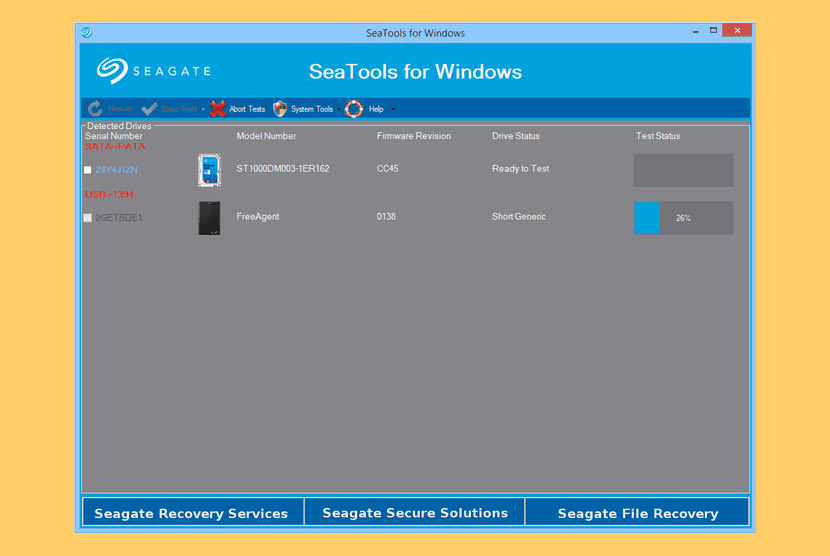
[ For Seagate Hard Disk Only ] SeaTools for Windows is a comprehensive, easy to use diagnostic tool that helps you quickly determine the condition of the disk drive in your external hard drive, desktop or notebook computer. It includes several tests that will examine the physical media on your Seagate, Maxtor or Samsung disk drive and any non-Seagate disk drive. SeaTools for Windows should run on both internal and external hard drives.
After testing, a large percentage of the drives returned to Seagate for warranty replacement are perfectly good drives with “No Problem Found” (NPF). Returning a drive for warranty service means system downtime and inconvenience for you in packing and returning your drive product. Before you send in a drive, it is in your best interest to determine if a replacement drive is really necessary. This hard disk diagnostic utility will help you make that determination and possibly save you time and money and preserve your data. Some typical reasons for No Problem Found are:
- File System Corruption
- Driver Corruption
- Broken Master Boot Record
- Virus and Trojan Attack
- Spyware, Adware and Keystroke loggers
- Hardware Conflicts
In addition to diagnostics tests, SeaTools also offers several features to help you manage your storage product. Seagate Instant Secure Erase is available for Self Encrypting Drives (SED), providing U.S government accepted media sanitization. See section 3.Advanced Tests and Features.
9. EaseUS Partition Master (Surface Test Feature)
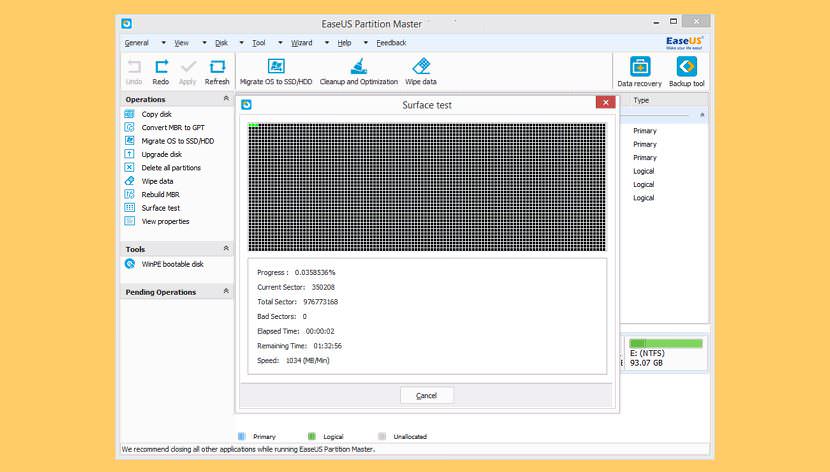
EaseUS Partition Master, its Surface test is available for computer users. It can identify bad sectors by reviewing the hard drive. When it finds bad sectors, it will mark those sectors as bad with red color so that the system knows not to use them. It may allow them to be read, in case the data stored on the bad sector is still accessible, but they cannot be written to.


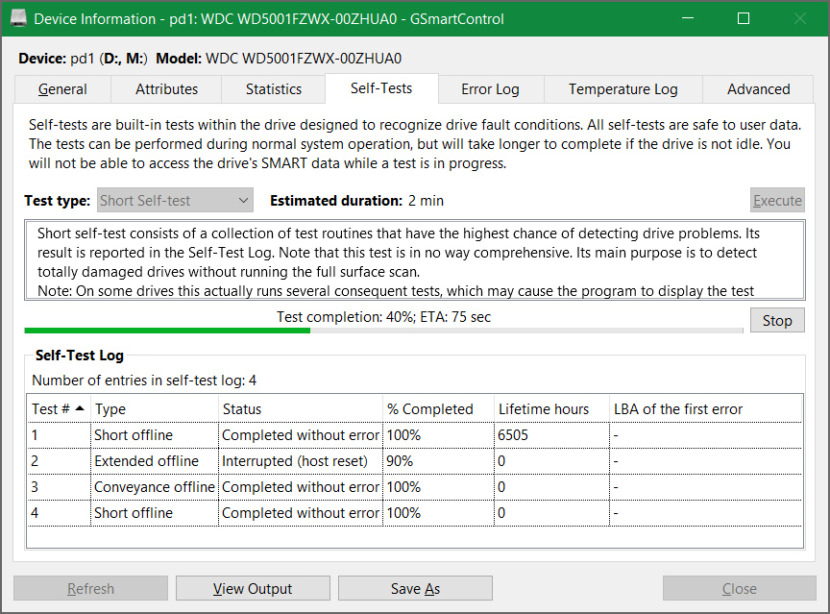
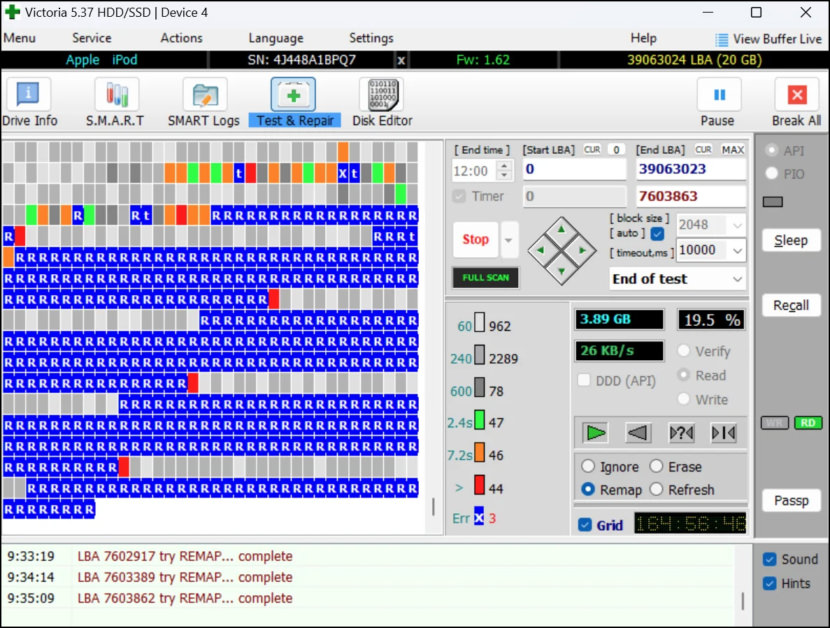
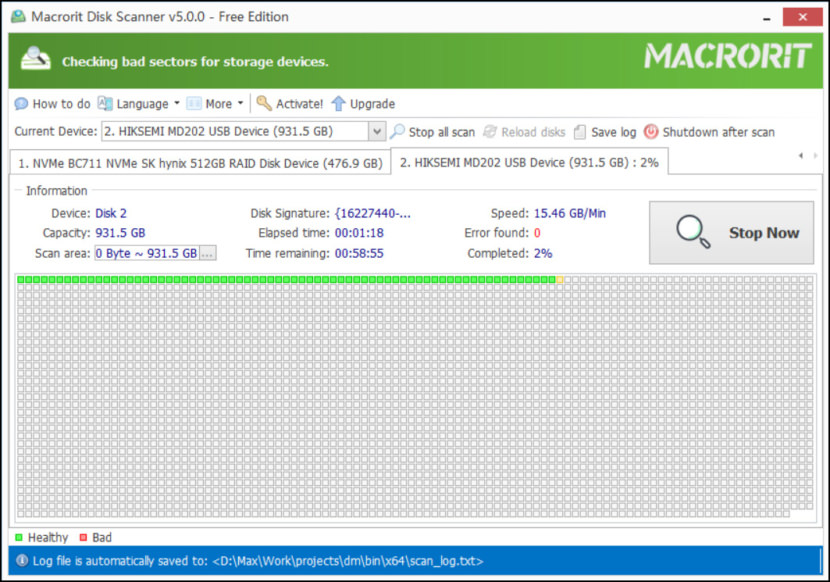
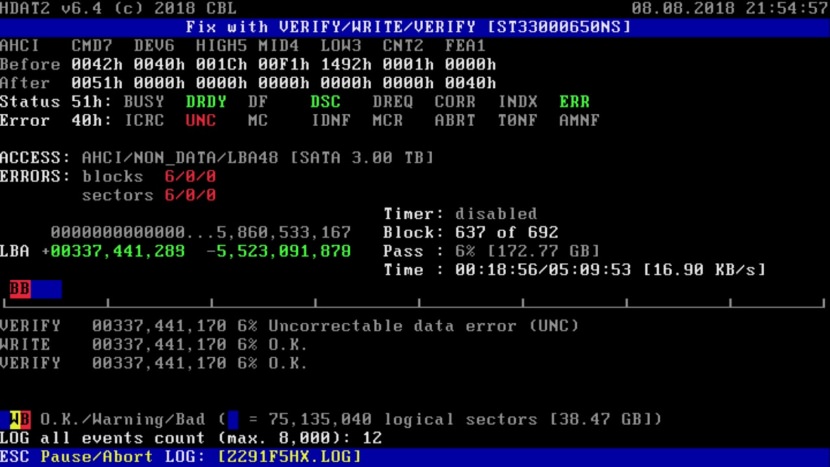




Does the slow performance of Windows can also due to HDD Bad Sector?
not that I am aware of. Normally, windows will just ignore the bad sector.
@Ngan Tengyuen – Not really. A sector that can’t be “read” properly will be marked as “pending”, but will still be used. It will only be marked as “bad” after an unsuccessful “write” try. So, if there’s a file on the sector that are difficult to read, the OS/HDD will try to read until it succeeds (poor performance/temporary freeze) or fails completely (error). Windows has no way to tell if the problem is in the sector or if the file itself is corrupted, it will only know for certain after trying to write something on that sector and fails, then it will mark as “bad”.
Installing windows on a weak internal hard drive with bad sector could result to its sluggishness. My previous hard drive was so weak and sluggish while performing task that i had to replace one that solved my problem. I now use the former as external backup drive though with risk of losing my files.
It can be. Sometimes a sector/block isn’t completely “bad”, but is difficult to read/write, in this case the HDD and OS will try to access the sector until it succeed, and this can lead to poor performance, freezes or errors.
how to mark a sector/block that isn’t completely “bad” as bad. so the OS isn’t try to access it?
When Windows found a bad sector via the disk utility software such as CHKDSK or SCANDISK on Microsoft systems, these programs may mark the sectors unusable (most file systems contain provisions for bad-sector marks) and the operating system skips them in the future. The OS will automatically skip these sector in the future.
Yes actually, If your drive is failing and your drive experiences a cascade of bad sectors developing then you will see Windows performance degrade significantly. Once I have ruled out malware as a cause of poor performance I check drive integrity as a next step in diagnosing a slow computer. If you are experiencing system freezes and lag where it takes several seconds (perhaps up to 2 minutes) to open a folder or launch an application which normally takes only a few seconds (say like 10 max) then it is likely that your drive is crashing given that you have ruled out malware and drive capacity considerations. Hopefully you have everything backed up.
sure, mostly hdd cause lost in system performance.
Thanks for this list and insights.
MY HDD NOT SHOW IN MY COMPUTER BUT USB DETECTED SHOW DEVICE MANAGER
PLEASE HELP ME
9708369374
I had the same problem too, if the warranty is still valid, go exchange it. This is a hardware issue, replacing it is the only solution.
You have to go into disk management and initialize the drive first then the computer will recognize it and set it up.
some of these repair but not fully
Hello Aurhor, I read this article, you described so deeply. As you said “Bad sectors are basically sections of the hard disk that is inaccessible by the drive due to corruption or physical damage (not repairable via software) of the disk, they are possibly caused when the hard disk was dropped during operation. Because of that particular section is in accessible, it can cause the operating system to crash (Blue Screen of Death, aka BSOD), files missing for no reasons or frequent application crashing.”. It is right because it generally become the cause of data loss. It may be several reason for that. As per concern data one more point, I would like to share about data recovery software. During research I found that there are software available online that are very helpful if some lost data during this update, they can recover easily.
My HD is wd 500 gb I used Ease us program and more than 600 bad sectors are found. The disk was formatted but still the computer ask to format it. Any how the message ( HDd failure is impediment) had disappeared after using Ease us disk partion
If I delete a file written on a bad sector before doing a bad sector scan, will windows continue to throw the new files into the same sector, or is it no longer used by windows because it is marked as bad sector? So to briefly, does deleting a file on a marked bad sector cause windows to confuse and throw a new file there?
sorry, i meant “If I delete a file written on a bad sector after doing a bad sector scan”
If I delete a file written on a bad sector after doing a bad sector scan, will it continue to throw the new files into the same sector, or is it no longer used by windows because it is marked as bad sector?
I have had a 1TB SSD external plugin hard drive that was acting up. I did the chkdsk repair on it, took 26 hours.
I had previously taken a screenshot and complete file list of it a week before, not knowing it was going to start acting up.
?After the repair everything is there, lots less used space tho.
(?? does windows compress everything?)
?Now everytime I plug it in, windows7 says scan and fix….
?Still lots of mft corrupt files when I have to search it…..
What to do please?
Thank you for this wonderful site to come to for help.