One of the biggest myths regarding computer security on an Apple Mac is your computer will never ever be infected with any malware. Due to the fact that most Apple macOS user does not have any antivirus installed, let alone any fire wall, it becomes hackers favorite target. Firewall for Mac is good for Stopping spyware, Monitoring any keylogger installed and Stop Trojan from sending credit card information.
Continue ➤ 21 Complete List Comparison Of macOS Antivirus Apps
1. Little Snitch Mini
Firewall for incoming connections. Little Snitch not only reveals any outgoing network connection attempt to make sure that sensitive data doesn’t leave your computer without your consent. The inbound firewall in Little Snitch provides you with the same level of control for incoming connections.
It’s a lightweight, unobtrusive but yet incredibly powerful network monitoring and firewall tool, allowing you to conveniently watch and analyze all Internet connections made by your apps, and conveniently block unwanted ones with a single mouse click.
Little Snitch Mini makes these network connections visible and puts you back in the driver’s seat! The basic network traffic monitoring functionality, including a real-time connection list, traffic diagrams and the animated map view of worldwide network connections can be used for free.
2. Murus Lite
Murus Lite is the entry level firewall front end. Everybody can download it and use it for free. It features inbound filtering and logging and can be used to protect services running on the Mac. Despite being free Murus Lite is not a tryout or demo. It is a full featured app and is a good starting point for the novice user.
Murus’ purpose is to unleash its potential. With its easy and intuitive icons-based and drag&drop-based interface, visual layers of abstraction and a friendly view of the PF firewall it’s a lean and mean tool to protect your Mac and network.
Murus Lite is the entry level firewall front end. Everybody can download it and use it for free for non-commercial use. It features inbound filtering and logging and can be used to protect services running on the Mac. Despite being free Murus Lite is not a tryout or demo. It is a full featured app and is a good starting point for the novice user.
- Protect your Mac using tools already built into macOS
- Unleash the hidden power of PF, the macOS packer filter
- Easy firewall configuration using the Assistant
- Create firewall rules managing graphic objects
- Visualize PF configuration using simplified layers of abstraction
- Powerful custom rules system lets you create fully customized PF rulesets
- Access a very large set of advanced networking features and options including bandwidth management
- Block applications using the bundled Vallum application-layer firewall, be aware of what happens under the hood and which apps leak data to the network
3. LuLu
In Hawaiian, the word ‘LuLu’ means protection, shield, or peace. As this tool aims to instill peace, by providing a protective shield, it seemed the fitting name. And as LuLu, (along with all of Objective-See’s tools) are coded with aloha on the lovely island of Maui, it’s the perfect name! LuLu is the free, open-source firewall that aims to block unknown outgoing connections, protecting your privacy and your Mac!
In today’s connected world, it is rare to find an application or piece of malware that doesn’t communicate with a remote server. Apple’s built-in firewall only blocks incoming connections. LuLu is designed to detect and block outgoing connections, such as those generated by malware when the malware attempts to connect to it’s command & control server for tasking, or exfiltrates data.
4. Radio Silence
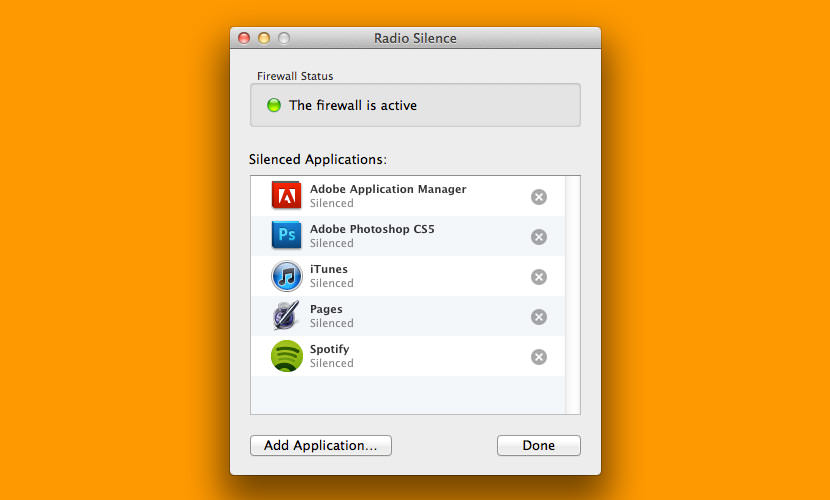
[ Not Free Anymore ] Radio Silence is a tiny firewall that lets you block any application from accessing the internet. It is designed for people who are not interested in configuring traditional firewalls. Radio Silence supports OS X Yosemite, Mavericks, Mountain Lion, Lion, and Snow Leopard. It only takes a few seconds to install.
- 100% Annoyance-free – Radio Silence respects your concentration. That is why it will never interrupt you with pop-up windows or alerts.
- Zero Maintenance – Once the firewall is installed, you can forget all about it. It is always on and needs no attention from you.
- Tiny and Fast – Radio Silence weighs next to nothing. It doesn’t waste any time or resources, which also makes it blazingly fast.
- Usable by Anyone – You don’t have to be a network expert to use this firewall. It takes care of all the technical details for you.
5. One Periodic’s Hands Off!
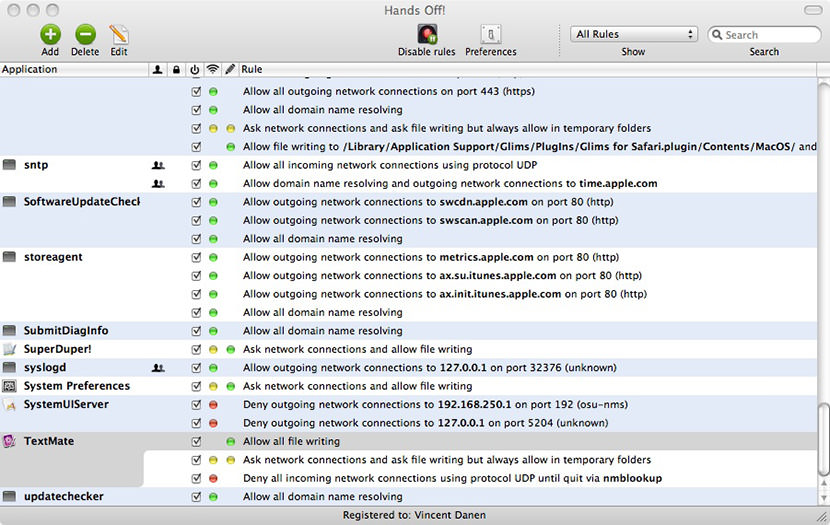
[ Discontinued ] To keep you and your computer secure, Hands Off! silently monitors all operations performed by the applications running on your computer. As soon as an application tries to perform an operation for which there is no rule defined, a Hands Off! notification will appear.
The notification contains all the relevant information about the operation to allow you to make an informed decision. Moreover, until you answer the notification, the operation is safely blocked and Hands Off! keeps you protected.
- Prevents applications from phoning home
- Blocks outgoing network connections
- Blocks incoming network connections
- Blocks domain name resolving
- Easily blocks multiple subdomains
- Protects from trojans, worms and network parasites
- Supports IPv4, IPv6 and local networks
How to Turn on Firewall Security on Apple macOS
The Mac firewall is turned off by default, no reason given by Apple why they did not enabled it by default. It is always better to be safe than sorry, therefore there is nothing to lose by enabling it, especially if your router has no Hardware Firewall capability.
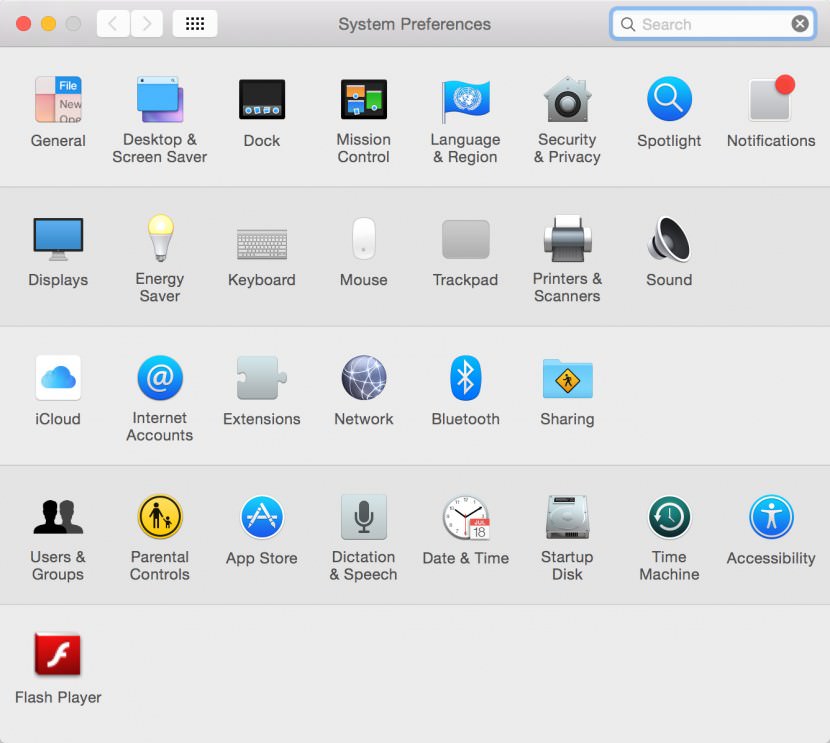
Step 1 – Go to ‘System Preferences‘, click on ‘Security & Privacy‘.
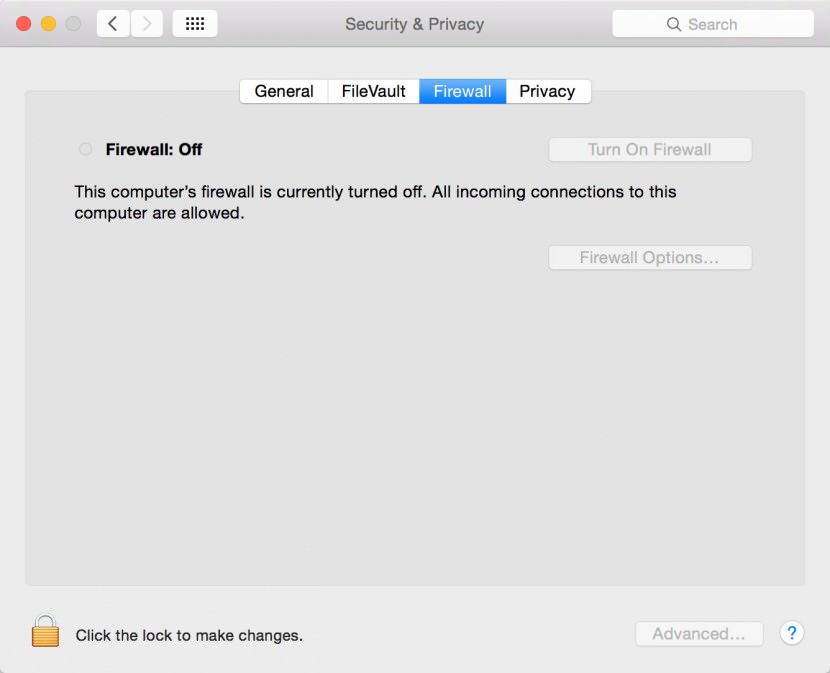
Step 2 – On the Security & Privacy window, click on the ‘Firewall‘ tab.
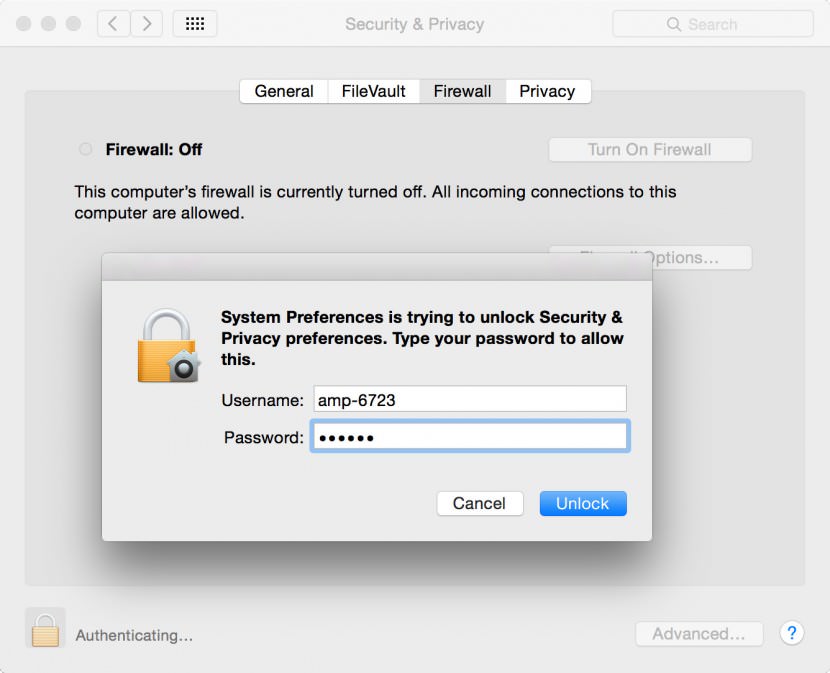
Step 3 – To turn on the firewall security feature, you will need to unlock it. To unlock this settings window click on the padlock in the bottom left corner of the window. Set the password to unlock it.
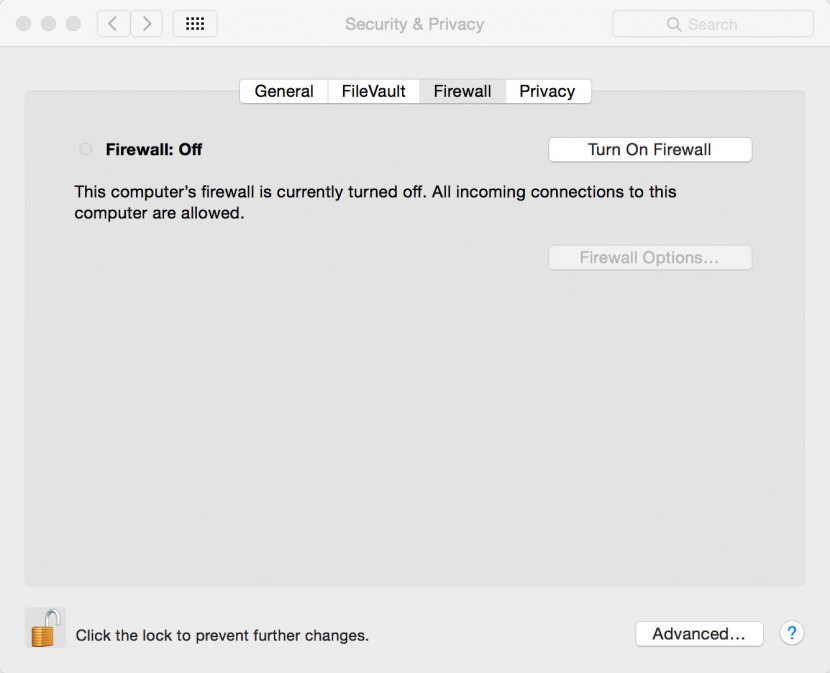
Step 4 – With the Firewall feature unlocked, click on the ‘Turn On Firewall’ button. Congratulation, the firewall on the Apple macOS is now enabled.
Mac Computers Fall Prey to Flashback Trojan
With the ever-growing volume of malicious software attacks on Mac computers, Mac users no longer feel their computers are safe from Internet security risks. The Flashback Trojan virus has affected over 700,000 users. Find out if your Mac is infected – and discover how to protect against Flashback and macOS malware attacks.


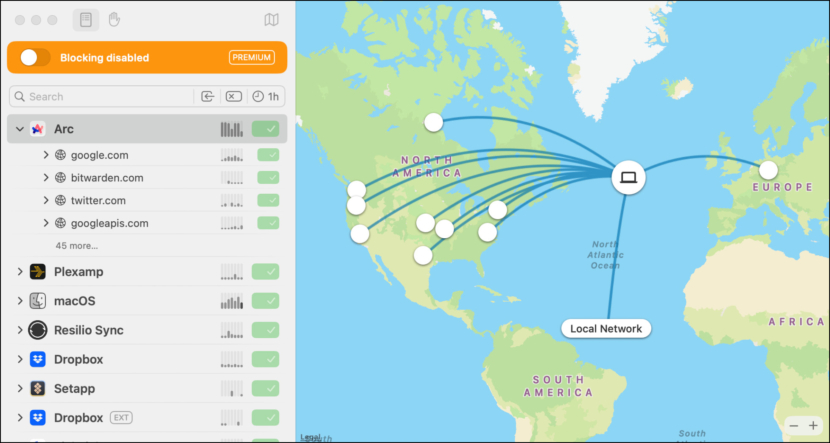
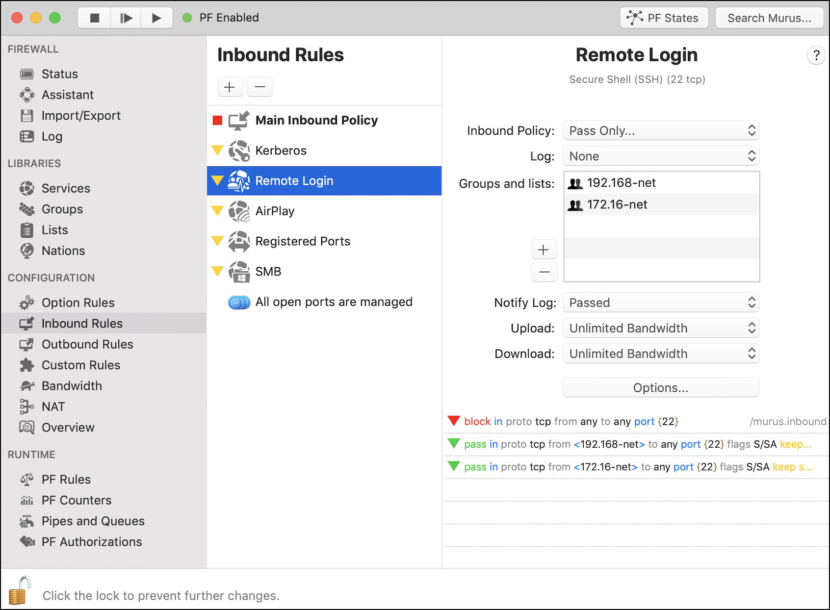
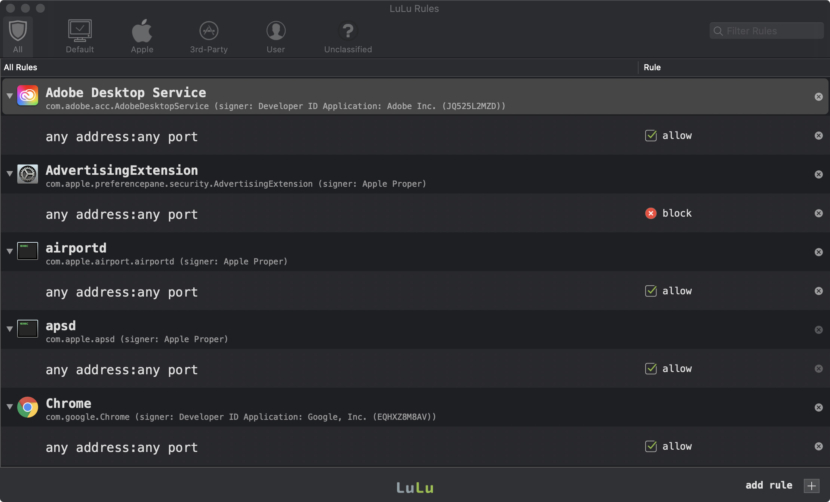
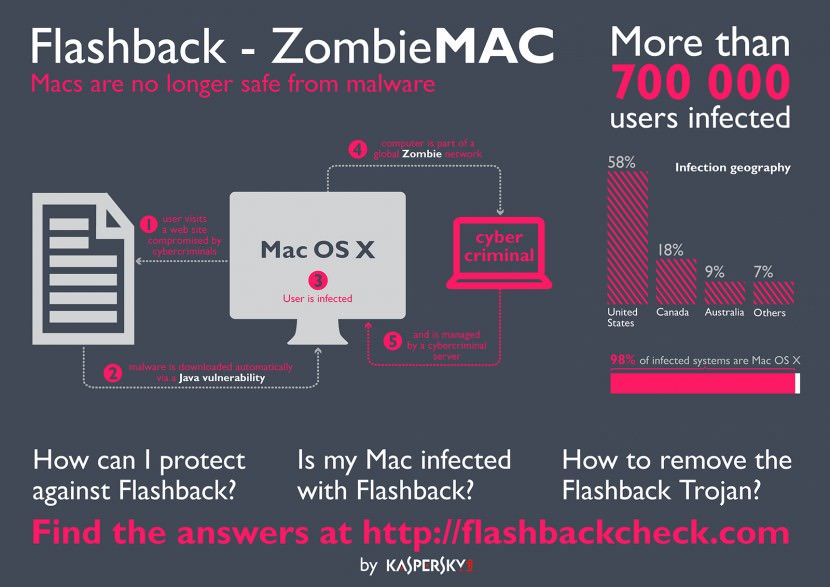

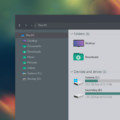
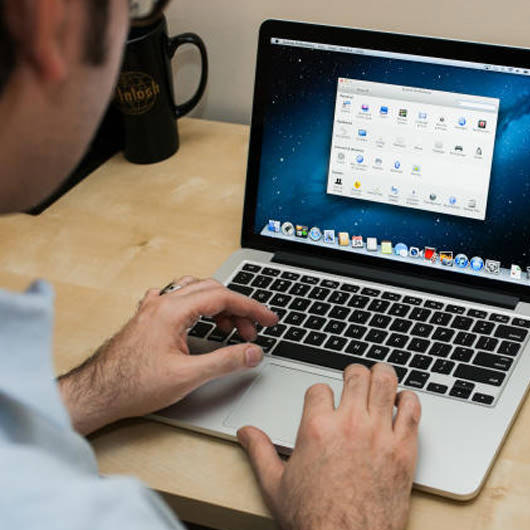

Hi, I have a question comparing the built-in MacOS firewall with Little Snitch, …
– Does it provide perfect privacy? I.e., can I prevent all (TCP-/UDP-) system services from phoning home? For example spotlight, siri, find my, the updater, or the thing that manages your apple account?
– As I understood, the built-in firewall can also block certain apps. What is the advantage of Little Snitch or Hands off?
– Is the feature of restricting specific url’s special to them? Or is the built-in firewall also capable of this?
It would be great if you could add these comparison points to your article:)
Best, Phil
p.s. I don’t yet have a MacBook, sorry for these questions which might be directly solved by trying out…