Home » The Web » Social Media
Are you sick and tired of receiving endless Facebook game requests such as Diamond Dash, Candy Crush, FarmVille, and many more from your friends? Telling them to stop sending the notification will be perceived as rude, they might think you are not friendly.
Continue ➤ 45 Funny Sarcastic Quotes to Insult Your Facebook Friends
The best way to stop receiving these annoying game requests is to disable it from the facebook privacy settings, this will reduce the number of requests but not for newer games.

Nothing is more annoying than to receive game requests when you have no interest in playing any of Facebook’s games. Here is a simple tutorial on how to block off all future game request from these hardcore gamers.
Method 01 – Block All Facebook App and Game Requests
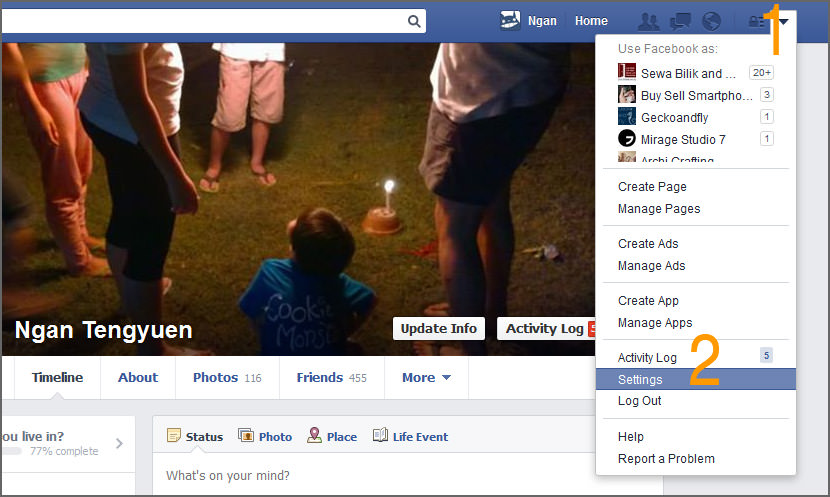
- Step 1 – Click on the ‘▽’ icon
- Step 2 – Go to ‘Settings’
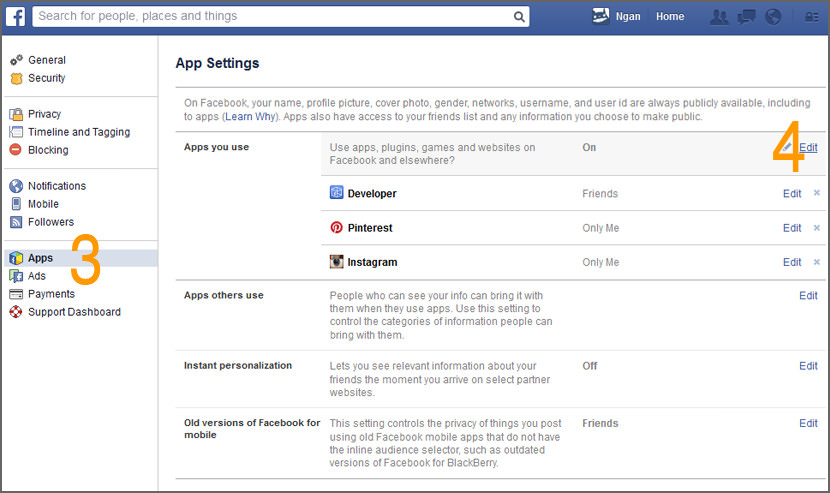
- Step 3 – Select ‘Apps’ from the list
- Step 4 – In the ‘App You Use’ settings, click on the ‘Edit’ link
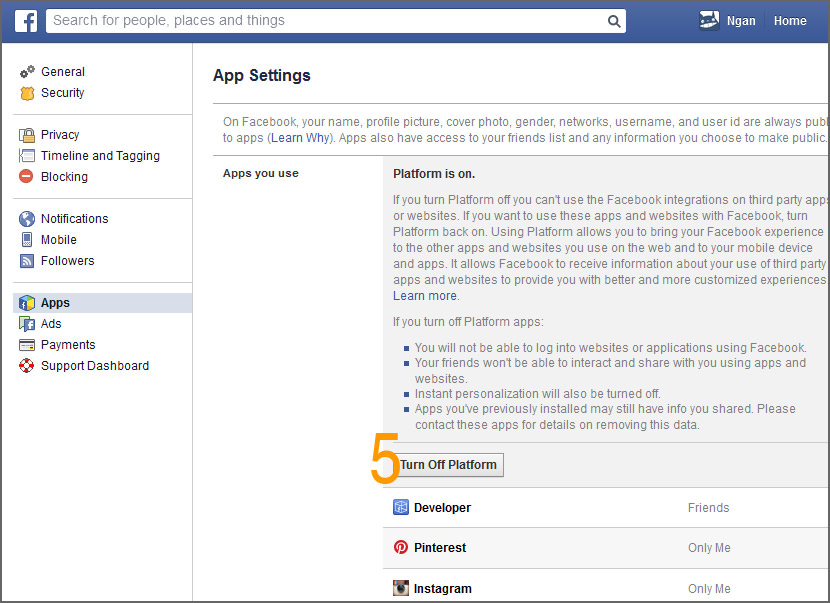
- Step 5 – Click on the ‘Turn Off Platform’ button.
You’re done. This method blocks all app request, this includes twitter, instagram or any other apps, not just games. If you prefer to block certain game request, try method 2.


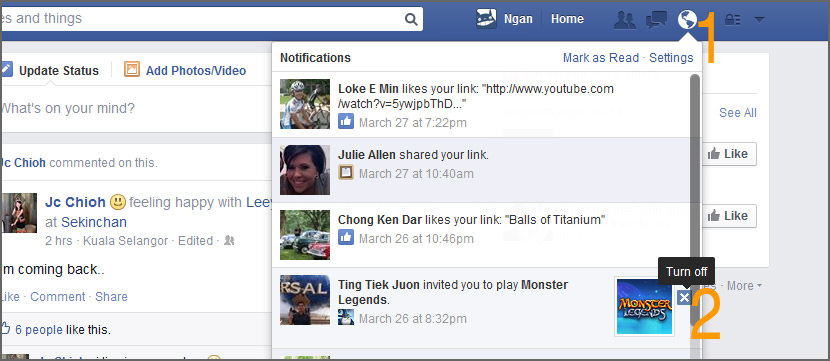
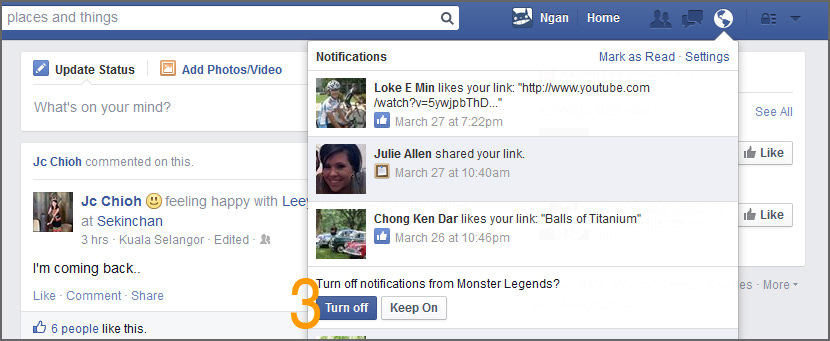




I don’t mind game requests I don’t want to have notifications for them
block all game request on facebook? thanks for the great tutorial, video is awesome!
How do I disable game request notifications
How To Disable Annoying Game and App Requests/Notifications?
how to stop getting game requests on facebook
How can I stop all these notifications? … Game Requests appearing in Facebook Notifications area