How to block not family friendly websites on android and Smartphone? How to filter the internet or certain websites for the entire family? It does not make sense to filter the internet via the computer because in today’s world everyone has a Smartphone, Android tablet or iPad that can access the internet.
Continue ➤ 11 Best Parental Control Apps For iOS And Android Smartphones Addicts
The only way to filter the internet or block torrent is to filter it at the router, which can only be done via OpenDNS. Below is a simple step by step tutorial on how to filter the internet for your iPhone, iPad, Android smart phones and Windows 8 Tablet for the entire family.
Method 01 – Apple iOS Parental Control
Wifi & 3G/4G Data
Unlike Android where you can change the DNS and block adult websites without installing any apps, Apple’s iPhone on the other hand uses a more ‘fool’ proof method via the Parental Control feature. There are pros and cons, the problem with Android is a hard reset will reset the existing DNS and parental control apps, whereas an iPhone or iPad requires a password to perform such a task, thus making it harder to bypass the filter.
So, how to block non-family friendly websites on the iPhone, iPod & iPad? First off you will need to update to iOS 7 to use the Adult Web Filtering feature. This is a new feature in iOS 7 and above.
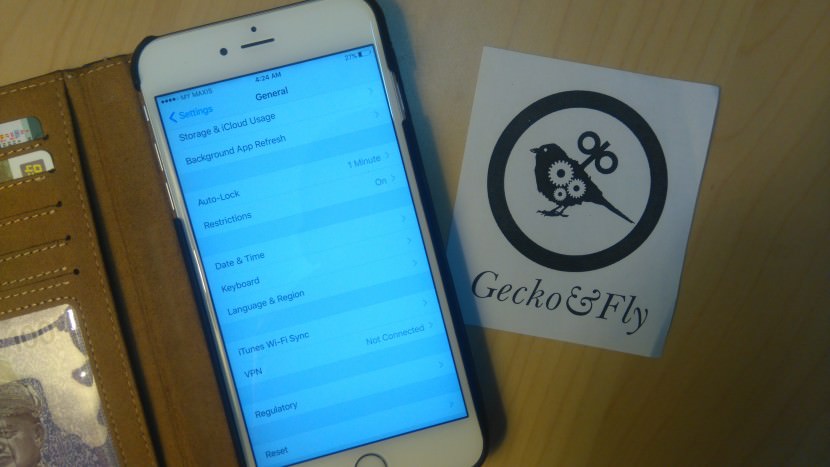
Step 1 – Go to ‘Settings’ > ‘General’
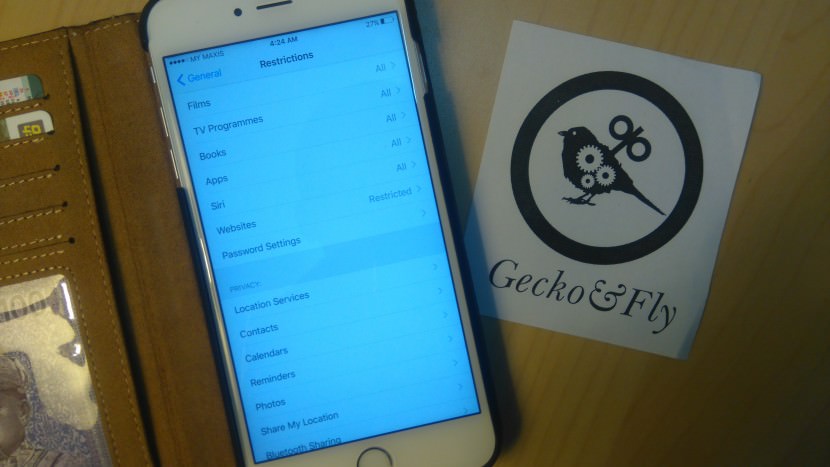
Step 2 – Select ‘Restriction’ > ‘Enable Restriction’. Set the 4 digit password, scroll down and click on ‘Website’.
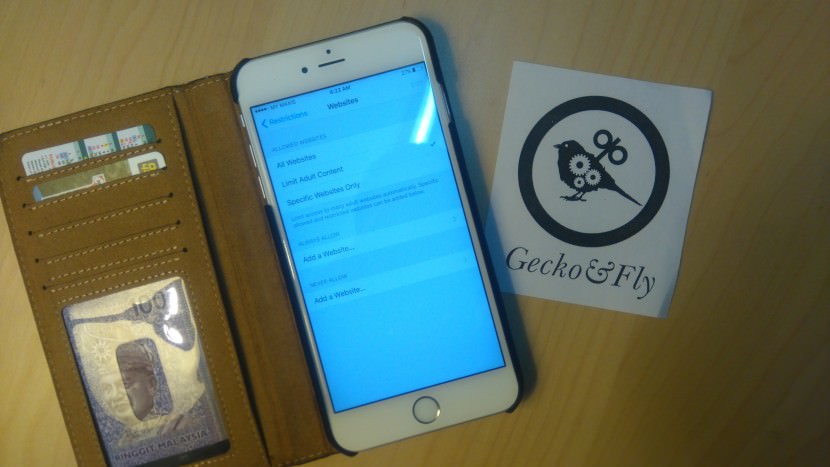
Step 3 – Check ‘Limit Adult Content’, you can even include your own custom URL that you do not want your kids to visit.
No parental control or filter is 100% fool proof, if you are looking for more, maybe a secondary filter, Kaspersky Safe Browser is the best. Stay safe from malicious links, suspicious content or identity theft with Kaspersky Safe Browser for FREE. It detects & blocks phishing sites, spammy links & unwanted content.
Method 02 – Block not family friendly websites via DNS
Wifi only
This method is a set once and forget about it. No manual update, no software and no hardware. Enter the following DNS IP addresses in the Primary and Secondary fields. 208.67.220.123 (Primary) and 208.67.222.123 (Secondary). OpenDNS is one of the many DNS provider, there are 8 more free DNS – visit their previous article – 8 Free Parental Control – No Software and No Download
The tutorial below is shown on an Apple iOS powered iPad, which is the same for iPhone. This DNS works on Android smartphones and tablets too, from Samsung to HTC, from Sony to Nokia. The user interface for Android and Windows OS may differ from one another, they key ingredient is to input the DNS.
This is the simplest parental control method ever, protect your children now!
Method 03 – Advanced Blocking with Customization Block P2P Torrent and more
This method gives you a lot of control on which content to be blocked from your kids’ devices, from downloading illegal torrent, watching movies, visiting gambling sites, not family friendly websites. The drawback is if you have a dynamic IP address, you will have to update the IP address every time you switch off and on the router.
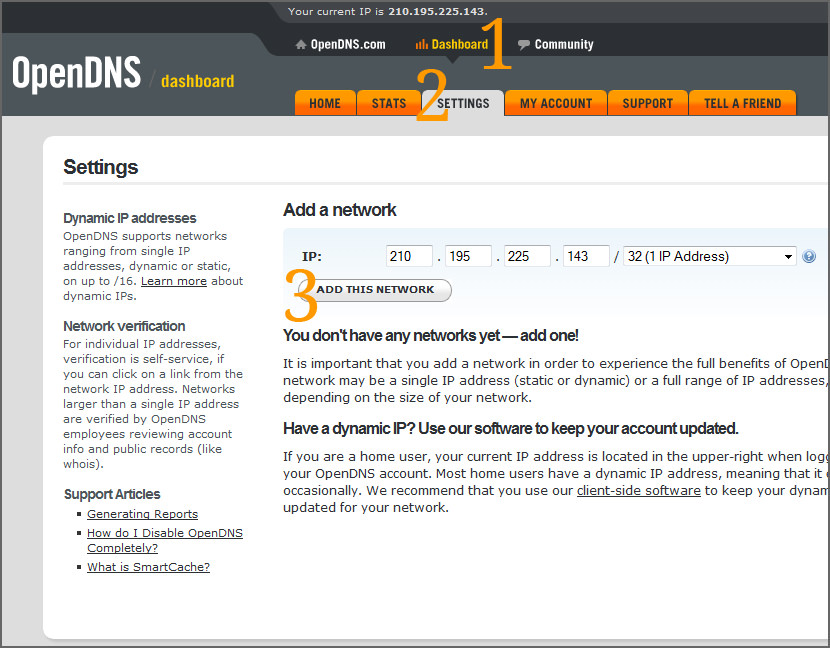
First, you will have to sign up with OpenDNS for their free account. The free account is limited to only 1 IP Address. When you are done verifying, login in.
- Step 1 – Click on the ‘Dashboard’ tab.
- Step 2 – Select the ‘Settings’ tab.
- Step 3 – OpenDNS will automatically detect your IP address, if not, input your IP Address. Click on the ‘Add This Network’ button to add your IP address.
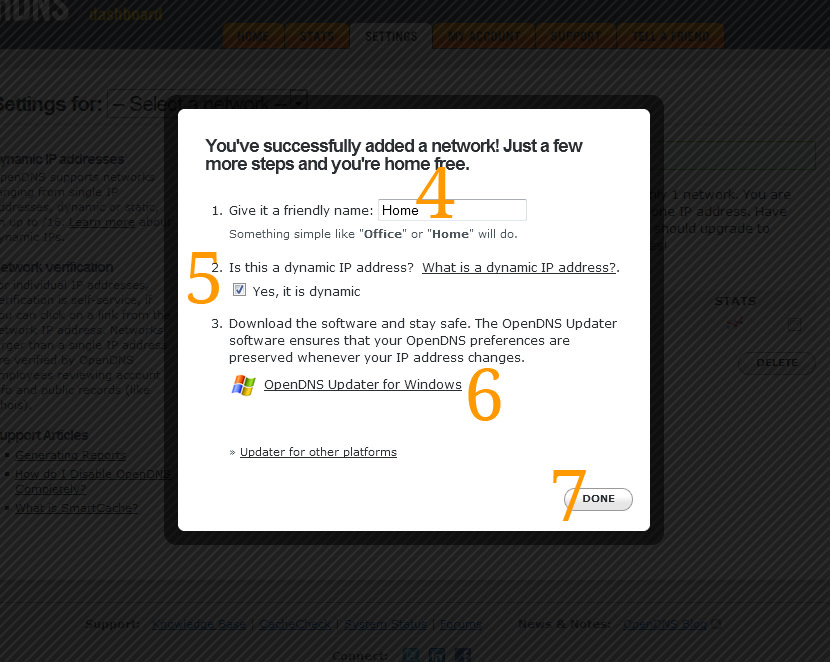
A window will pop up, follow the procedure:
- Step 4 – Give a name
- Step 5 – If you are subscribing a home package, not a business internet package, chances are it is a dynamic IP.
- Step 6 – Since it is a Dynamic IP, it will change every time you turn off the router, thus by downloading the ‘OpenDNS Updater’, the software will automatically detect and update the dynamic IP address.
- Step 7 – Click on the ‘Done’ button
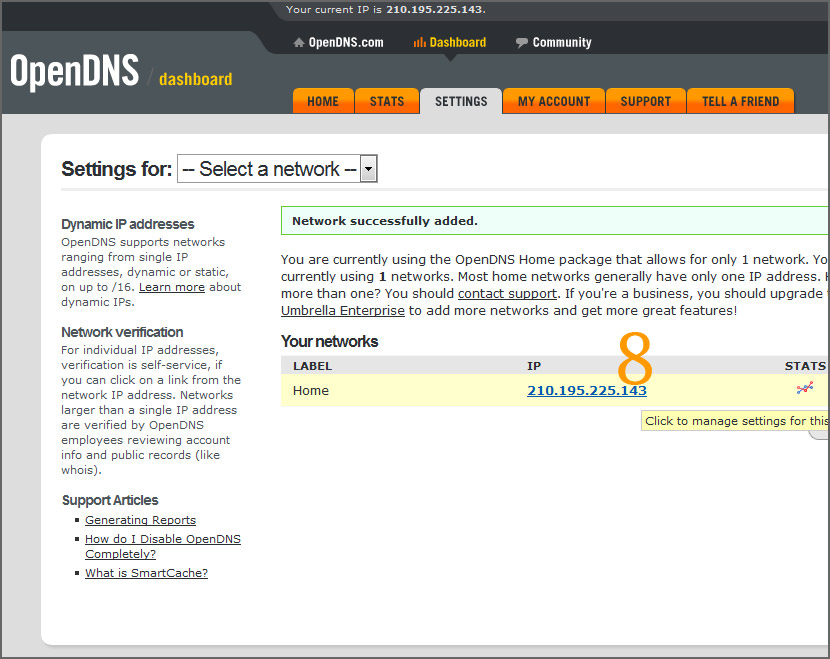
- Step 8 – The page will refresh. Click on the IP link
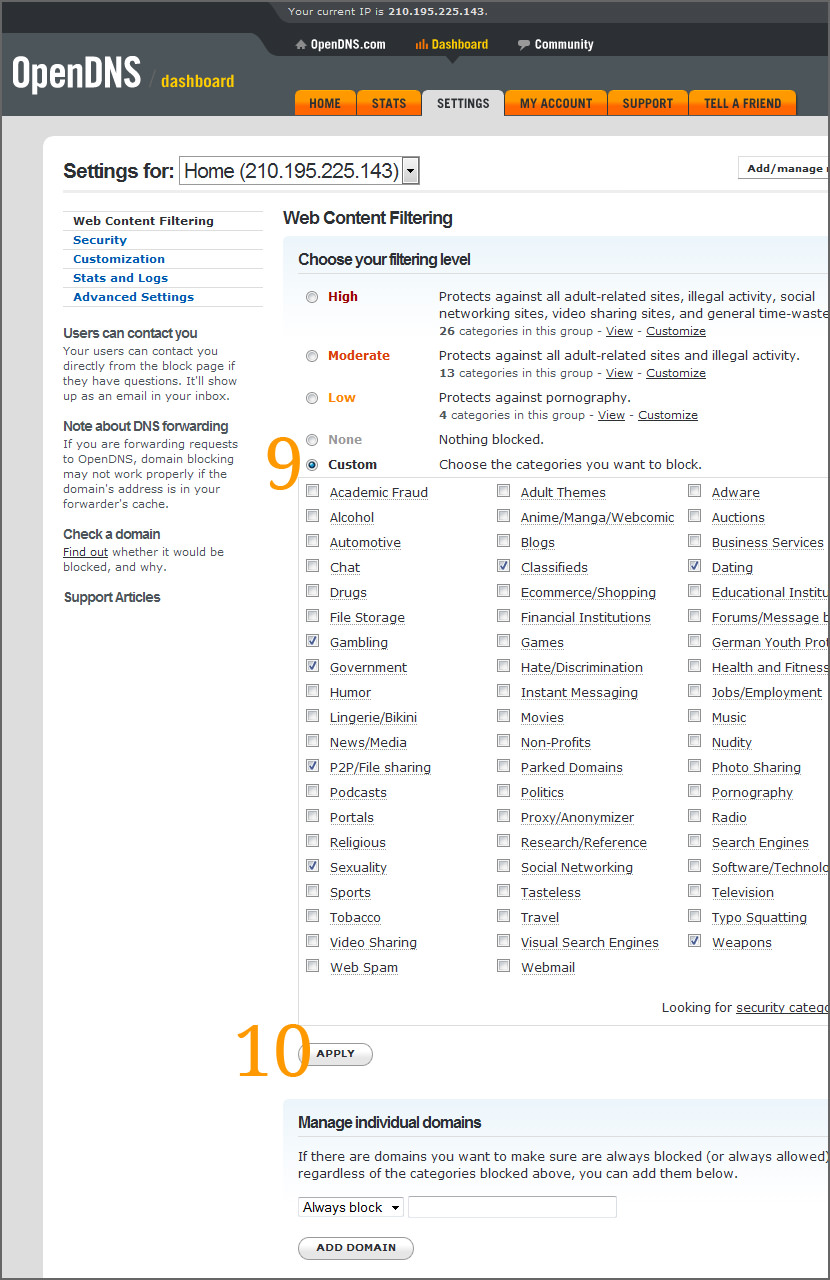
- Step 9 – Click on ‘Custom’ to individually select the type of sites to block.
- Step 10 – Click on ‘Apply’ to block the specific sites.
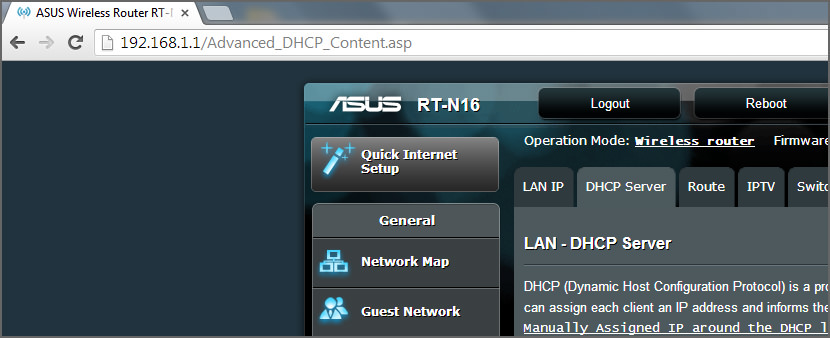
The next time varies from one router to another. To enable filtering on the entire internet in the house, you will have to set the DNS in your router. Different manufacturers use different user interfaces, thus they are not able to show you. To access your router, type 192.168.1.1 into your browser and login in. In most cases, the username and password are both “admin”.
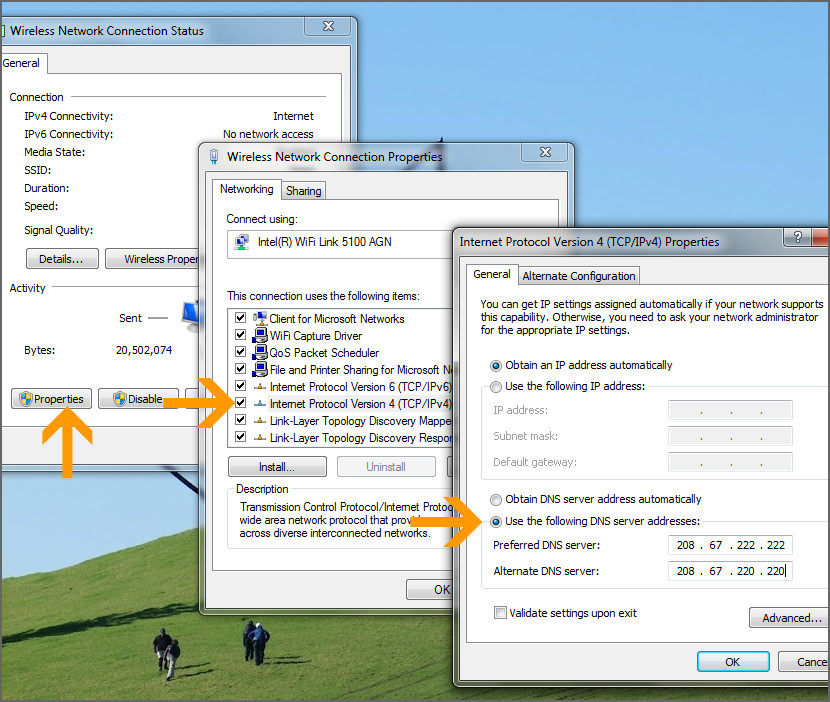
Alternatively, if you only have 1 PC with no tablets or smartphones with internet access, you can set the DNS on Windows by changing the DNS. The DNS for OpenDNS are 208.67.222.222 and 208.67.220.220. And the results:
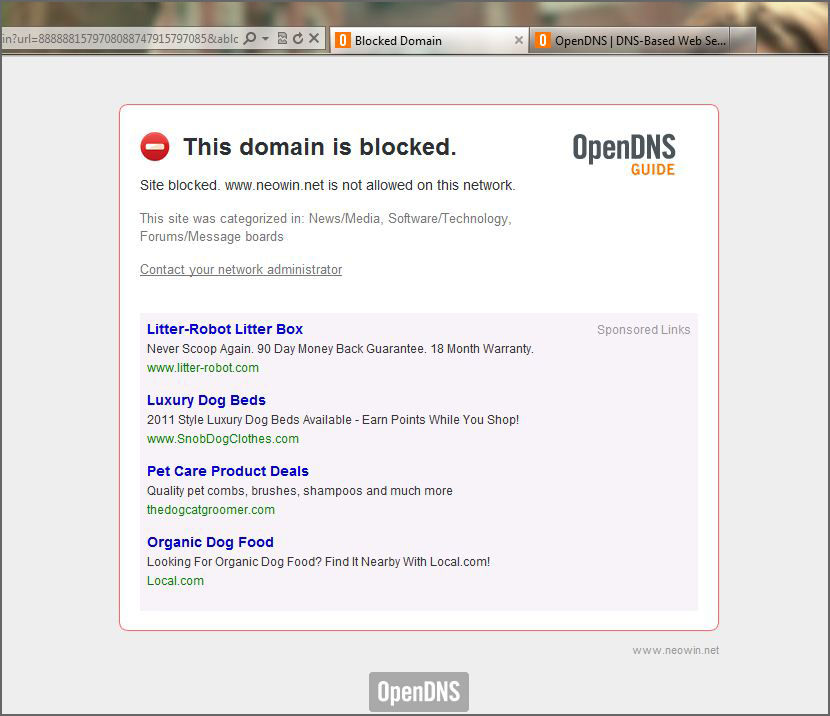
There you go, why pay for an expensive hardware when OpenDNS has the ability to transform your cheap router into a powerful web filtering content system. OpenDNS has more on how to change your DNS settings for various router such as Huawei, Apple, D-Link, NetGear, 3 Com, Belkin and more.
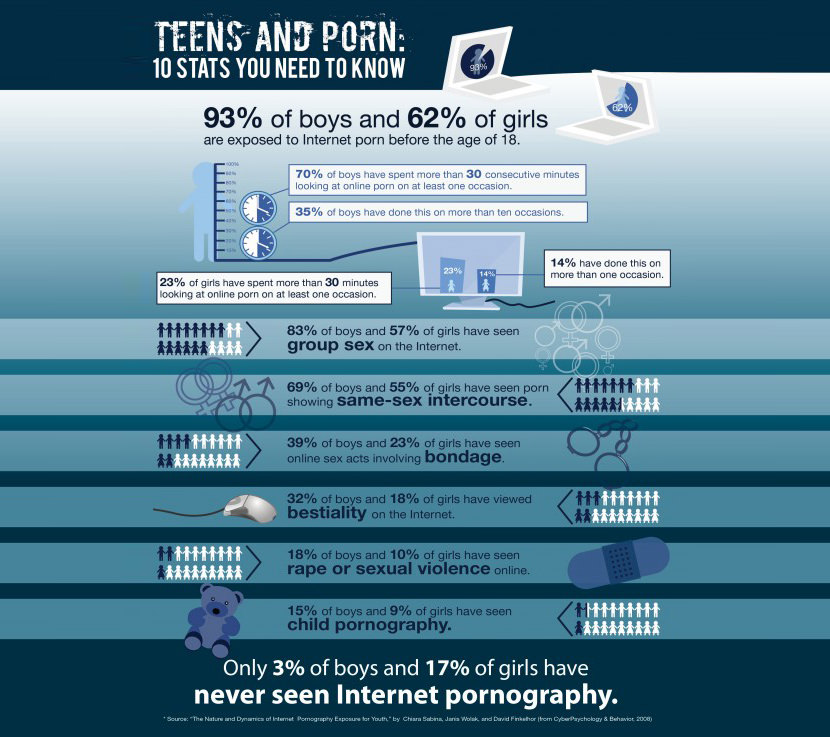



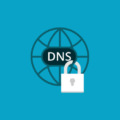


Will this work to filter sites on a mac book as well? If not, what could I use? Thanks
@Stephen – Yes, it works on a Mac too, all Mac OS. This setting is applicable on Mac, Windows, Linux, any router or portable devices.
If you have kids, you may want to block unsafe websites like not family friendly content
Hi guys I was hoping you could do a vid or instructions while using a tab with android as os. Can’t seem to figure out where DNS is located, I am a Samsung Note 10.1 tab owner. Thank you very much.
Parental Control Software is the Best Tools to Protect Kids Online
which is the best Android Parental Control Apps?
How to make Android child friendly?
How Do I Block Websites on My iPad?
Crayon Crawler is a kid-friendly browser that automatically blocks objectionable sites.
parental control apps to help safeguard your kids
Please help, is there any way I can block this website?
Regards
Vicky
@Vicky
Which website are you referring to?
i cAN still open a xx site even i use the method1… may CP is samsung galaxy s1 vibrant…
I’ve tested the method, it works. Probably you missed something?
Thank you for your advice here! Question: is this method for wifi only or will it also block not family friendly content when an android is using an over the air network connection(i.e., Verizon)? Thanks
If works on both wifi and over the air network.
I want to know… If i use method 1 on Smartphone, will the user of the phone ever know I have changed the settings to block not family friendly content? And will this method also work to block not family friendly content on Facebook? He is totally addicted to not family friendly content and I am really trying to help him get over this obsession. But he does not want to admit he has a problem and will never consent to any applications to block not family friendly content.
will the user of the phone know that I changed the settings as per method 1.. He is totally addicted to not family friendly content and wont admit it.
Yes he will, it will display a page that says the site is blocked.
Thank you, this worked.
Can you tell me how to block craigslist on an iPhone or how to block a certain website?
To block a certain website, you can do it by blacklisting the address on your router. To access your router, type http://192.168.1.1
How do I make this work on a Blackberry? Or do you have another way of doing that?
Thank you
I am not familiar with Blackberry, but it should be the same. Just change the DNS for your blackberry.
How do you change the cellular dns for an iphone or Ipad? If not whats the best way to block adult sites on the cellular network side of smartphones?
Thank you
For android phones, it varies from 1 model to another. You have to Google for the tutorial.
Sorry apple iphone ios9
Step 1. Launch Settings app, from your iPhone or iPad home screen
Step 2. Tap on WI-FI menu
Step 3. Find Out your WI-FI networks from the available networks on your iOS devices
Step 4. Now Tap on ‘’ i ’’ Button on the right hand side corner
Step 5. Next scroll down the screen until you don’t see the DNS section screen, now tap on number at right side in the DNS Text box.
Step 6. You should appear keyboard on bottom screen so using that keyboard you can easily enter New DNS server address. In last, Tap on WI-FI to go back on main screen
Thank you that works for iphone connected to wifi, but when off wifi and on cellular network it does no filter. Any ideas?
Thanks
Unfortunately, there is no way of changing the DNS for cellular.
will OpenDNS work on a S3 phone???
Hello, any ideas for family friendly filter for iphone 6 s
Use the parental control feature in iOS. It is only available in iOS 8 and iOS 9
Will this only work on one IP address? What if I want to block all of my ipads, tablets, iPhones, etc??
We have iOS 12.
It only works on my iPad but not our iPhones